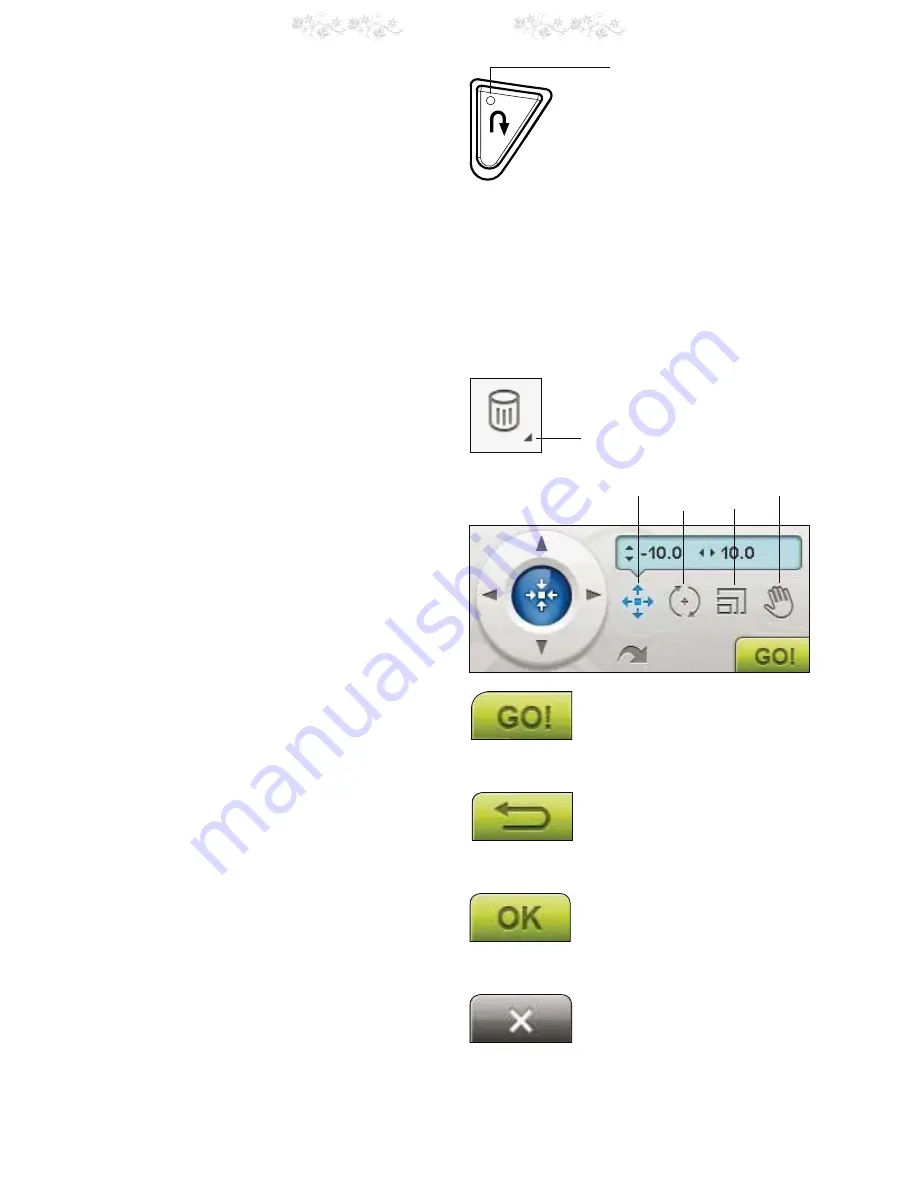
3:16
3 Ultimate Interactive Screen
REVERSE
)RUSHUPDQHQWUHYHUVHSUHVVWKH5HYHUVHEXWWRQRQFH
EHIRUHVWDUWLQJWRVHZ7KHUHYHUVHLQGLFDWRUZLOOEHOLWDQG
WKHPDFKLQHVHZVLQUHYHUVHXQWLO\RXSUHVVWKHEXWWRQ
DJDLQWRFDQFHO,I \RXSUHVVWKHUHYHUVHEXWWRQZKLOH
VHZLQJWKHPDFKLQHZLOOVHZLQUHYHUVHIRUDVORQJDV\RX
NHHSWKHEXWWRQSUHVVHG7KHUHYHUVHLQGLFDWRULVOLWZKHQ
WKHUHYHUVHEXWWRQLVSUHVVHG
5HYHUVHLVDOVRXVHGZKHQVHZLQJEXWWRQKROHVGDUQLQJ
stitches and tapering stitches to step between the parts of
the stitch.
COMMON ICONS/FUNCTIONS
The following icons and functions on the screen are used
IUHTXHQWO\
Touch & Hold
6RPHLFRQVKDYHDGGLWLRQDOIXQFWLRQVPDUNHGZLWKDQ
arrow at the lower right corner. To access those functions,
7RXFK +ROGWKHLFRQIRUDIHZVHFRQGV
Control functions- Embroidery Mode
The Control functions will be used to make adjustments.
7KHUHDUHIRXUIXQFWLRQVWRXVH3RVLWLRQ5RWDWH6FDOHDQG
Pan.
When a Control function is selected, make adjustments
by touching the arrows in the control, or by touching with
your stylus on the screen. The appearance of the control
will change depending on which function is selected.
Embroidery Edit
In the lower right corner of the Embroidery Edit
ZLQGRZ\RXKDYHD*2LFRQ7RXFKWKHLFRQWRHQWHUWKH
(PEURLGHU\6WLWFK2XW
Embroidery Stitch-Out
The Return icon is in the lower right corner of the
(PEURLGHU\6WLWFKRXWPRGHZLQGRZ,I \RXWRXFKWKHLFRQ
you will return to Embroidery Edit.
OK
&RQÀUPVVHWWLQJVRUFKDQJHVDQGUHWXUQVWRSUHYLRXV
window.
Cancel
&DQFHOVVHWWLQJVDQGFKDQJHVDQGUHWXUQVWRSUHYLRXV
window.
Position
Rotate
Pan
Scale
Touch & Hold
Reverse indicator
Summary of Contents for Royale
Page 1: ...User s Guide KEEPING THE WORLD SEWING ...
Page 4: ......
Page 7: ...GETTING TO KNOW YOUR MACHINE 1 ...
Page 21: ...SET UP 2 ...
Page 35: ...ULTIMATE INTERACTIVE SCREEN 3 ...
Page 51: ...SEWING 4 ...
Page 77: ...PROGRAM 5 ...
Page 85: ...EMBROIDERY SET UP 6 ...
Page 91: ...EMBROIDERY EDIT 7 ...
Page 111: ...8 EMBROIDERY STITCH OUT ...
Page 125: ...9 FILE MANAGER ...
Page 133: ...10 MAINTENANCE ...
















































