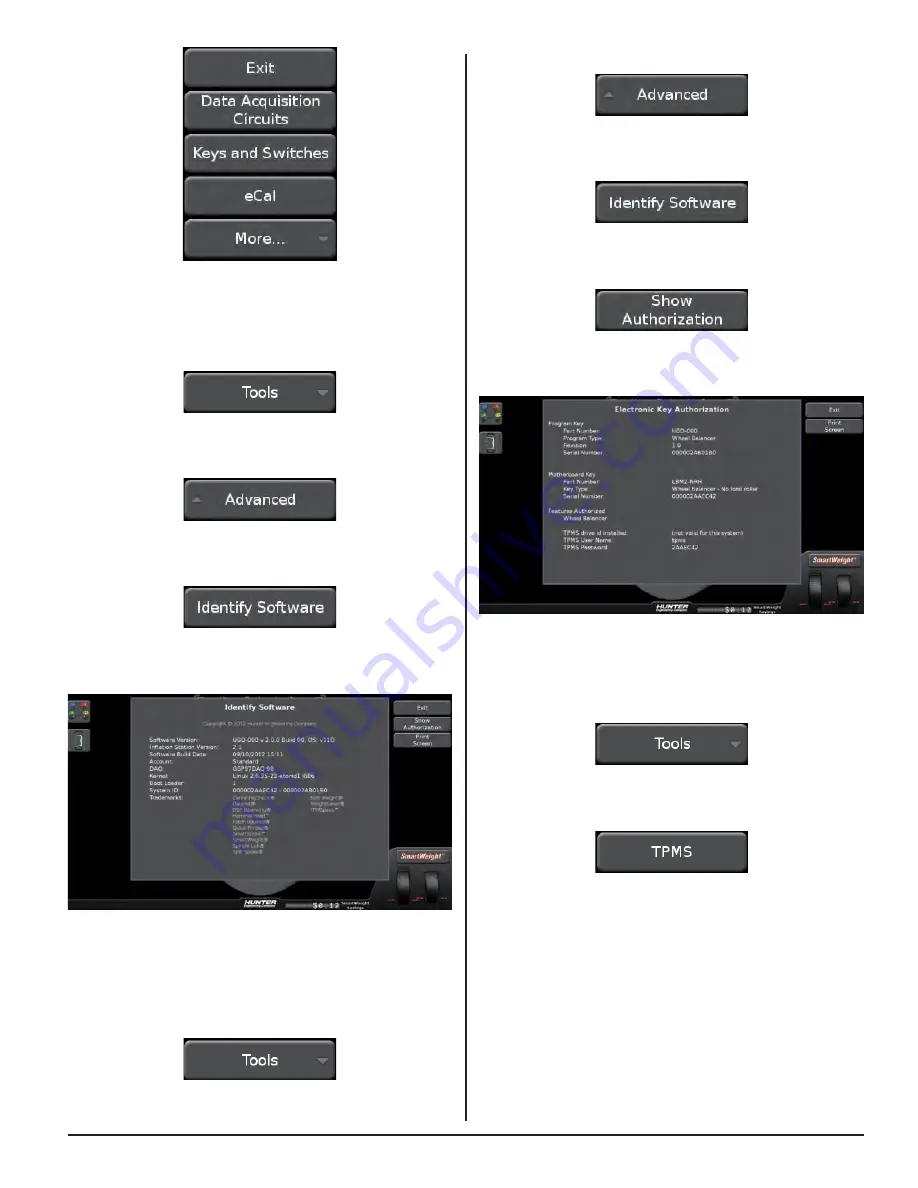
EQUIPMENT INFORMATION 65
Touch the “Advanced” button.
Figure 280.
Touch the “Identify Software” button.
Figure 281.
Touch the “Show Authorization” button.
Figure 282.
The Electronic Key Authorization screen is displayed.
Figure 283.
TPMS
From the main balance screen, touch the “Tools” button.
Figure 284.
Touch the “TPMS” button.
Figure 285.
Figure 274.
Identify Software
From the main balance screen, touch the “Tools” button.
Figure 275.
Touch the “Advanced” button.
Figure 276.
Touch the “Identify Software” button.
Figure 277.
The Identify Software screen is displayed.
Figure 278.
Authorization
From the main balance screen, touch the “Tools” button.
Figure 279.
Summary of Contents for GSP9200 Touch
Page 2: ......
Page 6: ...THIS PAGE INTENTIONALLY LEFT BLANK iv ...
Page 26: ...THIS PAGE INTENTIONALLY LEFT BLANK 18 INTRODUCTION TO BALANCING ...
Page 87: ...THIS PAGE INTENTIONALLY LEFT BLANK ...
Page 88: ...www Hunter com ...






























