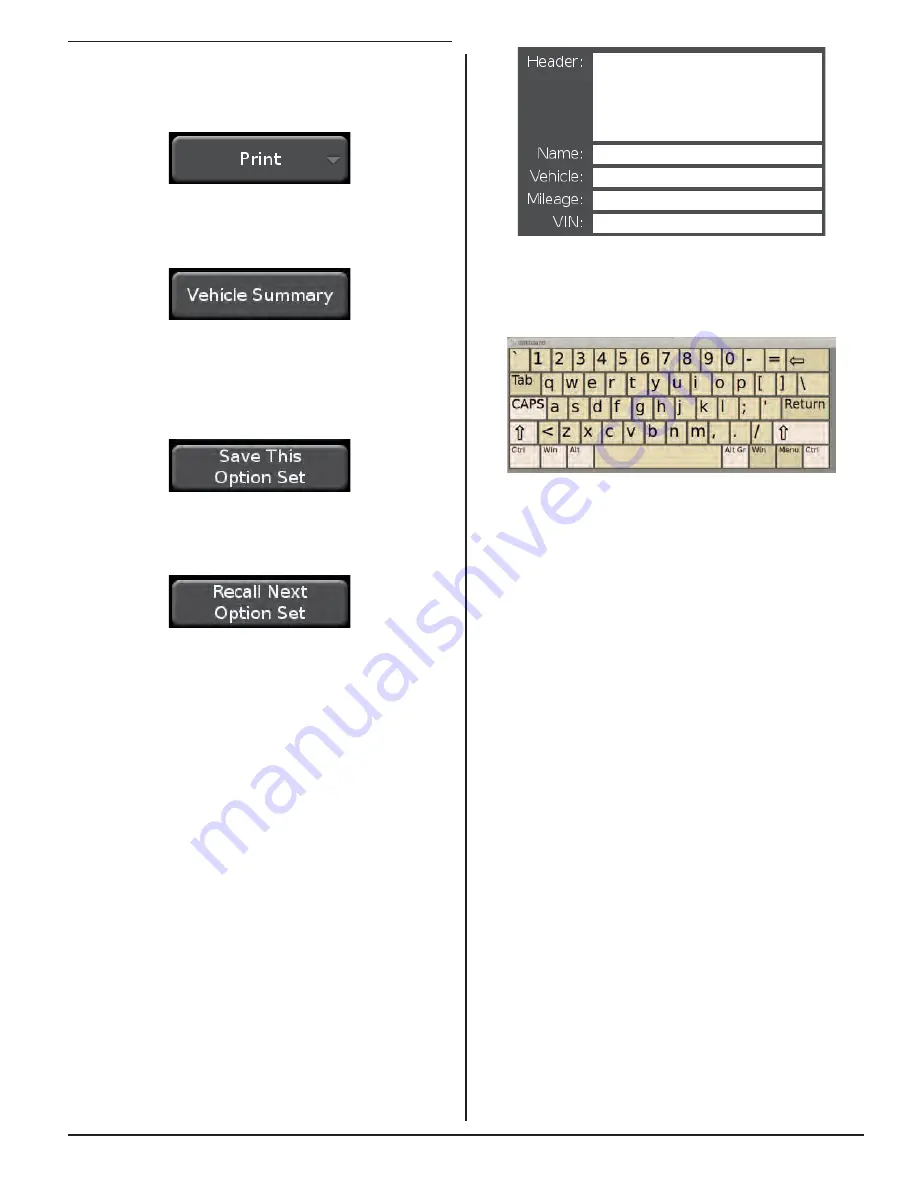
BALANCING PROCEDURES 53
Figure 220.
Touching in any text field will launch the on-screen
keyboard. Use the on-screen keyboard to type in the
desired fields.
Figure 221.
3.18 Printout
Touching the “Print” button will allow the operator to print
summary information.
Figure 216.
Touching the “Vehicle Summary” button opens the
Vehicle Summary screen.
Figure 217.
Custom vehicle summaries can be created by selecting
the items to include in the printout. When a custom
summary is created, it can be saved by touching the
“Save This Option Set” button.
Figure 218.
Custom vehicle summaries can be recalled by touching
the “Recall Next Option Set” button.
Figure 219.
Print information can also be entered in the text boxes on
the Vehicle Summary screen.
Use “Header:” to display shop name, address,
and phone, or any custom message to appear on
the printout.
Use “Name:” to display the customers name.
Use “Vehicle:” to display the vehicle being
serviced.
Use “Mileage:” to display the vehicle mileage.
Use “VIN:” to display the vehicle identification
number.
Summary of Contents for GSP9200 Touch
Page 2: ......
Page 6: ...THIS PAGE INTENTIONALLY LEFT BLANK iv ...
Page 26: ...THIS PAGE INTENTIONALLY LEFT BLANK 18 INTRODUCTION TO BALANCING ...
Page 87: ...THIS PAGE INTENTIONALLY LEFT BLANK ...
Page 88: ...www Hunter com ...






























