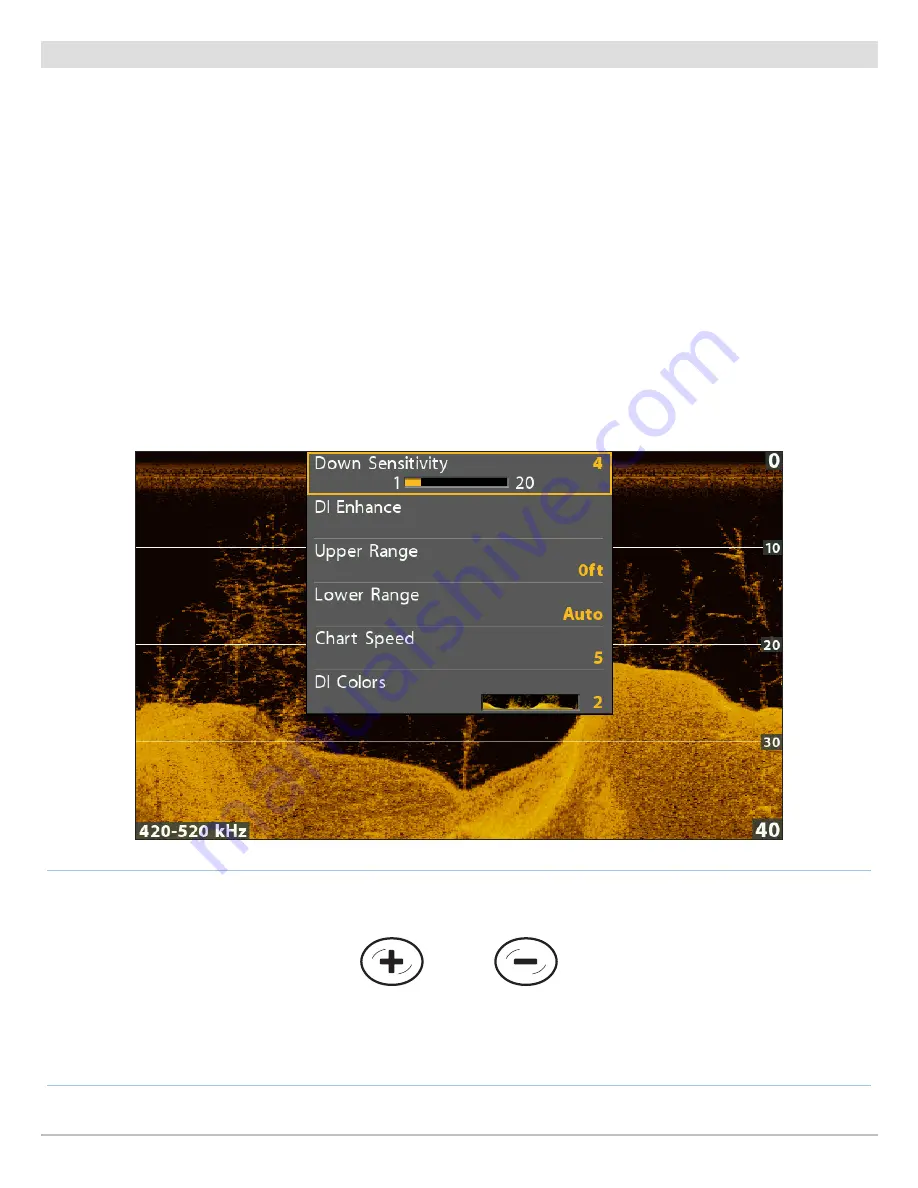
83
Down Imaging Sonar
Adjust Sensitivity
Sensitivity controls how much detail is shown on the view. You can adjust sensitivity from the X-Press Menu or the DI Enhance menu
(see Enhance the Down Imaging View). The sensitivity can also be adjusted using the +/− ZOOM keys.
Decrease the sensitivity
to eliminate the clutter from the display that is sometimes present in murky or muddy water. When
operating in very clear water or greater depths,
increase the sensitivity
to see weaker returns.
Adjust the Sensitivity using the X-Press Menu
1.
Down Imaging X-Press Menu:
With a Down Imaging View displayed on-screen, press the MENU key once.
2. Select Down Sensitivity.
3. Press the RIGHT or LEFT Cursor keys to increase or decrease the sensitivity.
Adjust the Sensitivity using the ZOOM Keys
If your control head in/-ZOOM keys, you can use them to adjust the sensitivity.
1. With a Sonar View displayed on-screen, press the +ZOOM key or −ZOOM key.
Decrease Sensitivity
Increase Sensitivity
Adjusting the Sensitivity using the +/−ZOOM Keys






























