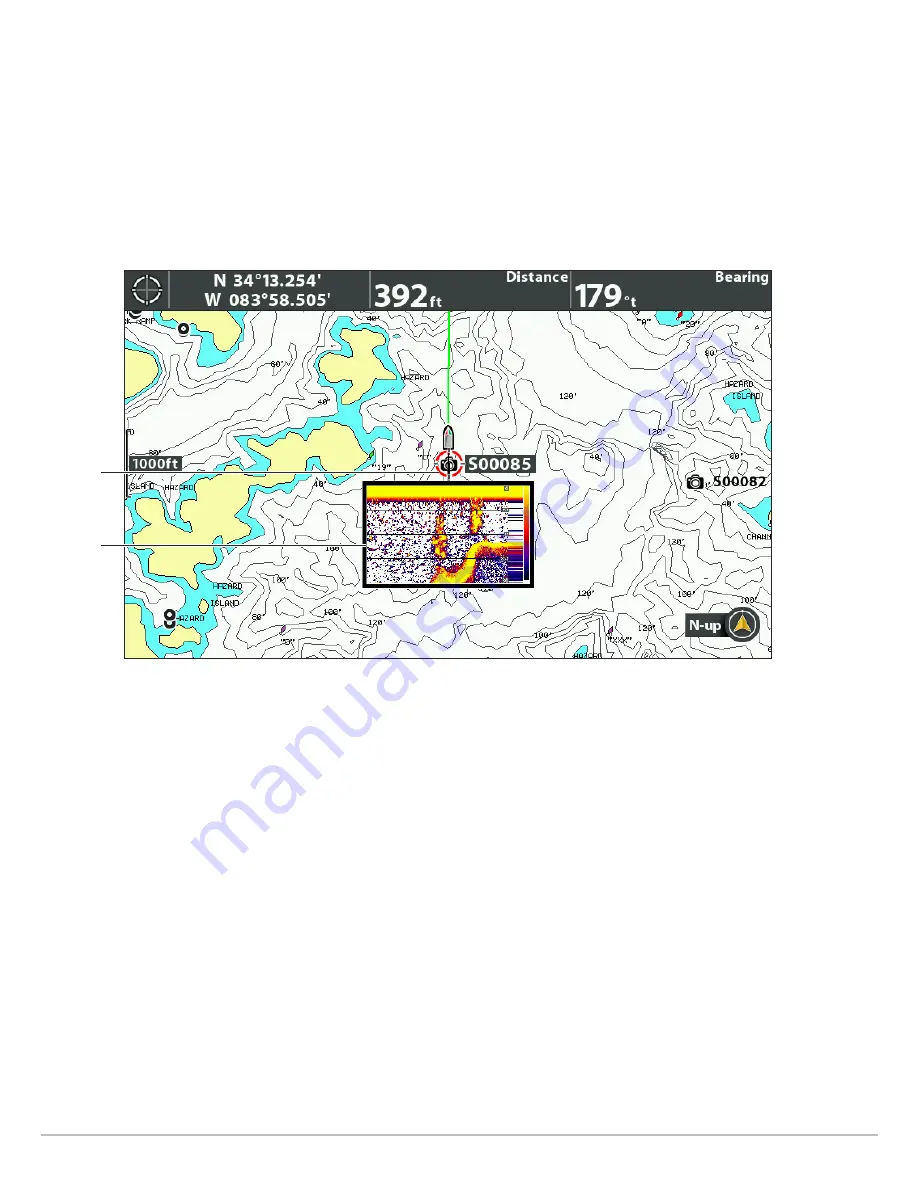
109
Screen Snapshots and Recordings
Display a Saved Screen Snapshot from Chart View
If Screen Snapshot Waypoint is turned on when the screen snapshot is taken, you can view the saved file from the Chart View (see
Enable Marking a Waypoint with each Screen Snapshot
).
1. Display a Chart View on-screen.
2.
Select a Snapshot:
Use the Cursor key to select a screen snapshot icon.
3.
Display:
Press the CHECK/INFO key.
4.
Close:
Press the EXIT key.
Delete a Screen Snapshot
1. Display the Screen Snapshot and Recording View on-screen.
2.
Select a Snapshot:
Press the UP or DOWN Cursor keys to scroll through the saved files.
3. Press the MENU key.
4. Select Delete Image. Press the RIGHT Cursor key.
Delete all Screen Snapshots
1. Display the Screen Snapshot and Recording View on-screen.
2. Press the MENU key.
3. Select Delete All Images. Press the RIGHT Cursor key.
Selecting a Screen Snapshot in Chart View
screen
snapshot
icon
selected
thumbnail
preview






























