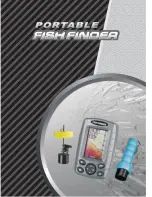60
4-WAY Cursor Control Key
(LEFT, RIGHT, UP, or DOWN Cursor keys)
The 4-Way Cursor Control key has multiple functions, depending
on the view, menu, or situation.
•
Menu Selection -
Press the DOWN or UP Cursor keys to highlight a
menu option, then press the RIGHT or LEFT Cursor keys to change a
menu setting.
NOTE:
Menu settings are implemented and saved immediately - no further action is
required.
•
Freeze Frame -
In Sonar View, press any arrow on the 4-WAY Cursor
Control key to freeze the display and move the active cursor to a location
on the screen. A cursor dialog box will display to show the depth of the
location you choose.
•
Active Cursor -
Press any arrow on the 4-WAY Cursor Control key, and
the active cursor will appear on the screen. In any Chart View, the
4-WAY Cursor Control key also pans the charts and highlights
decluttered waypoint icons.
•
Bird’s Eye View -
The 4-WAY Cursor Control key controls the motion of
the eye point.
•
Snapshot and Recording View
- Press the UP or DOWN Cursor keys to
highlight a recording icon, and then press the Right Cursor key to start
recording playback. Press the Right and Left Cursor keys to control the
speed of playback.
NOTE:
In either Freeze Frame or Active Cursor mode, you can also make the cursor
move diagonally by pressing in between two of the arrows on the 4-WAY Cursor
Control key.
Key Functions