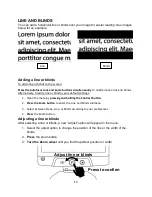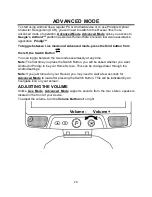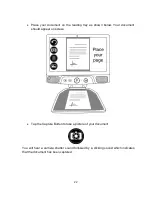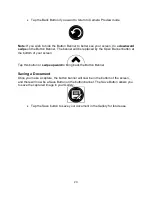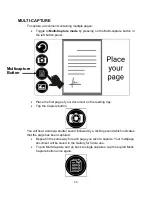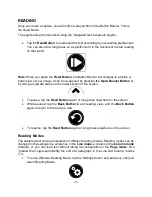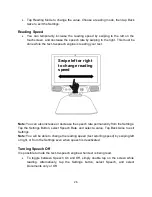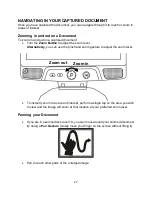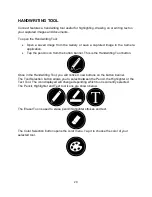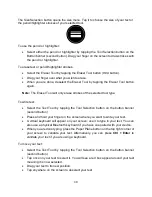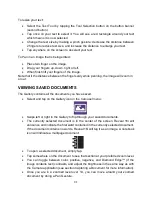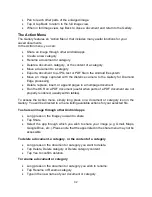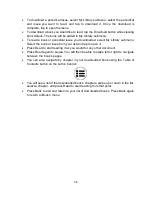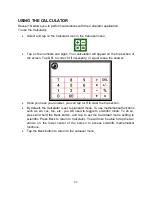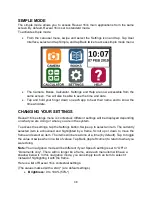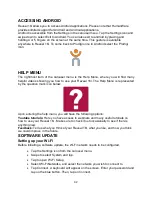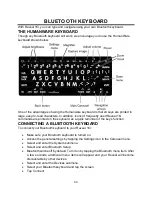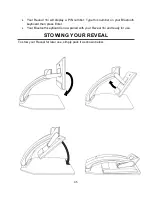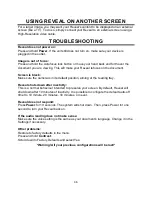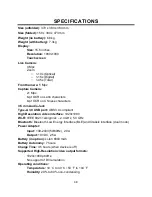33
•
Tap DONE (Enter key on keyboard).
To create a new Category
•
Long press on any document.
•
Tap Create new category.
•
Type in the name of your new category.
•
Tap DONE. Categories will be sorted alphabetically in Gallery.
To move a document to a category
•
Long press on the document you want to move.
•
Tap Move.
•
Tap the category where you wish to move your image.
To export a document to a JPG, text or PDF file in the Android file system
•
Long press on the document you wish to export.
•
Tap Export.
•
Select in which file type you wish to export your document. It is possible to modify
some JPG and PDF settings by pressing and holding either the PDF or JPG option
(advanced users only).
•
The file will be saved in the Reveal 16i/Export folder of your device.
To delete, replace, insert, or append a page in a multipage document
•
Open the multipage document you wish to modify.
•
To delete a page, long press on the page you wish to delete and tap Yes to confirm
deletion.
•
To replace a page, long press on the page you wish to replace. Tap replace, tap
yes and capture a new page.
•
To insert a page, long press on the page where you want to insert a new page.
Tap insert and capture a new page.
•
To append one or several pages, long press on any page in a multipage document
and tap append. Capture your document. The page(s) will be added at the end of
the multipage document.
Viewing text files in Prodigi
Reveal 16i allows you to paste text files into the gallery and then open them using the
Reveal 16i interface.
To paste a text file in Reveal 16i: