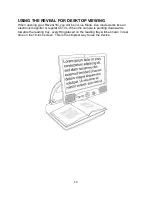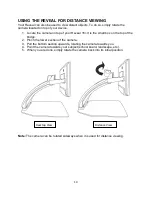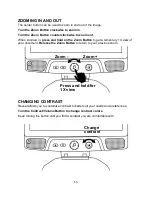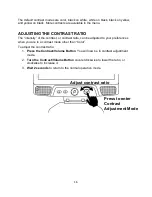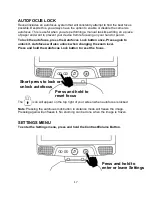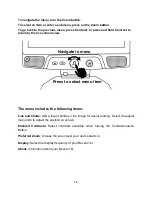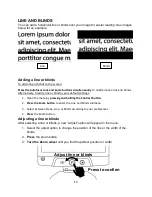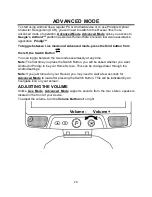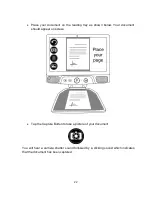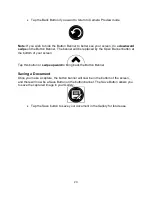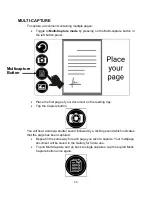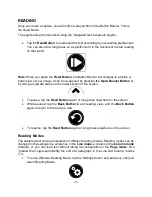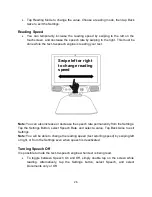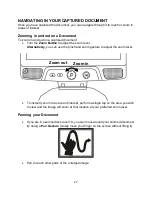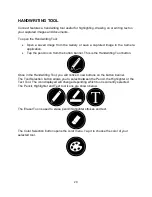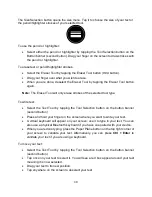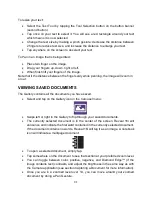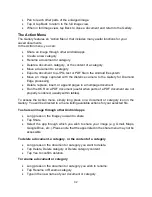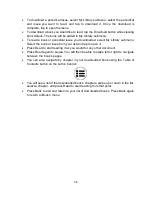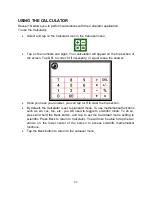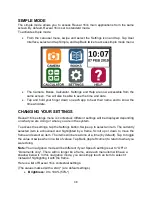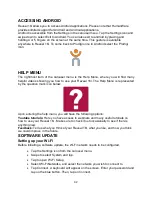27
NAVIGATING IN YOUR CAPTURED DOCUMENT
Once you have captured the document, you can navigate through it to reach or zoom in
areas of interest.
Zooming in and out on a Document
To zoom in and out on a captured document:
•
Turn the
Zoom Button
to adjust the zoom level.
Alternatively,
you can use the pinch and zoom gesture to adjust the zoom level.
•
To instantly zoom to an area of interest, perform a single tap on the area you wish
to view and the image will zoom at that location at your preferred zoom level.
Panning your Document
•
If you are in a zoomed level over 1X, you can move around your zoomed document
by doing a
Pan Gesture
(slowly move your finger on the screen without lifting it).
•
Pan to reach other parts of the enlarged image.
Zoom in
Zoom out