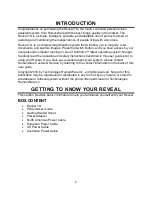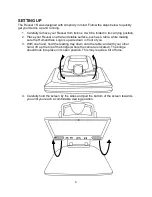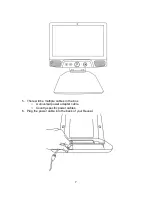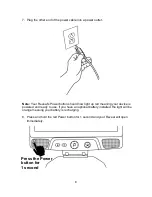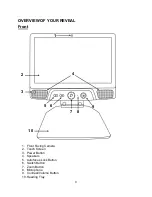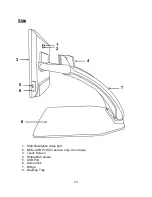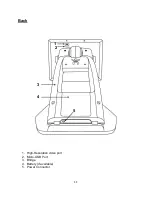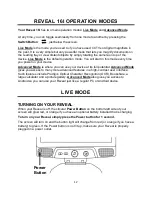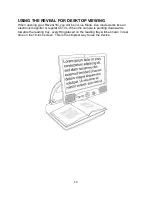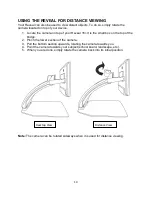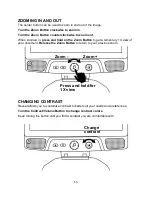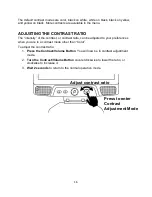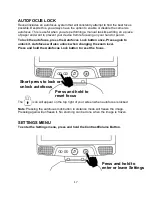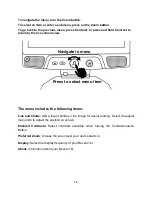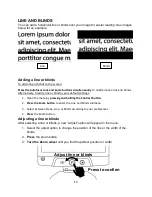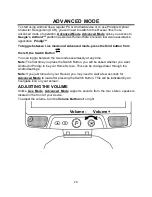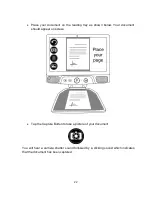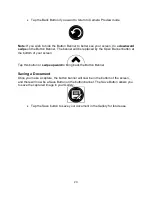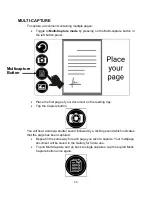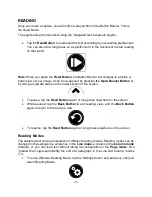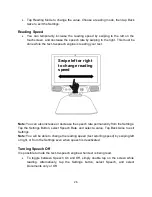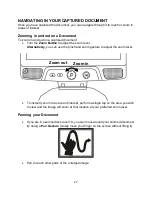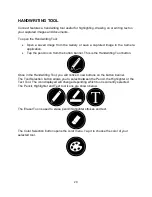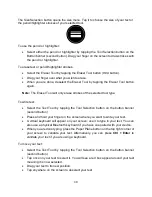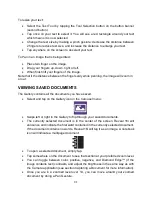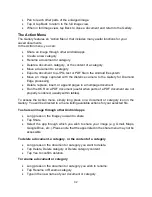19
LINE AND BLINDS
You can add a horizontal line or blinds over your image for easier reading. See images
below for an example.
Adding a line or blinds
To add a line or blinds to the screen:
Press the Autofocus Lock and Zoom buttons simultaneously
to add/remove a line and blinds.
Alternatively, to add a line or blind as your default settings:
1.
Open the menu by
pressing and holding the Contrast button.
2.
Press the Zoom button
to enter the Line and blinds submenu.
3.
Select between None, Line, or Blinds according to your preferences.
4.
Press
the Zoom button.
Adjusting a line or blinds
After
selecting a line or blinds, a new “Adjust” option will appear in the menu.
1. Select the adjust option to change the position of the line or the width of the
blinds.
2.
Press
the zoom button.
3.
Turn the Zoom wheel
until you find the perfect position or width.
Line
Blinds
Adjust line or blinds
Press to confirm