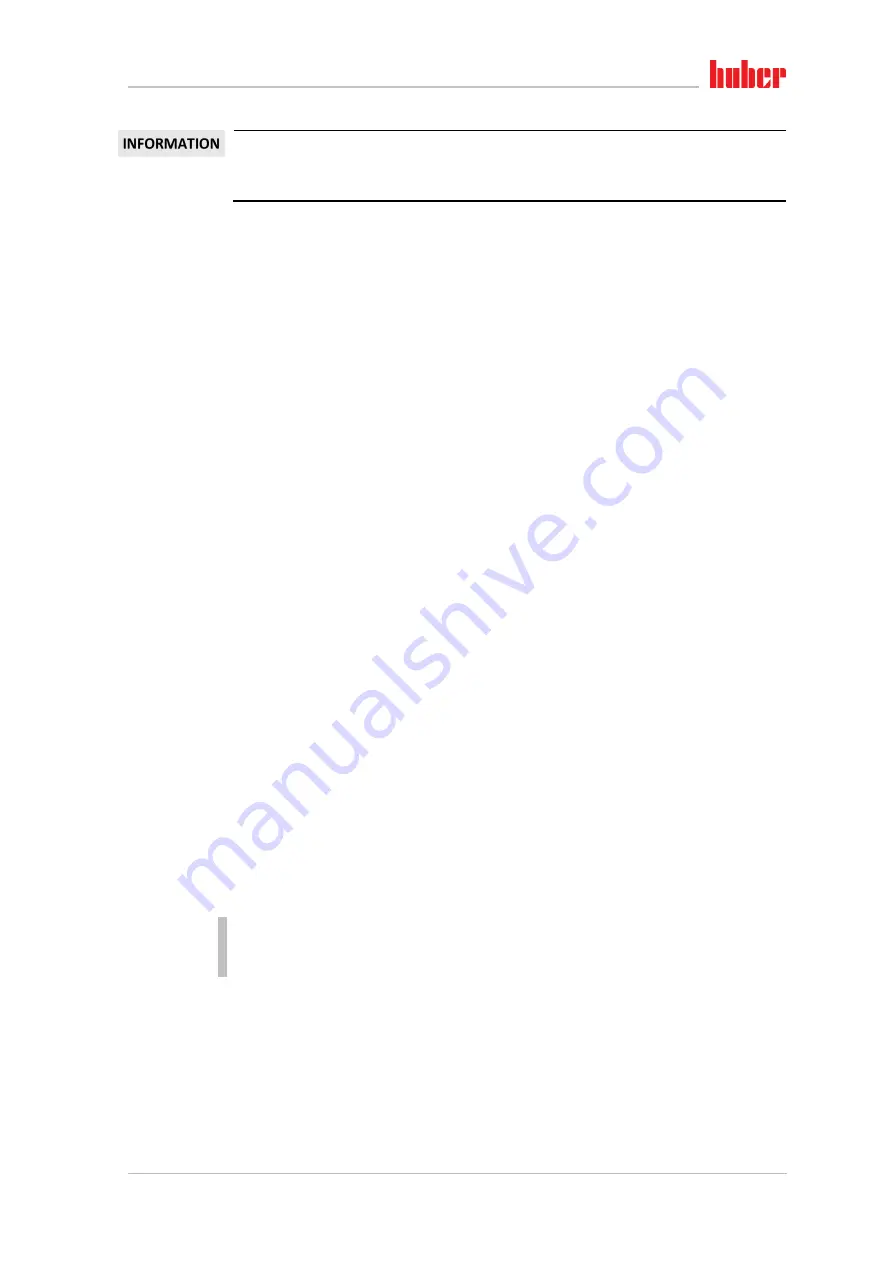
Function description
Chapter 3
OPERATION MANUAL
V2.4.0en/08.12.20//17.12
CC®-Immersion circulator
35
To exit the “Categories Menu”, sub-categories, menu items, press the “Home” touch button
(house) or the arrow. After 2 minutes of inactivity, the category/ sub-category or the Favourites
menu is automatically closed and you return to the “Home” screen. Dialogs are
not
can-
celed/closed after 2 minutes of inactivity.
3.8.1
The touchbuttons
Depending on the situation, the touch buttons can be assigned different functions.
For example:
▪
Select the “Home” screen (house)
▪
Back (arrow to left)
▪
Favourites (star)
▪
Add to favorites (star with a plus sign)
▪
Select the “Categories menu” (menu)
▪
Confirm entry
▪
Start/stop
etc.
3.8.2
The categories
For clarity we have grouped the Operation and Setting of Pilot ONE in various categories. A category
is selected by tapping it.
3.8.3
The sub-categories
The sub-categories are parts of a category. This is where you will find the entries that we have
grouped together for you in the selected category. Not all the categories also contain sub-
categories. Tap on a sub-category to select it.
3.8.4
The dialogs
Tapping on a category or sub-category displays its dialogs. Dialogues may appear e.g. as text, a
numeric or a alphanumeric keyboard. Dialogs allow you for example to enter settings or start creat-
ed temperature control programs. Within a dialog, selection must always be confirmed with the
“OK” touch button. When cancelling a dialog with the “ESC” touch button it may be necessary to
confirm the cancellation again.
3.9
Function examples
3.9.1
Display of software version
PROCEDURE
Go to the “Categories Menu”.
Tap on the category “System Settings”.
Tap on the category “System Info”.
Tap on the sub-category “Software Version”.
The software versions of the electronics will be displayed:






























