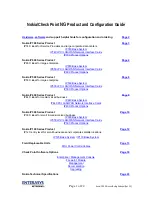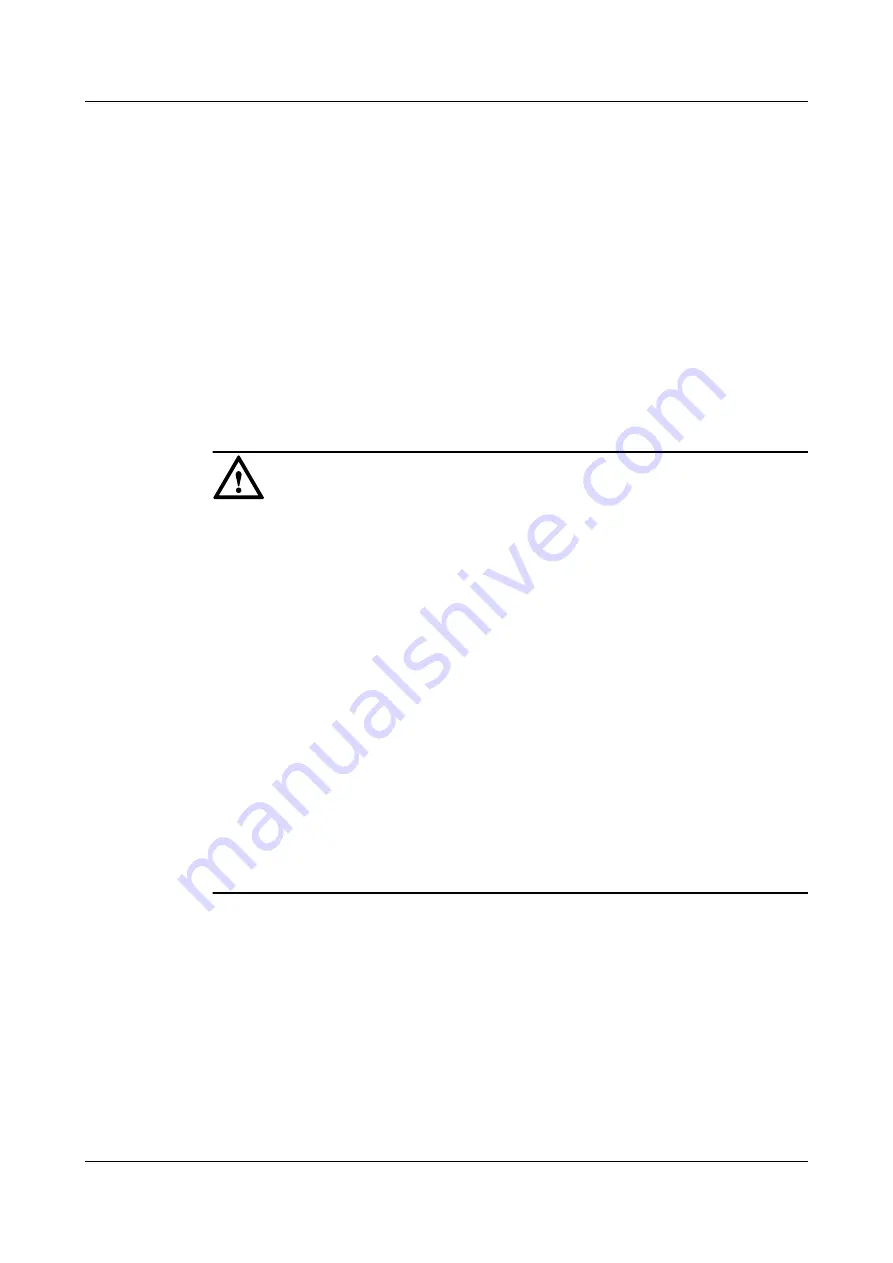
Follow-up Procedure
Send damaged expansion cards to Huawei for repair and store other removed ones for future
use.
4.2 Replacing the Hard Disk
This section describes how to replace the hard disk as well as the precautions.
Context
Required tools:
l
Phillips screwdriver
l
ESD bag
NOTICE
Precautions for using the hard disks
l
Use hard disks purchased from Huawei. Otherwise, the system may not identify them.
l
Before replacing the hard disk, run the
disk offline
command in the system view. Wait
about 30 seconds until the system indicates that the hard disk stops working and then
remove the hard disk. If you remove and insert a hard disk without running the
disk
offline
command first, the hard disk may be damaged, data in the hard disk may be lost, or
the system may stop responding to services.
l
Powering off the USG interrupts services. Install or replace the hard disks during off-peak
hours.
l
Wear the ESD wrist strap while working on the USG to avoid possible damages to the
USG and hard disks.
l
While holding a hard disk, do not touch the PCB board or squeeze the disk. Carry only one
hard disk at a time. Do not vibrate, crash, or pile multiple hard disks up.
l
Put the hard disks inside ESD bags when they are not used.
l
Only the USG6650/6660/6670 and USG6680-AC support the SM-HDD-SAS300G-A,
SM-HDD-SAS600G-A, and SM-HDD-SAS1200G-A hard disks. The USG6680-DC
supports only the SM-HDD-SAS300G-A hard disk.
Replacing the Hard Disk (One Hard Disk)
If a hard disk is faulty (for example, a hard disk failure log is generated on the USG), you can
replace the hard disk. The hard disk can be replaced no matter when the USG is powered on
or off. If the USG is powered off, skip
disk offline
command. The
following procedure guides you through hard disk replacement while the USG is powered on:
HUAWEI USG6000 Series
Hardware Guide
4 Maintaining the Hardware
Issue 08 (2017-06-30)
Huawei Proprietary and Confidential
Copyright © Huawei Technologies Co., Ltd.
339