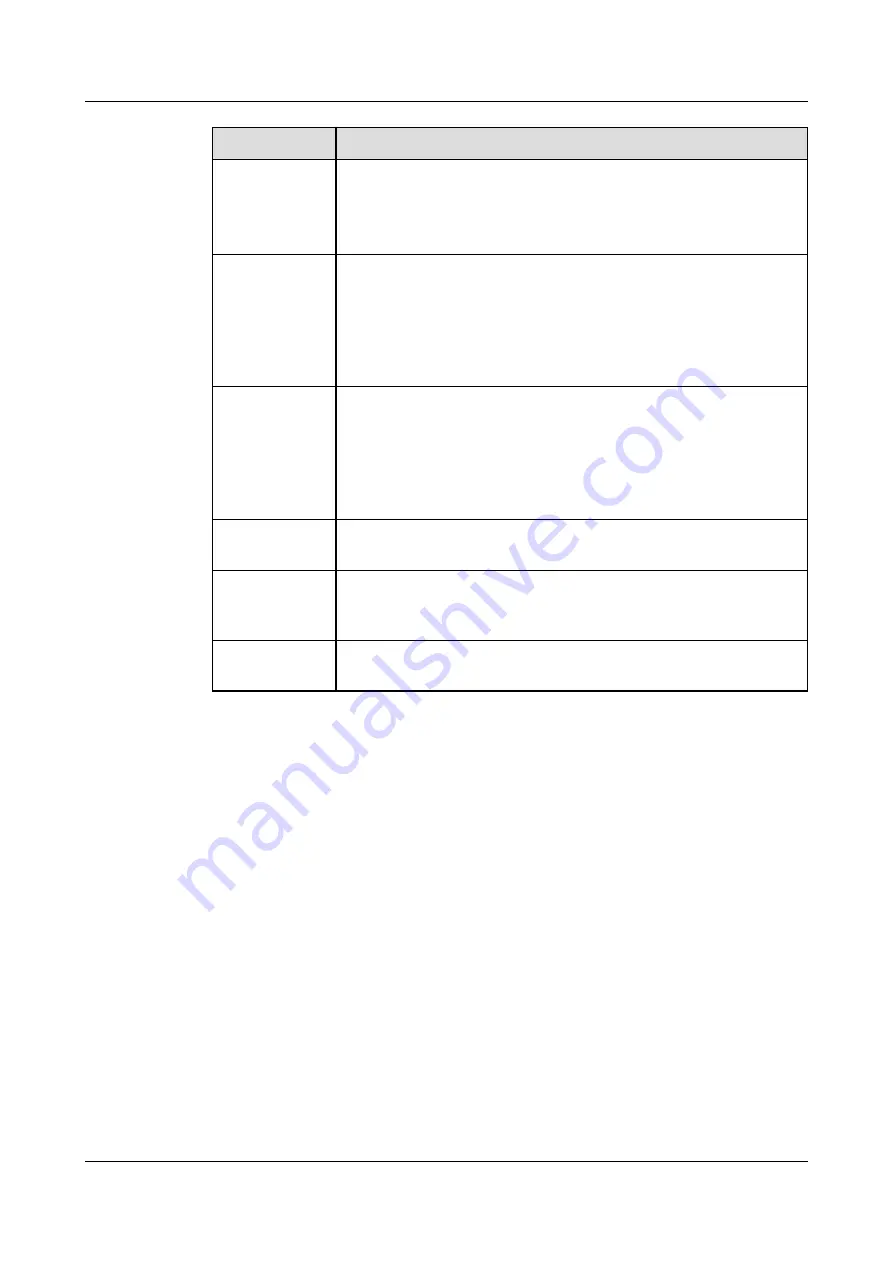
Name
Description
Console port
(RJ45)
Console ports allow you to locally connect a PC to the device.
You can use a console cable to connect the console port (RJ45) on the
device to the COM port on your PC and use a serial port terminal
program on your PC to access, configure, and manage the device.
0 to 3 (RJ45)
4 10/100/1000M autosensing Ethernet electrical ports, numbered from
GigabitEthernet 0/0/0 to GigabitEthernet 0/0/3.
GigabitEthernet 0/0/0 is an inband management port and its default IP
address is 192.168.0.1. After this port is connected to your PC through
network cables, you can log in to the device using Telnet, STelnet, or
web UI to configure or manage the device.
RST button
To restart the device, press the RST button. Ensure that the running
configuration is saved before pressing the RST button.
The RST button can also be used to restore the default settings. To do
so, press and hold down the RST button and power on the device. Three
to five seconds later, when the SYS and ALM indicators on the front
panel are both blinking, release the RST button.
Power
receptacle
Connects to the 4-pin plug of the power adapter.
Protective
ground terminal
The M4 OT terminal connects the PGND cable to the ground point of
the cabinet, workbench, or wall, or the ground bar in an equipment
room.
Clip hole
The hole is used to install the power cable clip, which is used to bind
and fix the power cable.
2.1.2.4 Power Supply System
The USG6305-W does not have a built-in power module and requires an external 24W power
adapter.
24W Power Adapter
The 24W power adapter converts AC power to DC power for the device.
illustrates the appearance of the power adapter.
HUAWEI USG6000 Series
Hardware Guide
2 Hardware Overview
Issue 08 (2017-06-30)
Huawei Proprietary and Confidential
Copyright © Huawei Technologies Co., Ltd.
13




































