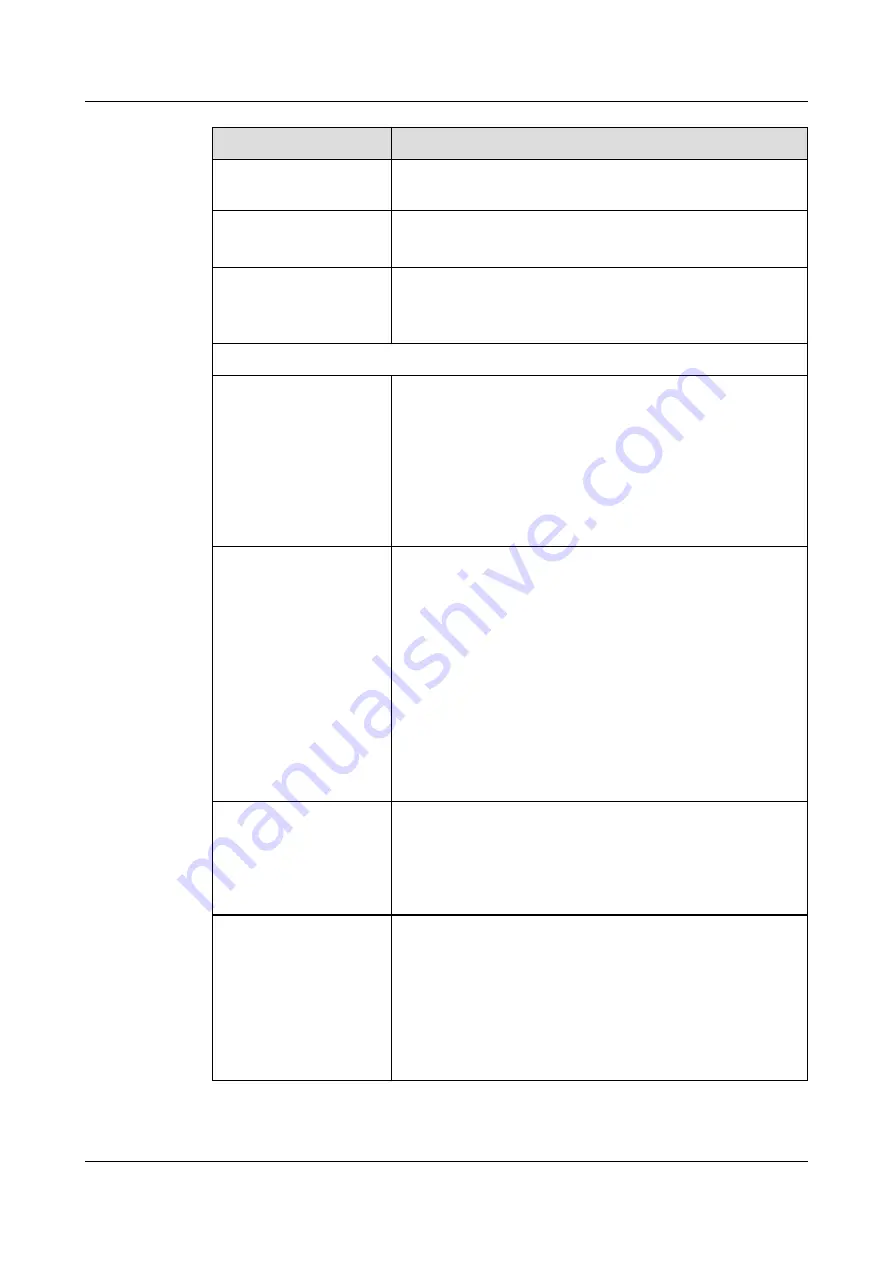
Name
Description
Console port (Mini USB)
serial port terminal program on your PC to access,
configure, and manage the device.
EN indicator (RJ45,
green)
l
Steady on: The console port (RJ45) is in use.
l
Off: The console port (RJ45) is not in use.
EN indicator (Mini USB,
green)
l
Steady on: The console port (Mini USB) is connected and
in use.
l
Off: The console port (Mini USB) is not in use.
Others
MGMT port
Out-of-band 10/100/1000M RJ45 autosensing Ethernet
management port. The interface number is GigabitEthernet
0/0/0 and the default IP address of the interface is 192.168.0.1.
After this port is connected to your PC through network cables,
you can log in to the device using Telnet, STelnet, or web UI to
configure or manage the device.
NOTE
The MGMT port cannot be used as a service port.
RST button
To restart the device, press the RST button. Ensure that the
running configuration is saved before pressing the RST button.
The RST button can also be used to restore the default settings.
Press and hold down the RST button and power on the device.
Three to five seconds later, when the MODE indicator on
SPUA is blinking, release the RST button to restore the default
settings.
NOTE
If a hard disk is installed on the device, you must run the
disk offline
command in system view and wait for approximately 30 seconds until
the system displays that the hard disk has stopped working before
pressing the RST button. Otherwise, the data may be lost or the hard
disk be damaged.
MODE indicator (green)
l
Steady on: Hot standby is not configured, or hot standby is
configured but the device is the standby device in an active/
standby mode or the hot standby mode is load balancing.
l
Off: Hot standby is configured in active/standby mode and
the device is the standby device.
ALM indicator (red)
l
Steady on: The system is faulty. For example, the power-on
self test (POST), power voltage, or temperature is
abnormal.
l
Off: The system is running normally.
NOTE
If the system starts with dual power modules but one power module is
not powered on, the ALM indicator is steady red, but the system is
operating properly.
HUAWEI USG6000 Series
Hardware Guide
2 Hardware Overview
Issue 08 (2017-06-30)
Huawei Proprietary and Confidential
Copyright © Huawei Technologies Co., Ltd.
163
















































