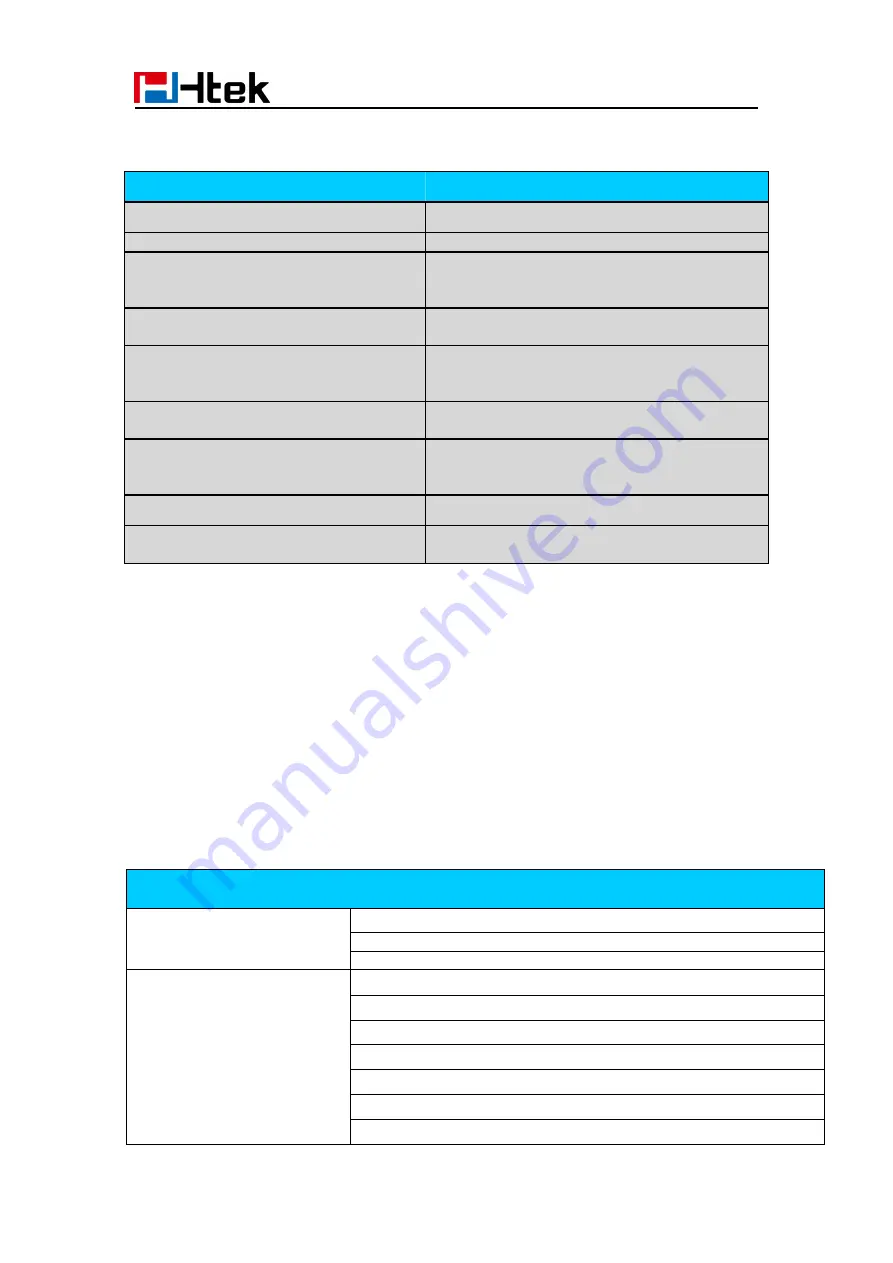
Getting Familiar with Your Phone
23
Shared Line Icon
User Interface
There are two ways to customize specific configurations on your IP phone:
The user interface on the IP phone
The user interface in a web browser on your PC
The hardware components and LCD screen constitute the phone user interface, which
allows the user to execute all call operation tasks and basic configuration changes
directly on the phone. In addition, you can use the web user interface to access all
configuration settings. In many instances, it is possible to use both the phone user
interface and the web user interface to operate the phone and change settings. However,
in some instances, it is only possible to use the phone or the web user interface.
Phone Interface Overview
Option
Status
Information
Network
Accounts
Features
Call Forward
DSS Keys
# Send
Hot Line
Call Completion
DND
History Record
Icon Status
Description
Stay green
All member of the SCA group in Idle status
Stay green
a member of the SCA group in off-hook status
Stay red
Other member of the SCA group’s led status
when a member of the SCA group in off-hook
status
Line hold
a member of the SCA group in Private hold
status.
Line hold(Shared line)
Other member of the SCA group’s led status
when a member of the SCA group in Private
hold status
Line hold
a member of the SCA group in public hold
status
Line hold(Shared line)
Other member of the SCA group’s led status
when a member of the SCA group in public
hold status
Stay green
a member of the SCA group answer a call
Stay red
Other member of the SCA group’s icon when a
member of the SCA group answer a call
Summary of Contents for UCV Series
Page 1: ...Notices Information 1 Htek Smart Phones UCVXX Series User Manual Version 5 42 1 0 X May 2022...
Page 10: ...Getting Started 10 UCV22 2 The phone stand UCV20 3 Handset 4 Headset cord...
Page 11: ...Getting Started 11 5 Power adapter 6 Ethernet cable 7 Quick installation reference...
Page 15: ...Getting Started 15 Idle Screen UCV20 Idle Screen...
















































