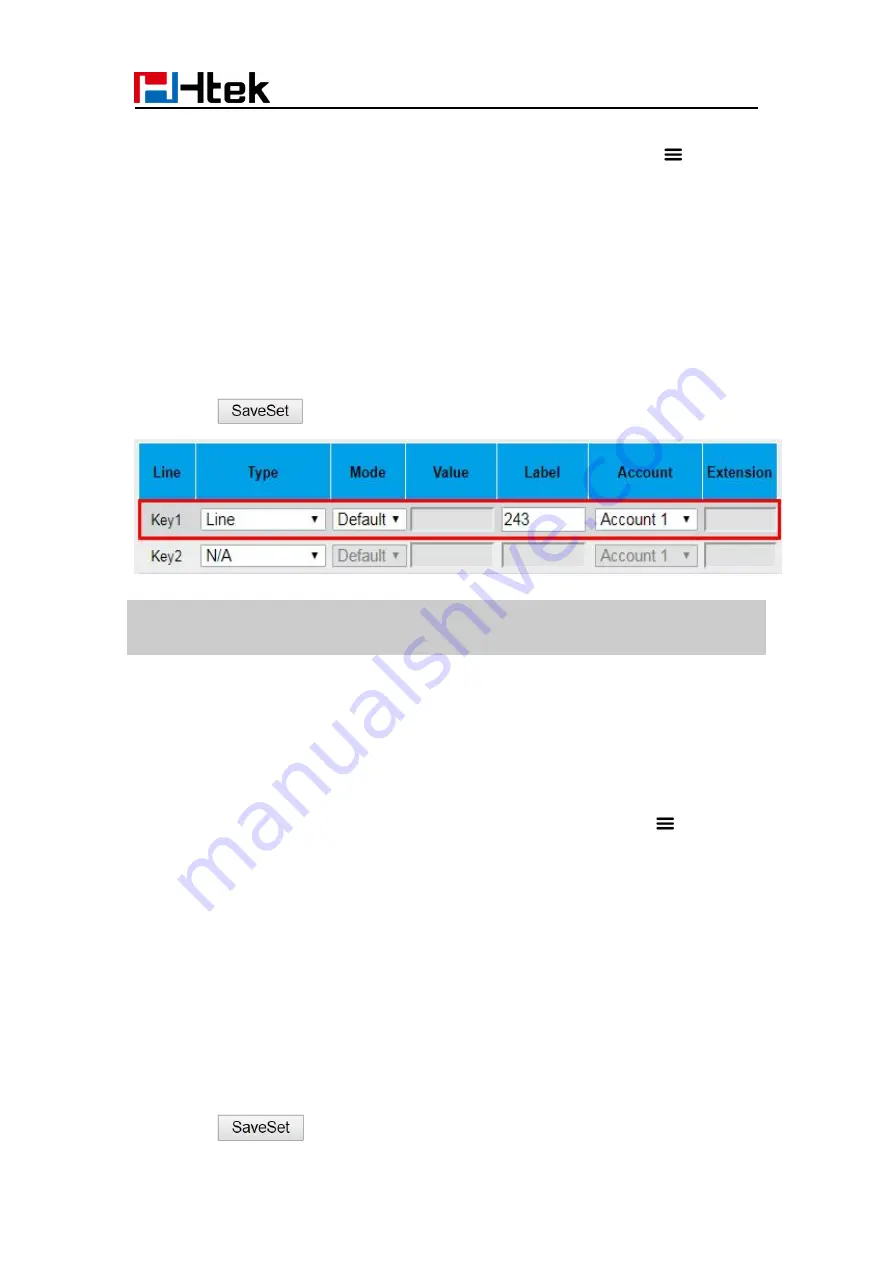
Call Features
43
To configure Line key via Phone interface
1. Tap Settings→ Features→ DSS Keys→ Line Key2(for example) or Menu
Settings→ Features→ DSS Keys→ Line Key2(for example)
2. Select the Line in the Type field.
3. Select the Account ID.
4. Tap
Save
to save the configuration.
Then the selected Line Key will work as Line.
To configure Line key via Web interface
1. Click Function Keys→ Line Key.
2. Select the wanted Line Key and set as Line.
3. Select the Account.
4. Click the
button to save the configuration.
Note:
This feature is not available on all servers. For more information, contact your
system administrator.
Intercom
When use the intercom feature, you can quickly get access connect to the configured one.
To configure Intercom feature via Phone interface
1. Tap Setting→ Features→ DSS Keys→ Line Key2(for example) or Menu
Settings→ Features→ DSS Keys→ Line Key2(for example).
2. Select the Intercom in the Type field.
3. Enter the intercom codes followed by desired number.
4. Select the Account ID.
5. Tap Save to save the configuration.
Then the selected Line Key will work as Intercom.
To configure Intercom feature via Web interface
1. Click Function Keys→ Line Key.
2. Select the wanted Line Key and set as Intercom.
3. Enter the intercom codes followed by desired number in the Value field.
4. Select the Account.
5. Click the
button to save the configuration.
Summary of Contents for UCV Series
Page 1: ...Notices Information 1 Htek Smart Phones UCVXX Series User Manual Version 5 42 1 0 X May 2022...
Page 10: ...Getting Started 10 UCV22 2 The phone stand UCV20 3 Handset 4 Headset cord...
Page 11: ...Getting Started 11 5 Power adapter 6 Ethernet cable 7 Quick installation reference...
Page 15: ...Getting Started 15 Idle Screen UCV20 Idle Screen...






























