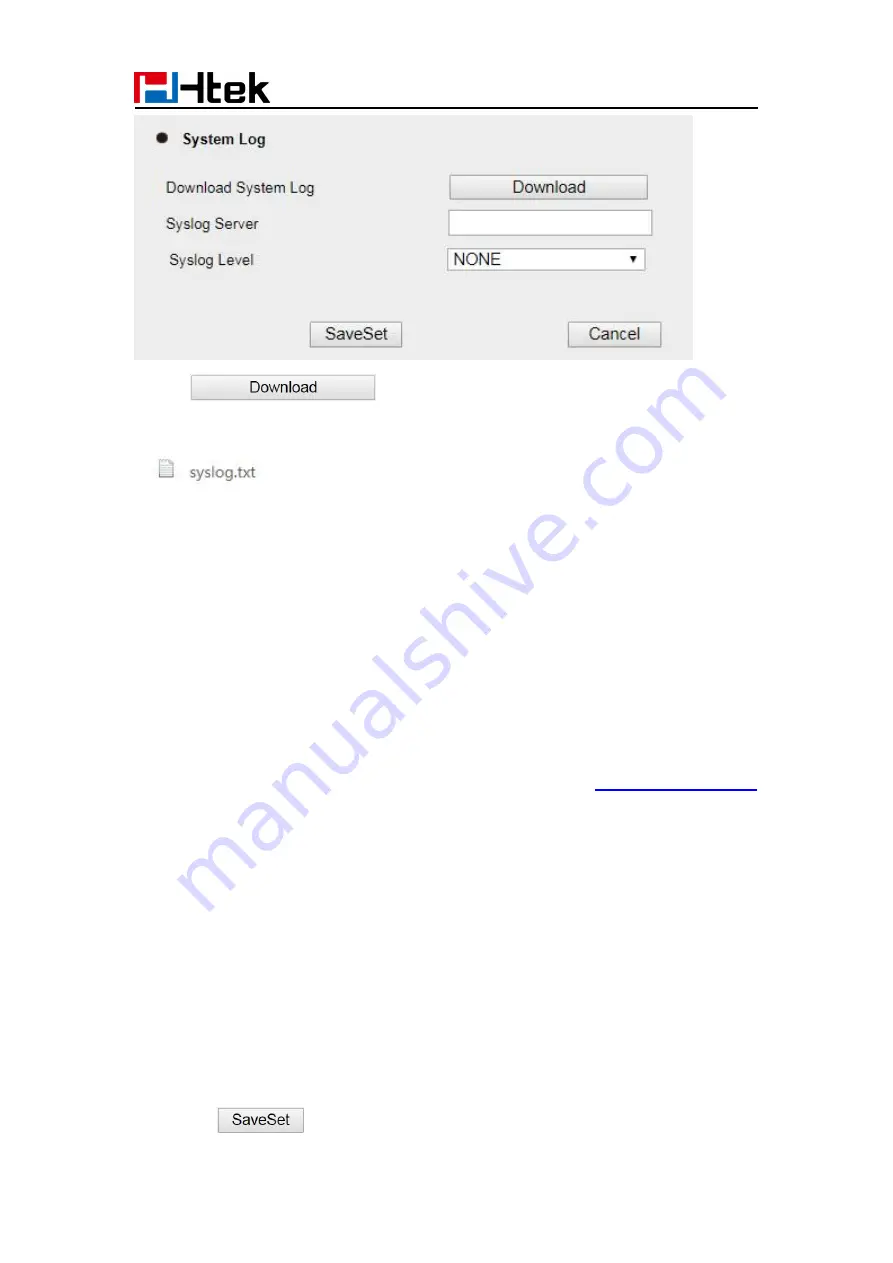
Settings
107
3. Click
of the System Log.
4. Then you will get a txt file: syslog.txt.
.
Upgrade
To upgrade via HTTP, the “Management” → “Auto Provision” → “Firmware Upgrade” →
“Upgrade Mode” field needs to be set to HTTP, respectively. “Firmware Server Path”
needs to be set to a valid URL of a HTTP server, server name can be in either FQDN or
IP address format. Here are examples of some valid URL.
e.g. firmware.mycompany.com:5688
e.g. www.mycompany.com:5688/fm
e.g. 218.2.83.110
Instructions for firmware upgrade via HTTP:
(1) End users can choose to download the free HTTP server from
or use Microsoft IIS web server. Then setup HTTP server.
(2) Unzip the firmware file and put all of them under the
root/fm
directory of the HTTP
server.
(3) Visit “http://192.168.0.254/fm/” on localhost by browser to verify the HTTP Server. If
visiting “http://192.168.0.254/fm/” on another computer and it is not prompted to
download fw920D.rom file on this computer, please check if the firewall is on or off
(Suggest you turn off the firewall).
To configure the server path via Web interface:
1. Click Management→ Auto Provision
2. Select the upgrade mode in the Upgrade Mode field
3. Enter the Firmware Server Path and Config Server Path (192.168.0.254 is HTTP
server).
4. Enter the HTTP server’s username and password (optional).
5. Click the
button to save the configuration.
Summary of Contents for UCV Series
Page 1: ...Notices Information 1 Htek Smart Phones UCVXX Series User Manual Version 5 42 1 0 X May 2022...
Page 10: ...Getting Started 10 UCV22 2 The phone stand UCV20 3 Handset 4 Headset cord...
Page 11: ...Getting Started 11 5 Power adapter 6 Ethernet cable 7 Quick installation reference...
Page 15: ...Getting Started 15 Idle Screen UCV20 Idle Screen...



















