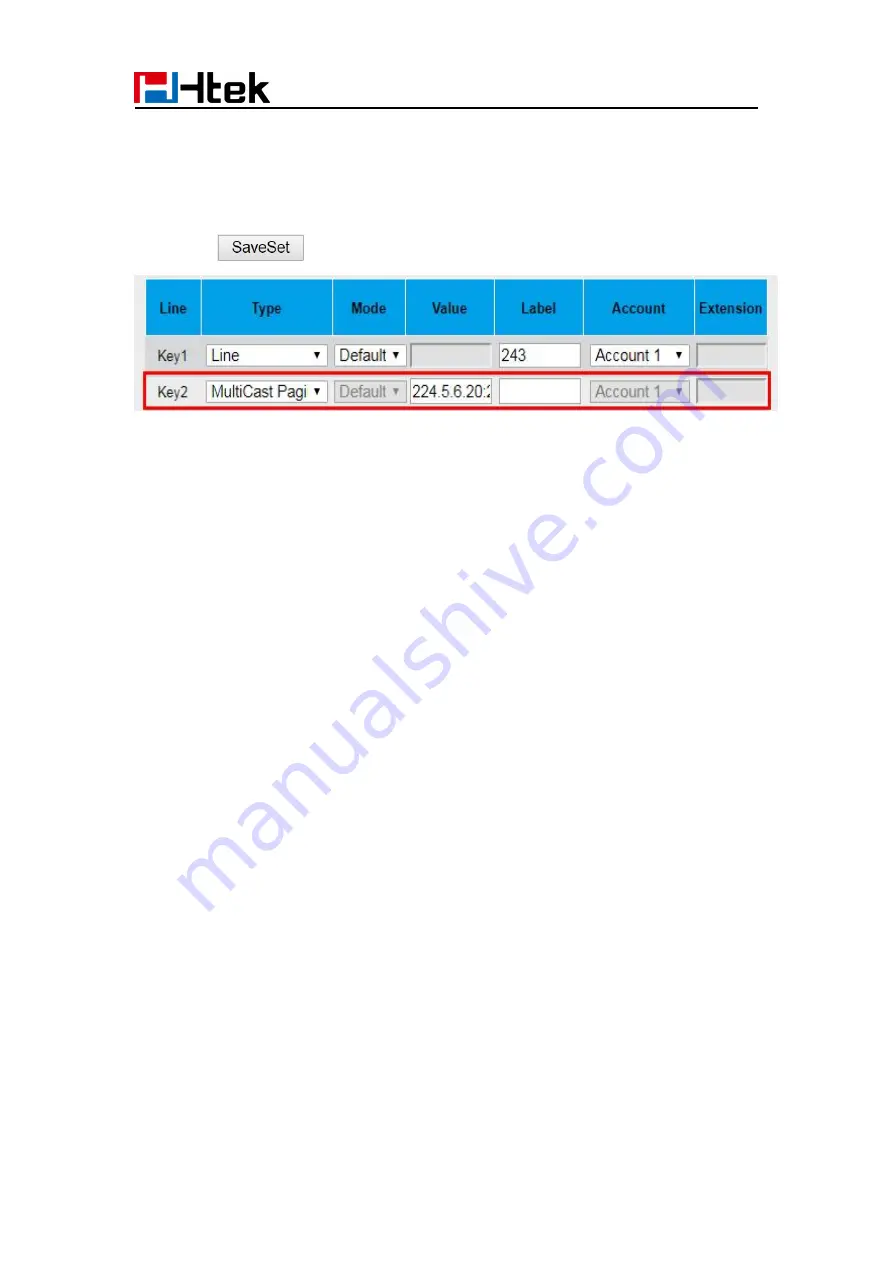
Function Key
84
To configure a Multicast Paging key via Web interface
1. Click Function Keys→ Line key:
2. Select the desired Line Key and select Multicast Paging in the Type field.
3. Enter the multicast IP address and port number (e.g., 224.5.6.20:2000) in the Value
field. The valid multicast IP addresses range from 224.0.0.0 to 239.255.255.255.
4. Click the
button to save the configuration.
Sending RTP Stream:
Press the Multicast Paging key when the phone is idle.
The phone sends RTP to a preconfigured multicast address (IP: Port). Any phone in the
local network then listens to the RTP on the preconfigured multicast address (IP: Port).
For both sending and receiving of the multicast RTP, there is no SIP signaling involved.
The Multicast Paging key LED will be solid green.
Receiving RTP Stream
You can configure the phone to receive a Real Time Transport Protocol (RTP) stream
from the pre-configured multicast address/addresses without involving SIP signaling. You
can specify up to 10 multicast addresses that the phone listens to on the network.
How the phone handles incoming multicast paging calls depends on Paging Barge and
Paging Priority Active parameters configured via web user interface.
Paging Barge
The paging barge parameter defines the priority of the voice call in progress. If the priority
of an incoming multicast paging call is lower than that of the active call, it will be ignored
automatically. If Disabled is selected from the pull-down list of Paging Barge, the voice
call in progress will take precedence over all incoming multicast paging calls.
Valid values in the Paging Barge field:
1 to 10: Define the priority of the active call, 1 with the highest priority, 10 with the
lowest.
Disabled: The voice call in progress will take precedence over all incoming paging
calls.
Paging Priority Active
The paging priority active parameter decides how the phone handles incoming multicast
paging calls when there is already a multicast paging call on the phone. If enabled, the
Summary of Contents for UCV Series
Page 1: ...Notices Information 1 Htek Smart Phones UCVXX Series User Manual Version 5 42 1 0 X May 2022...
Page 10: ...Getting Started 10 UCV22 2 The phone stand UCV20 3 Handset 4 Headset cord...
Page 11: ...Getting Started 11 5 Power adapter 6 Ethernet cable 7 Quick installation reference...
Page 15: ...Getting Started 15 Idle Screen UCV20 Idle Screen...
















































