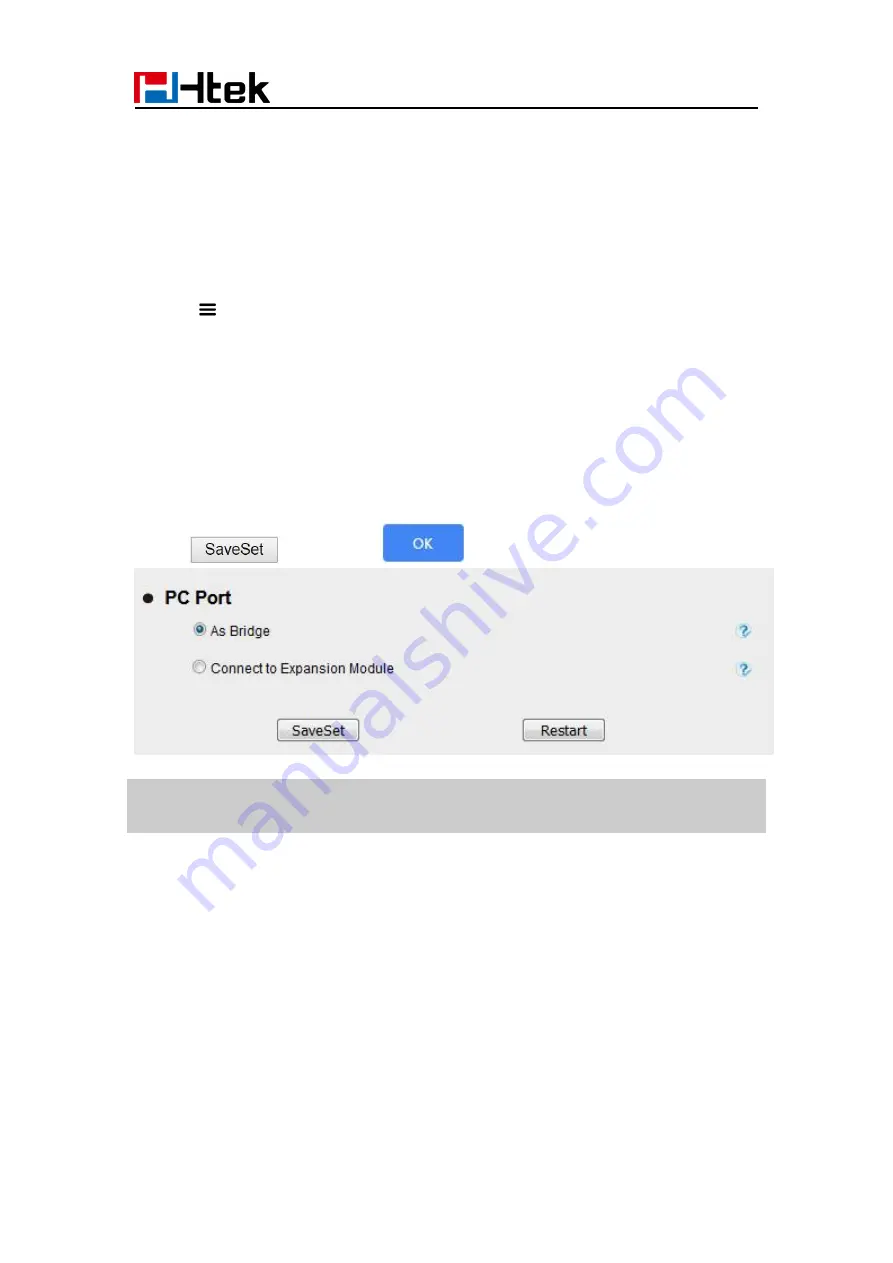
Settings
105
PC Port
Two modes for PC Port: bridge and Connect to Expansion Module.
To Select the PC Port via Phone interface:
1. Tap Settings→Advanced(password: admin)→Network→ PC Port→ Bridge
/Router/Connect to Module.
or Menu
→Settings→Advanced(password: admin)→Network→ PC Port→ Bridge
/Router/Connect to Module.
2. Click Save and the pop-up box shows "System will reboot, Are you sure?".
3. Click the OK, then the phone will reboot.
To Select the PC Port via Web interface:
1. Click Network→ PC Port
2. Select As Bridge/Connect to Expansion Module.
3. Click
and then click
, the phone will reboot automatically.
Note: The As Bridge mode is selected by default, and the “Connect to Expansion
Module” mode is only required when the phone is connected to the expansion
module.
System setting
Factory Reset
To set Factory Reset via Phone interface
1. Press Menu→ Settings→ Advanced Setting (default password:
admin
)→ Phone
Setting
→
Factory Reset
2. Press OK button in the warning page.
Summary of Contents for UCV Series
Page 1: ...Notices Information 1 Htek Smart Phones UCVXX Series User Manual Version 5 42 1 0 X May 2022...
Page 10: ...Getting Started 10 UCV22 2 The phone stand UCV20 3 Handset 4 Headset cord...
Page 11: ...Getting Started 11 5 Power adapter 6 Ethernet cable 7 Quick installation reference...
Page 15: ...Getting Started 15 Idle Screen UCV20 Idle Screen...





















