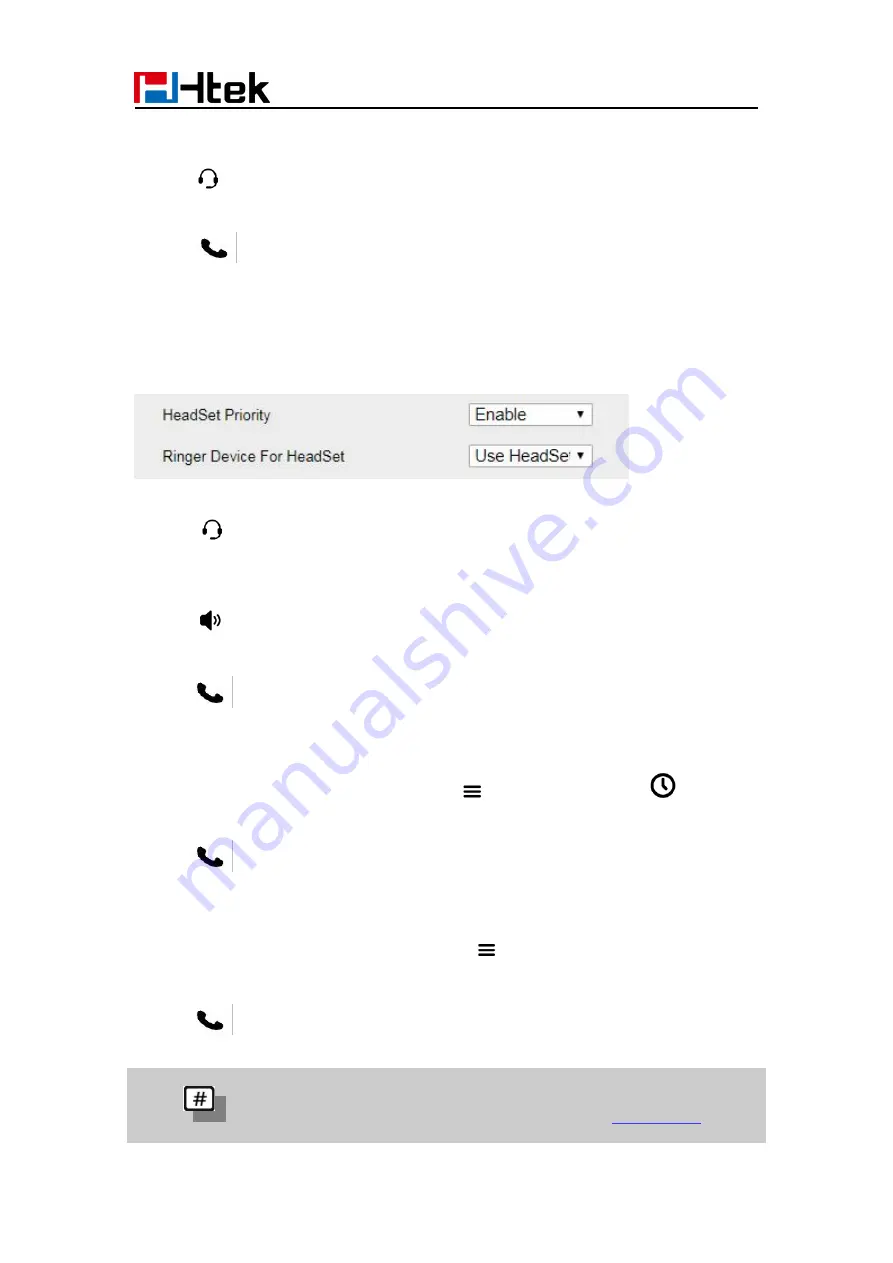
Call Features
25
To place a call by Headset:
1. Tap
(light will be green).
2. Enter the number.
3. Tap
to send the call
Using headset to place and answer calls for all time:
1. Log into the webpage and click
Setting
Preference
.
2. Set
Headset Priority
to
Enable
.
3. Set
Ring Device For Headset
to
User Headset.
4. Click
SaveSet
to save the setting.
5. Tap
to activate the Headset priority mode.
To place a call by speakerphone:
1. Tap
, or press the Line key, then you can hear the dial tone.
2. Enter the number.
3. Tap
to send the call
To place a call from Call History:
1. Press Dial application or navigate to Menu
contacts
History
.
2. Select the desired call history.
3. Tap
to send the call
To place a call from Contacts:
1. Press the Contacts icon or navigate to Menu
contacts.
2. Select the desired contact from a contact group.
3. Tap
to send the call.
Note:
1. The
can be set as
Send
key. For more information, refer to
.
2. During a call, you can also change among Handset or Speakerphone mode.
Summary of Contents for UCV Series
Page 1: ...Notices Information 1 Htek Smart Phones UCVXX Series User Manual Version 5 42 1 0 X May 2022...
Page 10: ...Getting Started 10 UCV22 2 The phone stand UCV20 3 Handset 4 Headset cord...
Page 11: ...Getting Started 11 5 Power adapter 6 Ethernet cable 7 Quick installation reference...
Page 15: ...Getting Started 15 Idle Screen UCV20 Idle Screen...






























