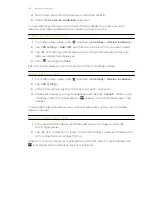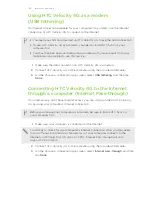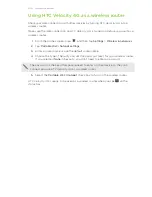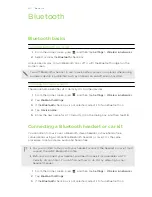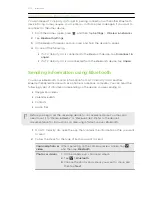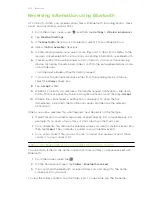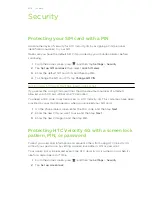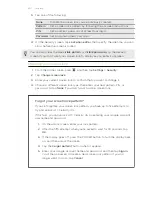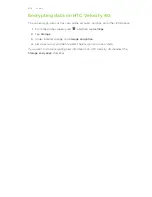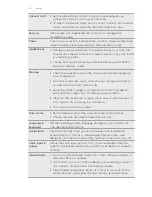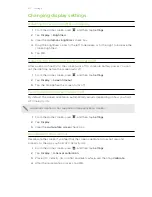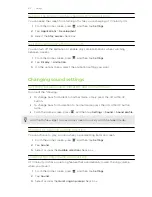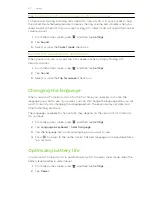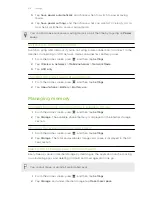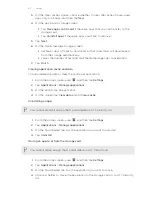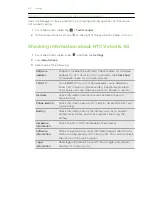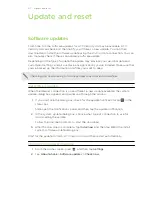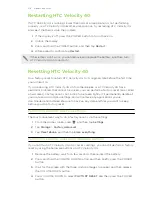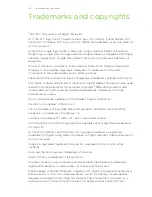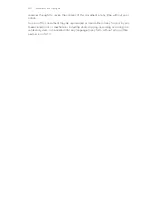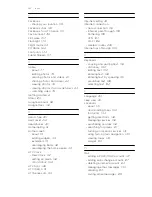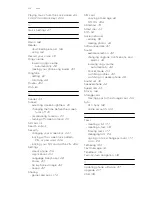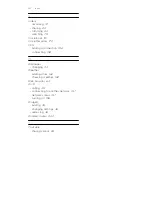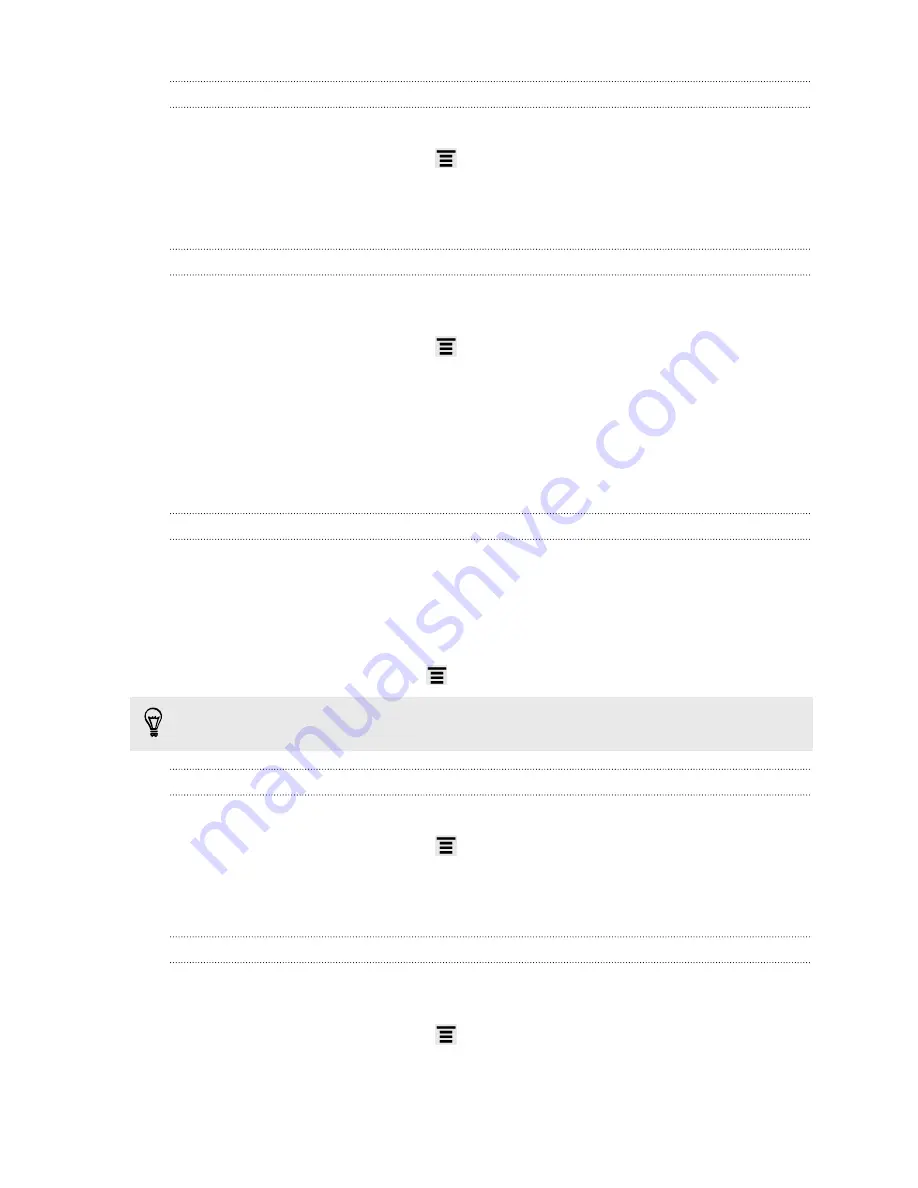
Keeping the screen on while charging HTC Velocity 4G
You can keep the screen from turning off while you’re charging HTC Velocity 4G.
1.
From the Home screen, press
, and then tap
Settings
.
2.
Tap
Applications
>
Development
.
3.
Select the
Stay awake
check box.
Switching animation effects on or off
You can turn off the animation or enable only some animations when switching
between screens.
1.
From the Home screen, press
, and then tap
Settings
.
2.
Tap
Display
>
Animation
.
3.
On the options menu, select the animation setting you want.
Changing sound settings
Switching between silent, vibration, and normal modes
Do one of the following:
§
To change back from silent to normal mode, simply press the VOLUME UP
button.
§
To change back from vibration to normal mode, press the VOLUME UP button
twice.
§
From the Home screen, press
, and then tap
Settings
>
Sound
>
Sound profile
.
Add the Profile widget to your Home screen to quickly switch between modes.
Enabling or disabling audible selection
You can choose to play a sound when you’re selecting items onscreen.
1.
From the Home screen, press
, and then tap
Settings
.
2.
Tap
Sound
.
3.
Select or clear the
Audible selection
check box.
Lowering the ring volume automatically
HTC Velocity 4G has a quiet ring feature that automatically lowers the ring volume
when you move it.
1.
From the Home screen, press
, and then tap
Settings
.
2.
Tap
Sound
.
3.
Select or clear the
Quiet ring on pickup
check box.
212
Settings