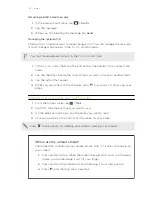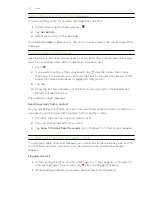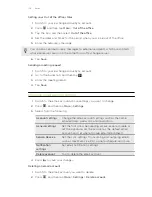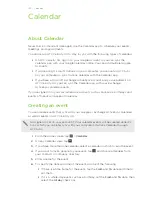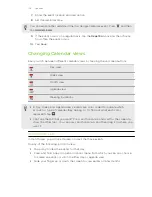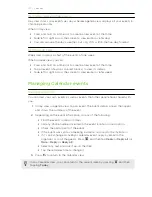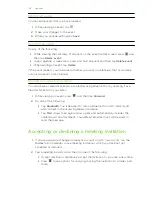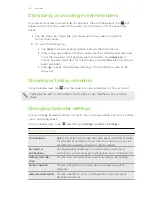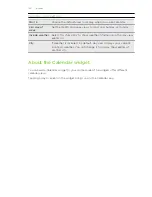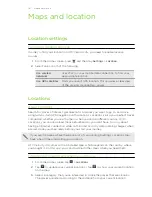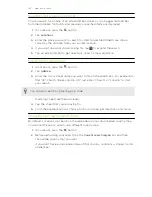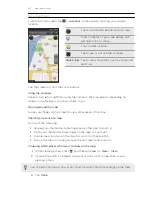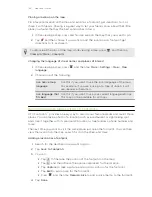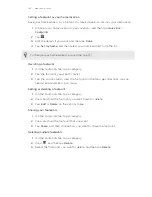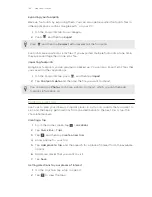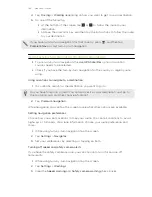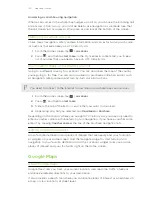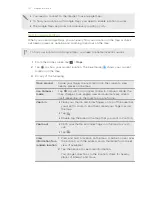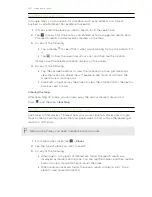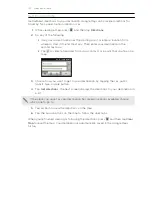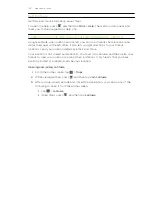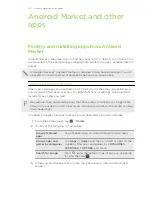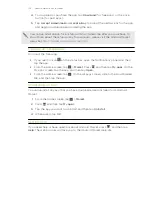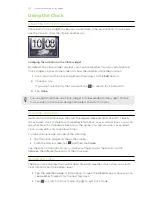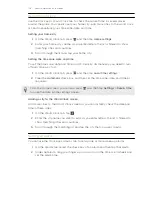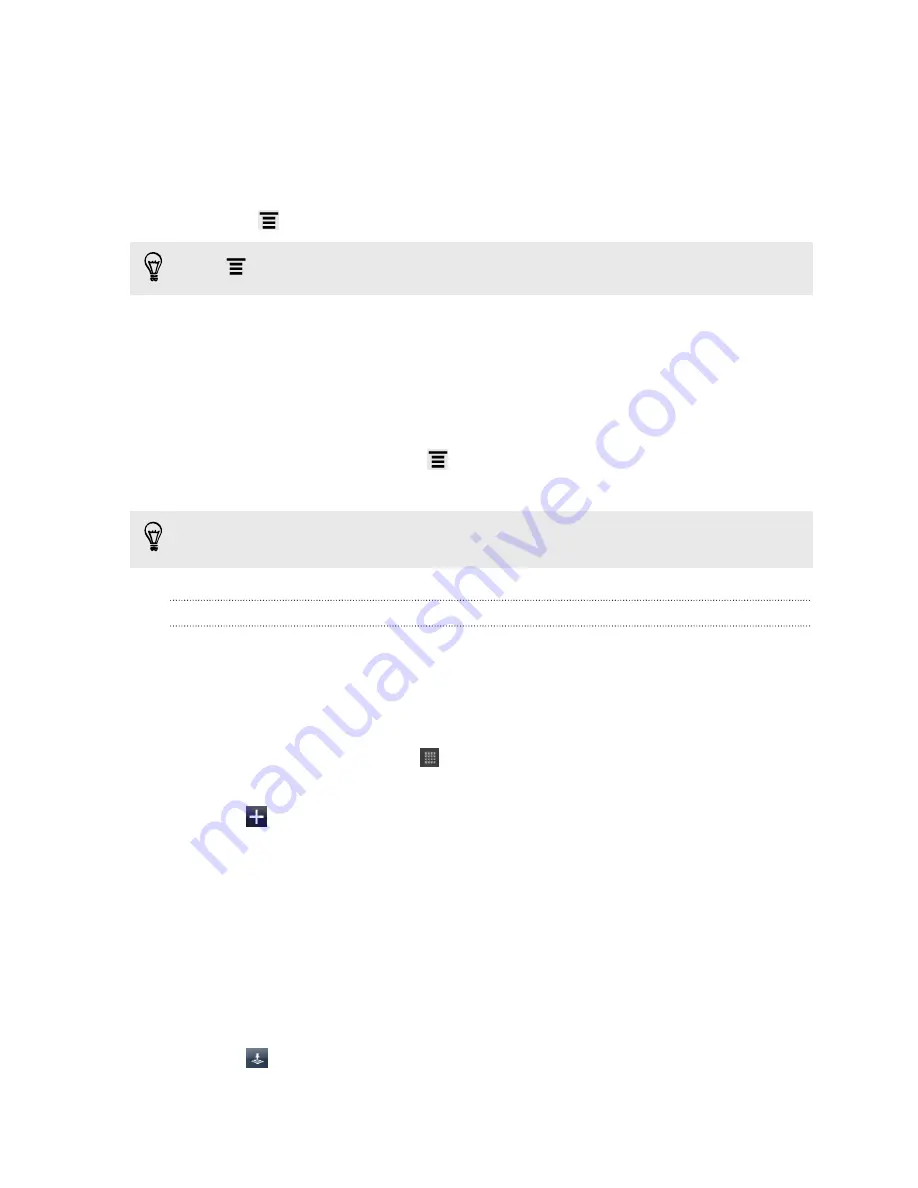
Exporting your footprints
Back up footprints by exporting them. You can also open exported footprints files in
other applications such as Google Earth
™
on your PC.
1.
On the Footprints tab, tap a category.
2.
Press
, and then tap
Export
.
Press
and then tap
Deselect all
to deselect all the footprints.
Footprints are exported as .kmz files. If you exported multiple footprints at one time,
they are saved together in one .kmz file.
Importing footprints
Bring back footprints you've previously backed up. You can also import .kmz files that
you saved in other applications.
1.
On the Footprints tab, press
, and then tap
Import
.
2.
Tap
Footprints data
, and then tap the file you want to import.
You can also tap
Photos
to choose a photo to import, which you can then add
footprint information on.
Planning your trips
Use Trips to plan your itinerary. Pinpoint places in a city or a country that you want to
visit, and then easily get directions from one destination to the next. First stop: the
chocolate museum.
Creating a trip
1.
From the Home screen, tap
>
Locations
.
2.
Tap
Quick link
>
Trips
.
3.
Tap
, and then tap
Create a new trip
.
4.
Enter a name for your trip.
5.
Tap
Add place to trip
, and then search for a place of interest from the available
options.
6.
Add more places that you want to visit.
7.
Tap
Save
.
Getting directions to your places of interest
1.
On the Trips tab, tap a trip to open it.
2.
Tap
to view the map.
146
Maps and location