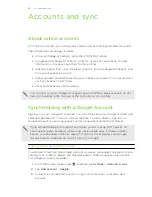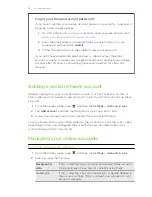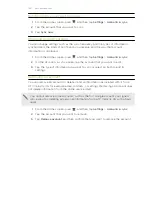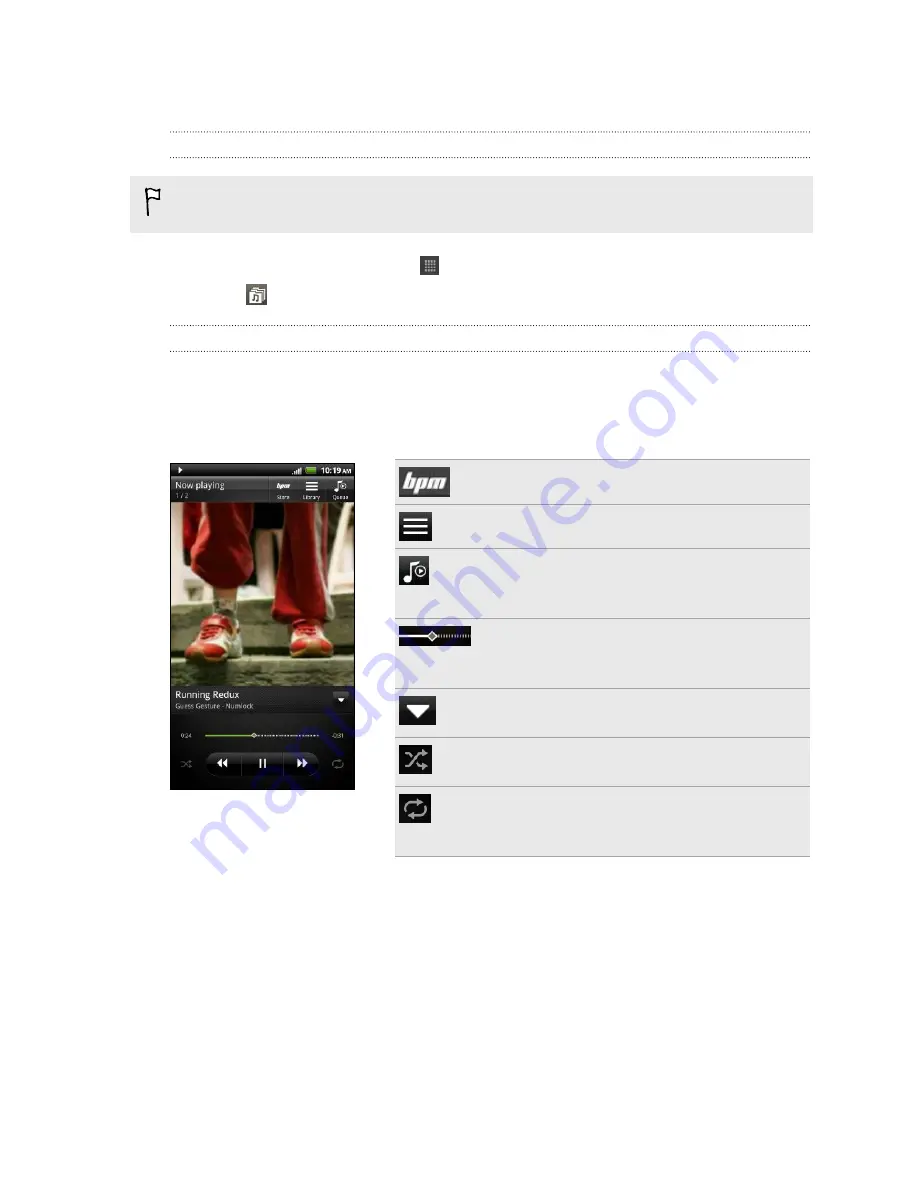
Music
Browsing music in the library
You need to copy music files to HTC Velocity 4G first to use the Music app to play
music.
1.
From the Home screen, tap
>
Music
.
2.
Tap
to browse a category, such as
Artists
or
Albums
.
Listening to music
Enjoy listening to songs and music on HTC Velocity 4G using the Music app.
1.
While browsing your music collection, tap a song to play it.
2.
Tap the onscreen icons to control music playback, repeat songs, and more.
Browse and purchase music.
Go to the library.
Switch between the player mode or the
queue list. You can rearrange songs while in
the queue list.
Press and drag your finger across the
progress bar to jump to any part of the
song.
Show options for adding the song to a
playlist, sharing the song, and more.
Turn shuffle on or off. (Shuffle is off when
button is gray.)
Cycle through the repeat modes: repeat all
songs, repeat current song, and don’t
repeat.
Playing music from the Lock screen
When you’re listening to music and the screen turns off, press POWER to turn the
screen back on and control the music playback directly on the Lock screen.
If you don’t see the playback controls on the Lock screen, swipe your finger from left
to right on the box onscreen.
85
Photos, videos, and music