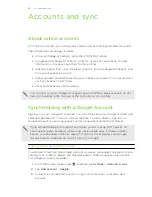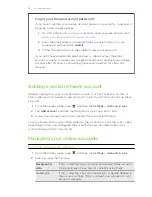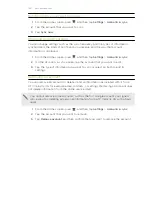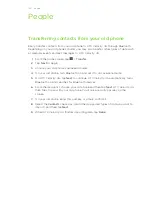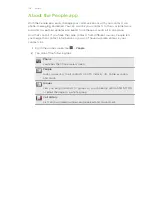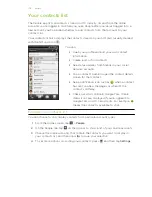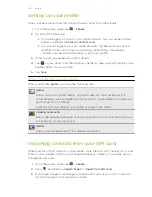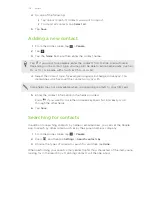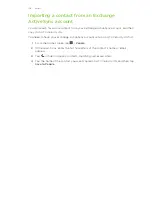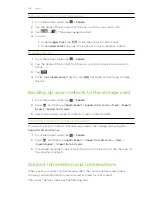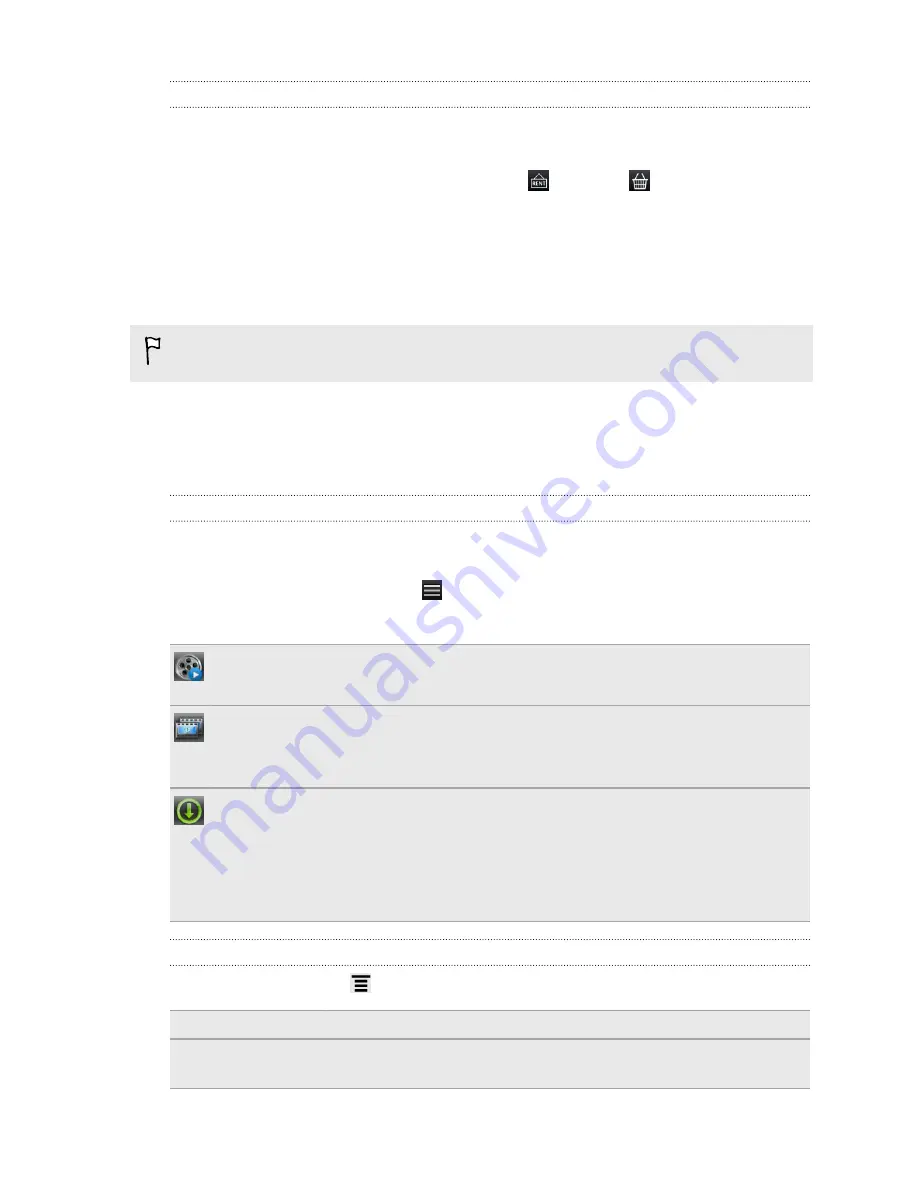
Renting or purchasing a video
Your billing information will be stored on your HTC Watch account so you won’t need
to enter it every time you rent or purchase.
1.
While viewing the synopsis of a video, tap
to rent or
to purchase the
video.
Or while browsing the video selections, tap the respective buttons to rent or
purchase a video.
2.
If this is your first time to rent or purchase, tap
Add a payment card
and then
enter your credit card details and billing address.
Make sure to use a credit card that's registered in the same region as the one
associated to your HTC Watch account.
3.
Confirm your rental or purchase.
4.
Tap
Download
.
You can go to your library to check your downloads.
Managing your library
Use the library to manage your downloads and see all of your purchases. From the
library, you can also start watching a video as it's being downloaded.
From the Watch main screen, tap
to access your library.
The library organizes your downloads as follows:
Downloaded
Lists videos that have been fully downloaded to your current HTC device.
All videos
Lists all videos that you have rented or purchased and allows you to manage
your downloads. You can pause a download, resume it, or redownload a video.
Progress
Shows you the download progress of videos. You can tap a video to start
watching it as it's being downloaded,
When the download is complete, they will appear in the Downloaded videos tab
and also on the Watch main screen.
Checking or changing settings
In the Watch app, press
, and then tap
Settings
.
Account
Modify your account settings.
Update widget
when opened
Select or clear this check box, depending on whether you'd like
the Watch widget to auto refresh.
93
HTC services