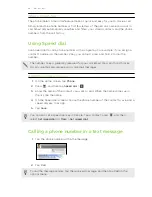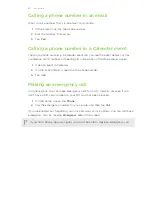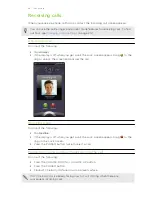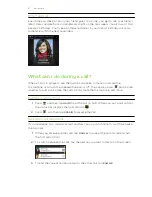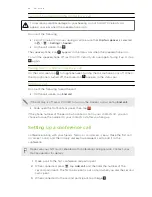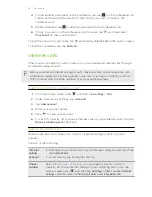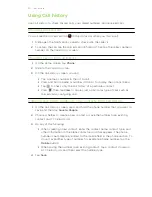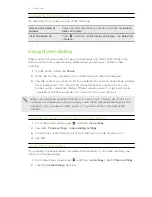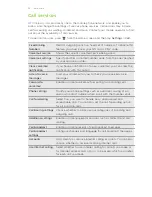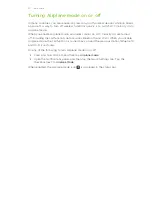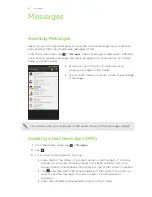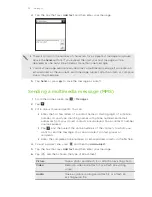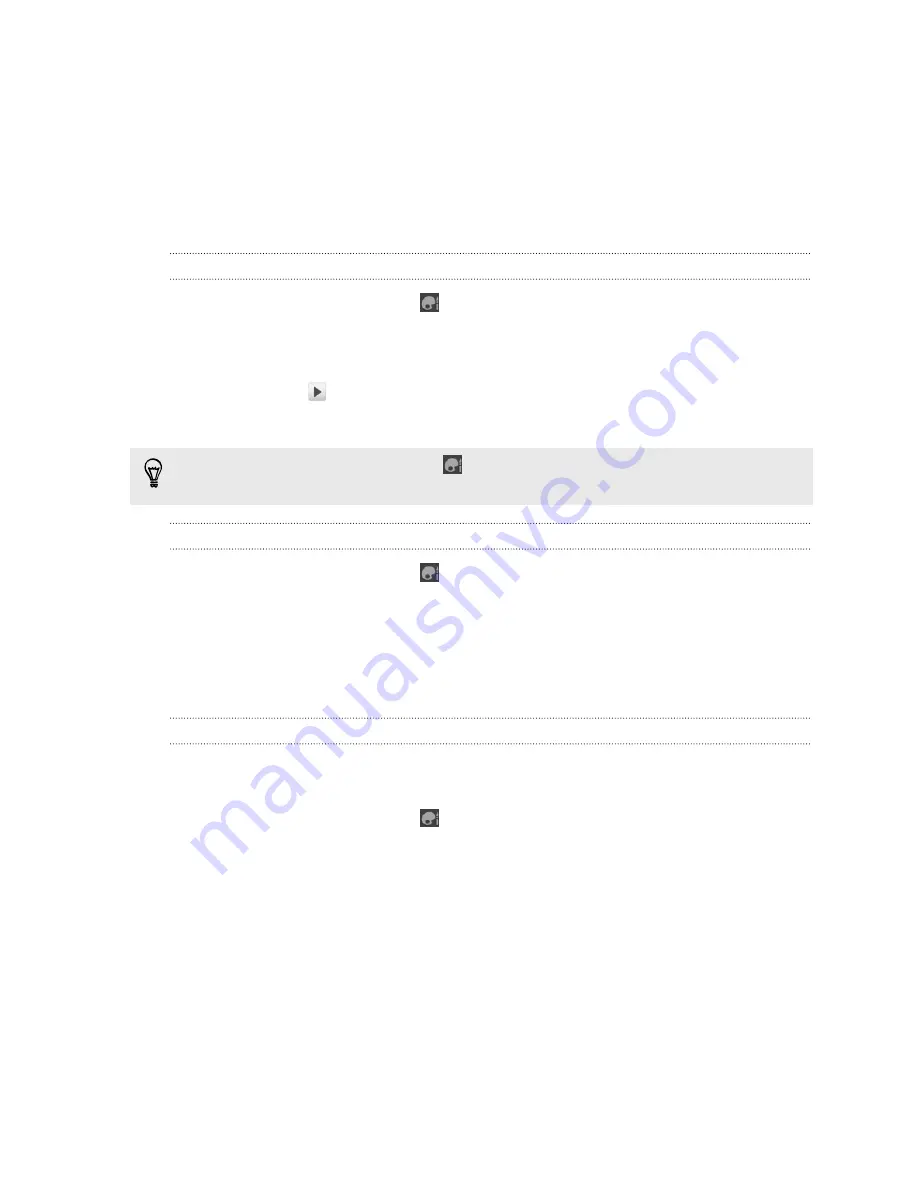
Using sound sets
Each sound set gives you a different combination of sounds for your ringtone and
notifications such as incoming messages, email, calendar event reminders, and more.
By switching between sound sets, you can instantly make HTC Velocity 4G ring or
alert you with fun sounds when you're out with friends or change to subtle sounds
while you're at work.
Choosing a preset sound set
1.
From the Home screen, tap
.
2.
On the Sound tab, tap
Sound set
.
3.
On the Sound sets screen, tap a sound set name.
4.
You can tap
to listen to the different sounds for that sound set.
5.
Tap
Apply
.
To download more sound sets, tap
. On the Sound tab, tap
Sound set
>
Get
more
.
Creating a sound set
1.
From the Home screen, tap
>
Sound set
.
2.
On the Sound sets screen, tap
New sound set
.
3.
Enter a new sound set name, and then tap
Done
.
The newly created sound set is then added to the list of sound sets. You can assign
different tones to the sound set to your preference.
Changing your ringtone, notifications, and sounds
Change your ringtone, notification sounds, and alarms to suit your mood or lifestyle.
Choose different sounds from the preset selection.
1.
From the Home screen, tap
.
2.
On the Sound tab, tap
Sound set
.
3.
Choose a sound set you want to customize, or create a new one, and then tap
Apply
.
4.
Change the ringtone, notification sound, and alarm from the Personalize screen.
Go to the Messages, Mail, and Calendar apps to choose sounds for new
messages, email, and calendar reminders respectively.
HTC Velocity 4G automatically saves your choices to the current sound set.
40
Personalizing