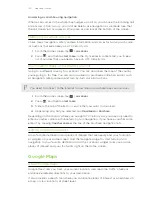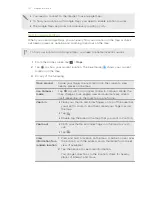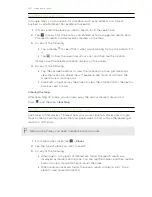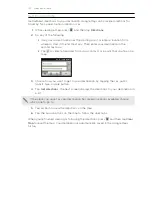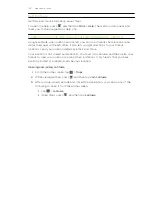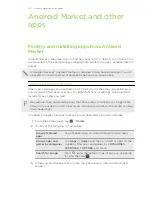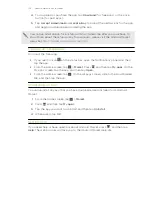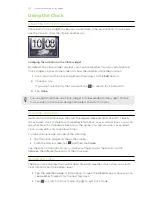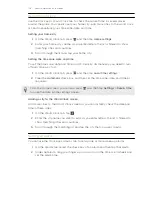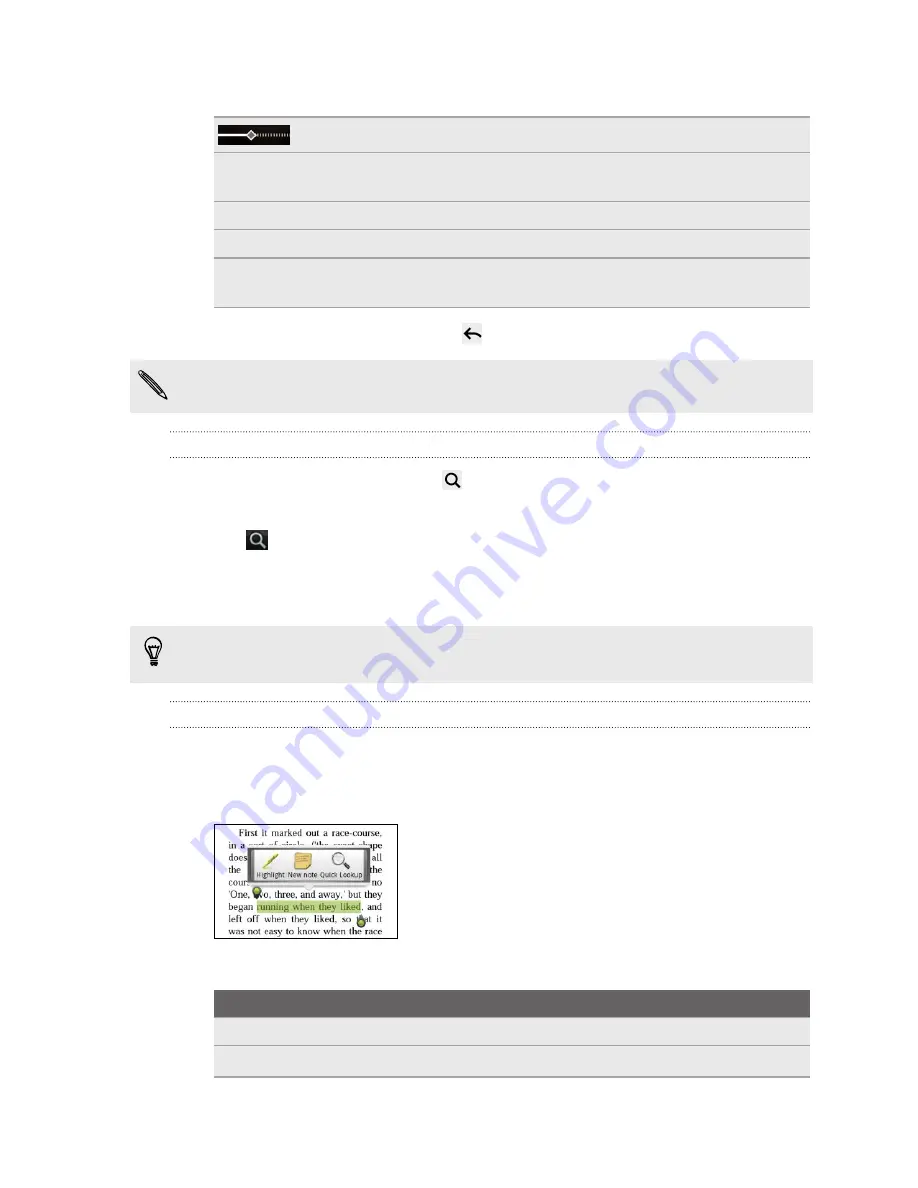
7.
Tap anywhere on the screen to use these controls:
Drag the slider to quickly go to a page or jump between chapters.
Jump
View the table of contents and your bookmarked pages. You can
also see the notes and highlights that you've marked in the eBook.
Mark
Bookmark the page.
Font size
Change the font size.
Share
Recommend the eBook to your friends. You can share the book title
in your social networks, or send it as a text message or email.
8.
When you're done reading, press
to close the eBook.
When you reopen an eBook, it will take you to the page that you last viewed.
Searching inside an eBook
1.
While reading an eBook, press
.
2.
Type the word or words you want to search for.
3.
Tap
. You’ll see a list of chapters that contain the matches.
4.
Tap a chapter to preview where the matches appear.
5.
Tap a match to go to the page that contains the text you're looking for.
Want to take your search further to the web? Simply select the text and then tap
Quick Lookup
.
Adding a note or highlighting selected text
Spotted an interesting quote or a less-known fact? Take note or highlight it.
1.
Press and hold on a word, and then drag the start and end markers to select the
surrounding text.
2.
On the popup bar:
Tap
To
Highlight
Mark the selected text with your choice of color.
New note
Add a short comment or remark.
164
Android Market and other apps