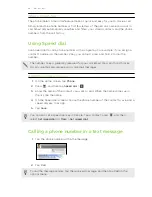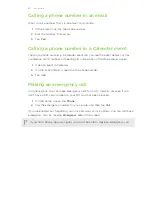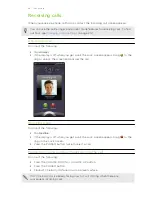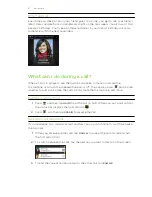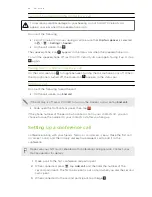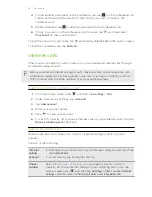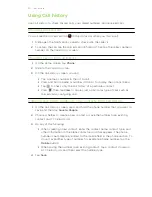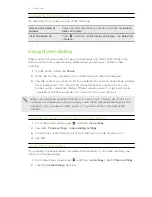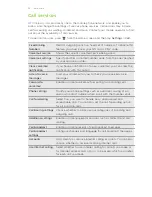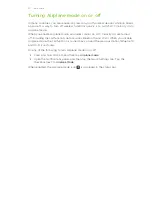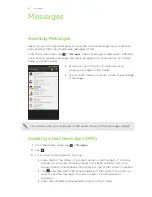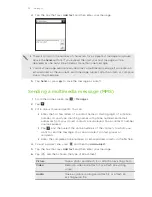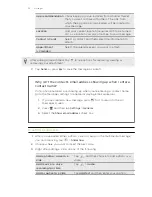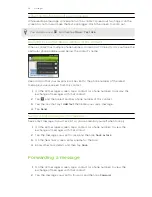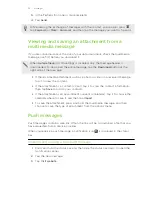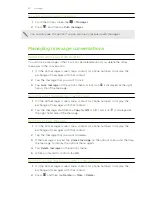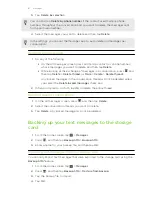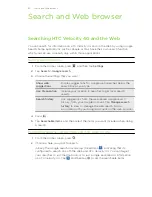Turning the speakerphone on during a call
To decrease potential damage to your hearing, do not hold HTC Velocity 4G
against your ear when the speakerphone is on.
Do one of the following:
§
Flip HTC Velocity 4G over during a call (be sure that
Flip for speaker
is selected
in
>
>
Settings
>
Sound
).
§
On the call screen, tap
.
The speakerphone icon
appears in the status bar when the speakerphone is on.
To turn the speakerphone off, just flip HTC Velocity 4G over again, facing it up. Or tap
again.
Muting the microphone during a call
On the call screen, tap to toggle between turning the microphone on or off. When
the microphone is turned off, the mute icon
appears in the status bar.
Ending a call
Do one of the following to end the call:
§
On the call screen, tap
End call
.
If the display is off, press POWER to turn on the screen so you can tap
End call
.
§
Slide open the Notifications panel, then tap
.
If the phone number of the person who called is not in your contacts list, you can
choose to save the number to your contacts list after you hang up.
Setting up a conference call
Conference calling with your friends, family, or co-workers is easy. Make the first call
(or accept a call), and then simply dial each subsequent call to add it to the
conference.
Make sure your SIM card is enabled with conference calling service. Contact your
mobile operator for details.
1.
Make a call to the first conference call participant.
2.
When connected, press
, tap
Add call
, and then dial the number of the
second participant. The first participant is put on hold when you dial the second
participant.
3.
When connected to the second participant, tap merge
.
48
Phone calls