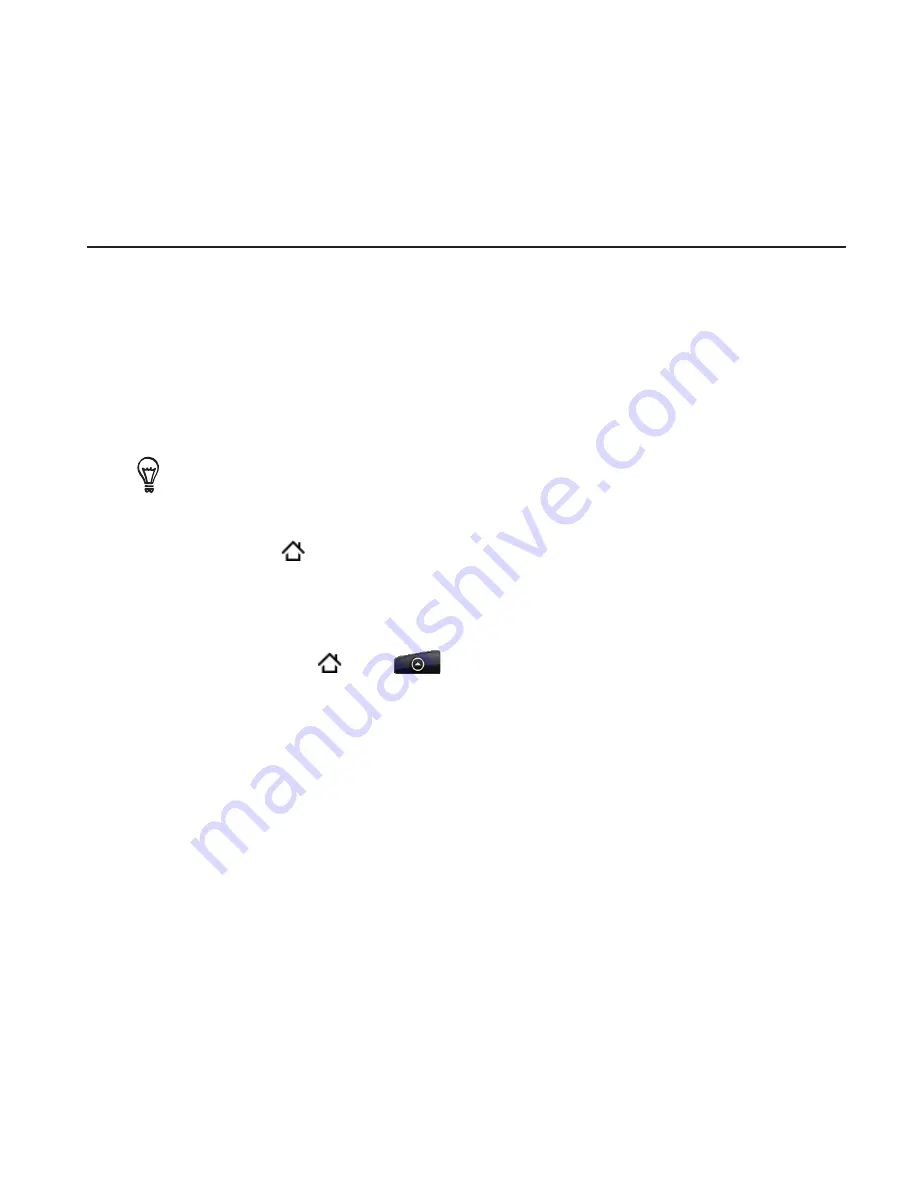
Clock and Weather 19
Checking weather
If you consented to turn location service on when you were setting
up your phone for the first time, you’ll see the weather of your current
location right on the HTC Clock widget of your Home screen.
You can also use the Weather application to check the current
weather and weather forecasts for the next four days of the week.
In addition to your current location’s weather, this application also
displays the weather forecasts of other cities around the globe.
If you declined to turn location service on during first-time setup of
your phone, turn location service on in your phone’s settings so that
you’ll be able to check your current location’s weather on the HTC
Clock widget, Weather application, and the Weather widget. Press
HOME
> MENU, tap
Settings > Location
, and then select the
Use
wireless networks
check box.
Connect to the Internet using your phone’s Wi-Fi or data
connection. To find out how, see the Internet chapter.
Press HOME , tap
, and then tap
Weather
.
On the Weather screen, you’ll first see your current location’s
weather. To check the weather in other cities, swipe your finger
up or down the screen.
1.
2.
3.
















































