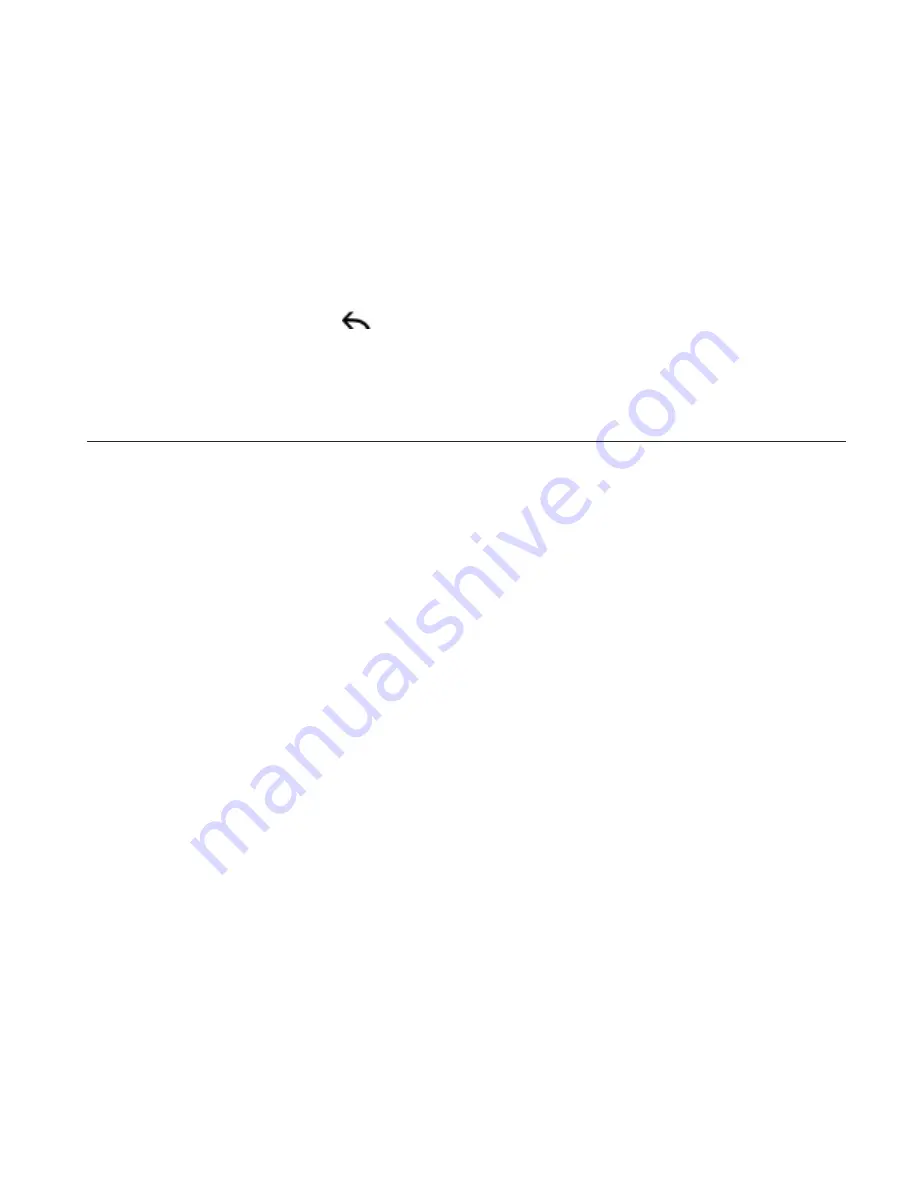
Calendar 11
After sliding open the Notifications panel, tap the calendar
event reminder. You’ll then see a list of all pending event
reminders. Tap
Snooze all
to snooze all event reminders for
five minutes, or tap
Dismiss all
to dismiss all event reminders.
Press BACK
to keep the reminders pending in the
notifications area of the status bar.
Displaying and synchronizing calendars
You can select which calendars to show or hide on your phone’s
Calendar, and which ones to keep synchronized.
Showing or hiding calendars
In any Calendar view, press MENU , tap
More > Calendars
, and then
select or clear a calendar to show or hide it. Tap
All calendars
to
display all calendars.
The calendars are kept synchronized on your phone, whether or not
you hide them.
Choosing which Google Calendars are synchronized on
your phone
You can choose which Google Calendars to keep synchronized on
your phone or which ones to stop synchronizing.
Stop synchronizing a Google Calendar
In any Calendar view, press MENU and then tap
More >
Calendars
.
Press MENU again and then tap
Remove calendars
.
Select a Google Calendar to remove from your calendars list, and
then tap
OK
.
1.
2.
3.






























