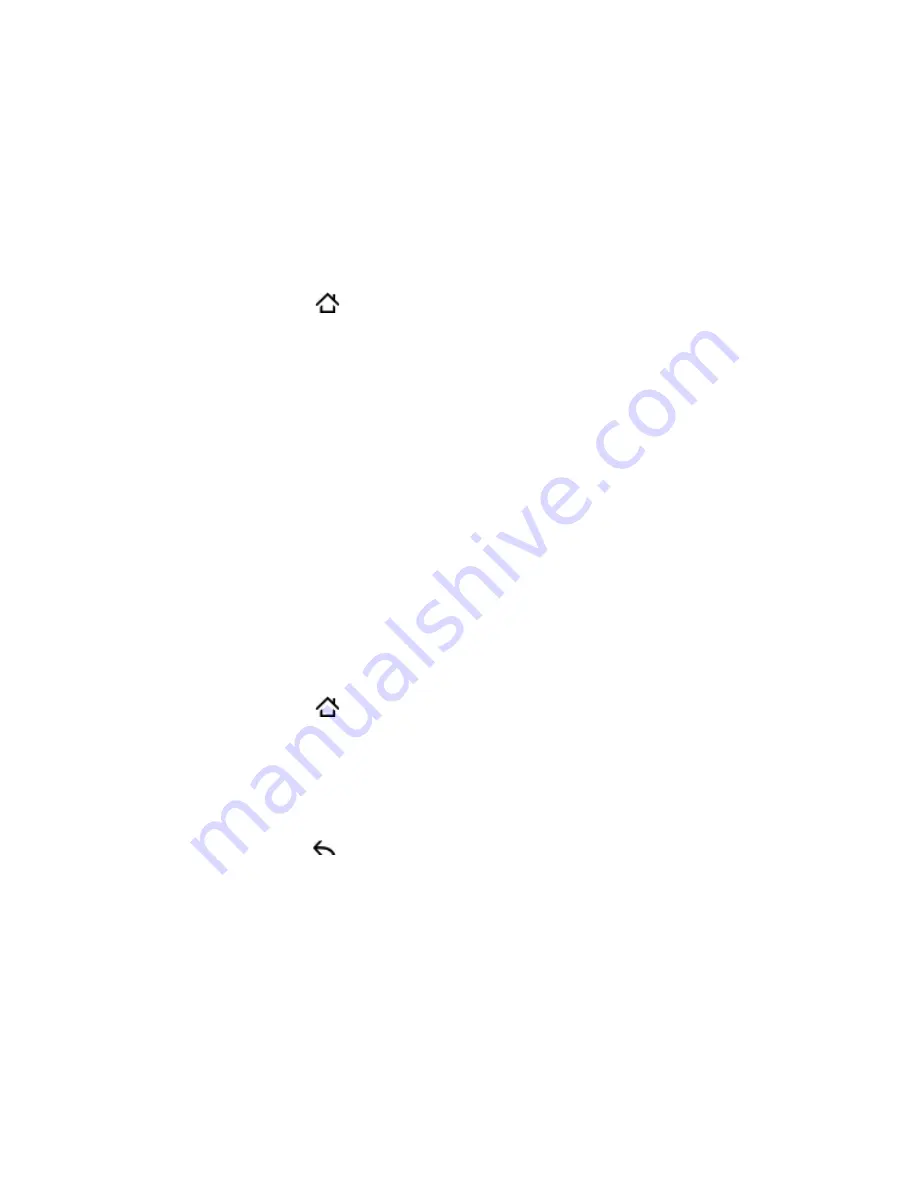
Keyboard 9
Changing the onscreen keyboard layout
You can choose from three different keyboard layouts to suit your
typing style. To change the keyboard layout, do the following:
Press HOME > MENU, and then tap
Settings > Language &
keyboard.
Tap
Touch Input > Keyboard types
, and then select the keyboard
layout that you want to use. Choose from the following:
QWERTY
. This layout is the same with a desktop computer
keyboard. This is the default keyboard layout.
Phone Keypad
. This layout is the same with the traditional
mobile phone keypad.
Compact QWERTY
. This layout features two letters on each
key. The key size is slightly bigger than on the Full QWERTY
layout.
Changing the keyboard language
You can change the onscreen keyboard layout to a number of
languages that you frequently use.
Press HOME > MENU, and then tap
Settings > Language &
keyboard.
Tap
Touch Input > International keyboard
.
Select the languages that you want to switch the onscreen
keyboard to.
Press BACK .
Open an application that accepts text input, such as Messages,
and then tap a text box.
1.
2.
1.
2.
3.
4.
5.






























