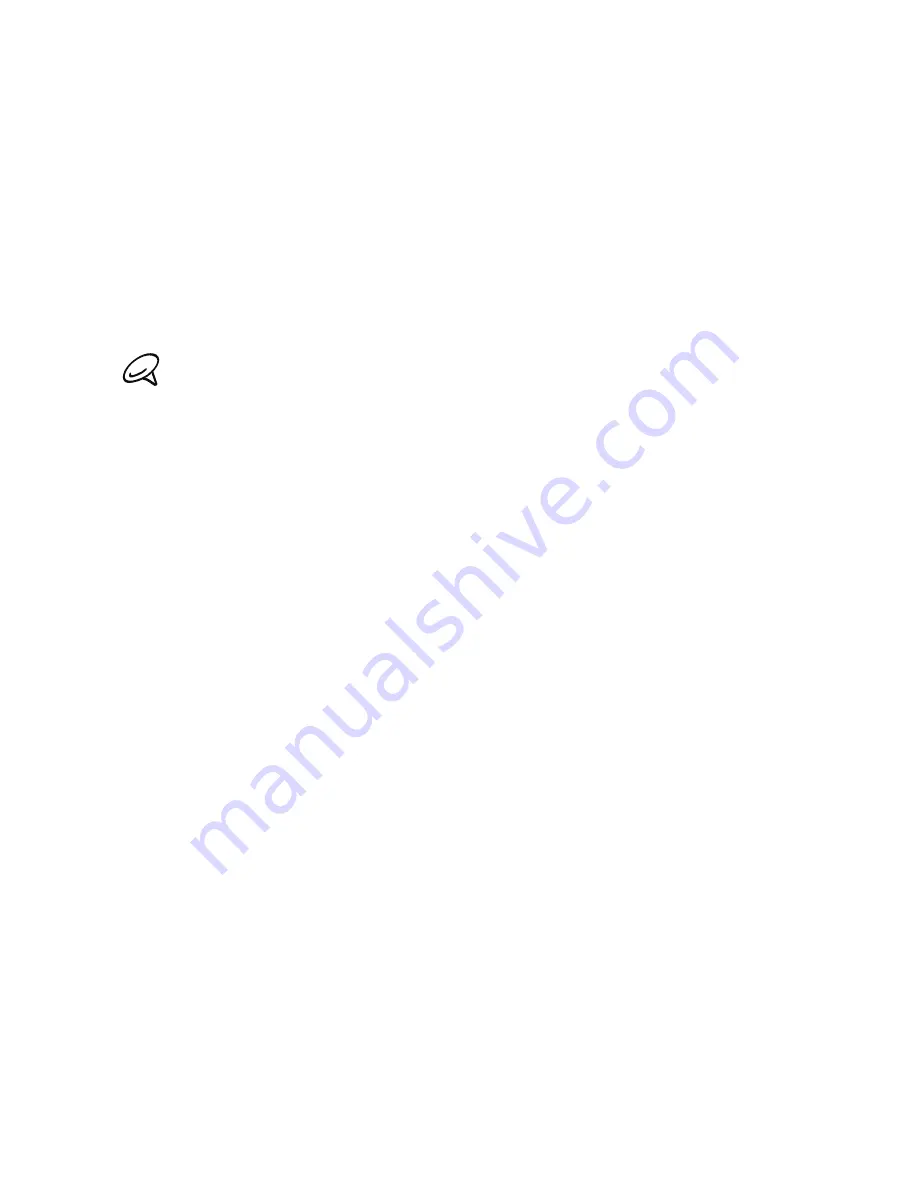
1 Accounts and sync
Setting the Gallery sync options
You can choose to automatically copy your phone camera shots to
your computer. At the same time, when you select a folder from your
computer, the photos and videos stored in it are also synchronized on
your phone’s storage card.
You can sync photos and videos in these formats:
Photos: *.bmp, *.gif, *.jpeg, *.jpg, and *.png.
Videos: *.gp, *.g, *.mp, and *.wmv.
On the Device panel, click
Gallery
, and then click the
On
button.
Turning Gallery sync on means you want this category included
every time you sync your computer and phone.
2.
To automatically import your camera shots to your computer
during synchronization, select
Copy device Camera Shots to PC
.
Photos and videos from your storage card will be saved to the
\My Photos\Device Camera Shots
folder on your computer.
3.
Select
Sync PC photos & videos from
, and then click
Add
.
4.
Choose the folder on your computer that contains your
multimedia files, and then click
OK
.
All supported image and video files added to this folder will also
be copied to your phone’s storage card during synchronization.
1.






























