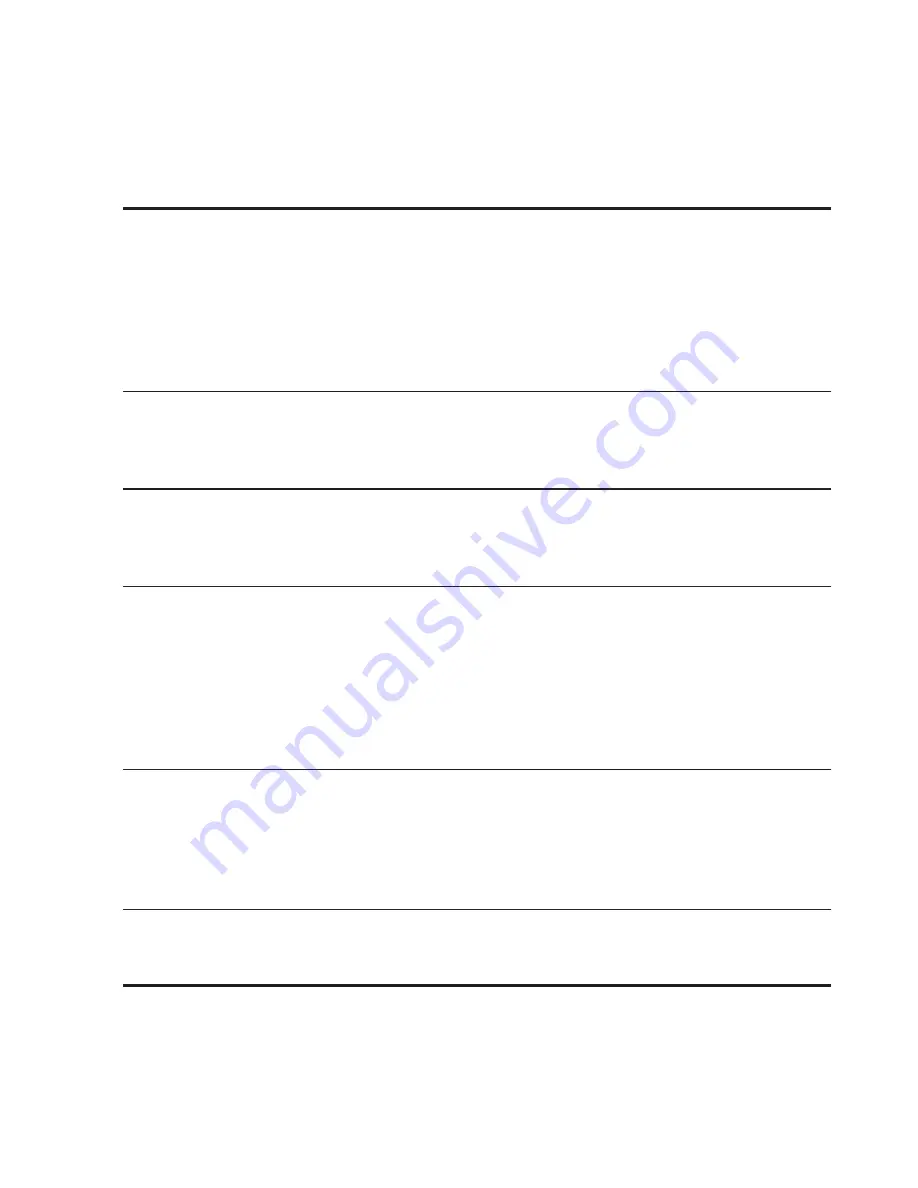
90 People
1
Details tab
Shows the information you have stored for the contact, and allows you
to get in touch with the contact directly by tapping any of the displayed
methods. For example, if the contact has a stored work phone number,
tap
Call Work
to call that number.
You can also add one of the contact’s phone numbers as a speed dial
number. For information, see “Adding a contact to speed dial” in the
Phone calls chapter.
2 Messages tab
Shows your exchanged SMS messages with the contact. Tap a message
to view it. To send a new message, tap
New message
. For more
information about messages, see the Messages chapter.
3 Mail tab
Shows email messages you have received from the contact. Tap an email
message to view it. To send a new email message, tap
New mail
. For
more information about email, see the Email chapter.
4 Updates and events tab
Shows the contact’s Facebook status, updates, and events, shows when
he or she uploads new photos to Flickr, and shows your contact’s tweets
in Twitter. When there is a notification of the contact’s birthday, you
can tap the notification to call the contact directly or send a message
greeting.
You need to be logged in to your Facebook, Flickr, and Twitter accounts
to see the updates and events.
5 Gallery tab
Shows the contact’s Facebook and Flickr photo albums. Tap an album to
look at the photos in the album.
You need to be logged in to your Facebook and Flickr accounts to see
the photo albums. If you are not logged in, tap
Link to Facebook
and/or
Link to Flickr
.
6 Call history tab
Lists all your incoming, outgoing, and missed calls to and from the
contact. Tap a list item to call the contact using the displayed number.
















































