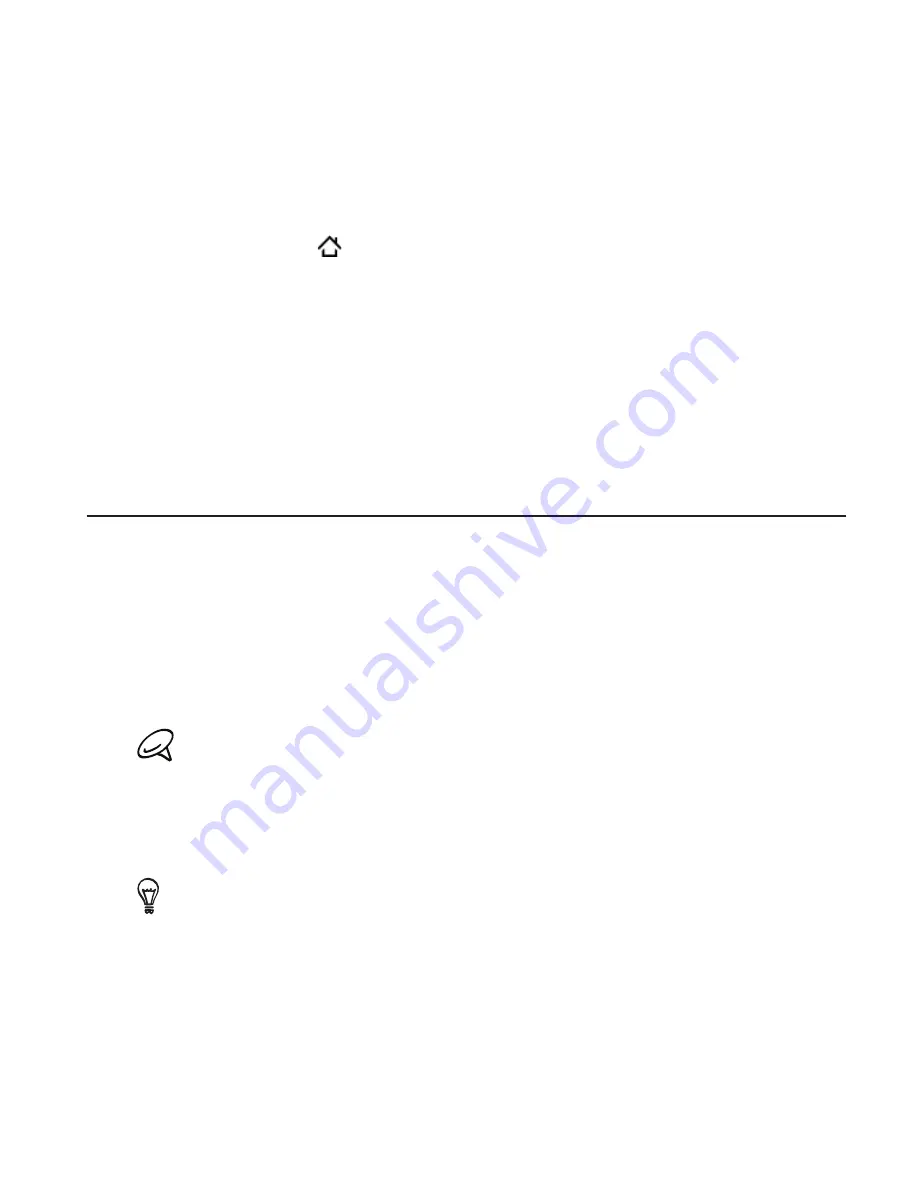
Backup, update and reset 0
Manually backing up your contacts
Press HOME > MENU, and then tap
Settings
.
Scroll down the screen, and then tap
Accounts & sync
.
Tap
Backup Assistant
.
Tap
Sync now
.
For more information on how to use Backup Assistant and to create
a Backup Assistant account, go to: https://wbillpay.verizonwireless.
com/vzw/nos/ba_nab/overview_def.jsp
Updating your phone’s system software
From time to time, system software updates for your phone may be
available. Your phone can check and then notify you if an update is
available. You can then download and install the update to your phone.
Depending on the type of update, the update may erase all your
personal data and customized settings, and also remove any programs
you have installed. Make sure that you have backed up the information
and files you want to keep.
Checking and downloading system software updates may incur
additional data transfer fees from Verizon Wireless.
When there is an update available, the Install system software
update dialog box will appear onscreen.
On the dialog box, select
Install now
, and then tap
OK
.
Select
Install later
if you want to install the system update at a later
time. When you are ready to install, open the Notifications panel, and
then tap
System update is ready
.
1.
2.
3.
4.
1.
2.
























