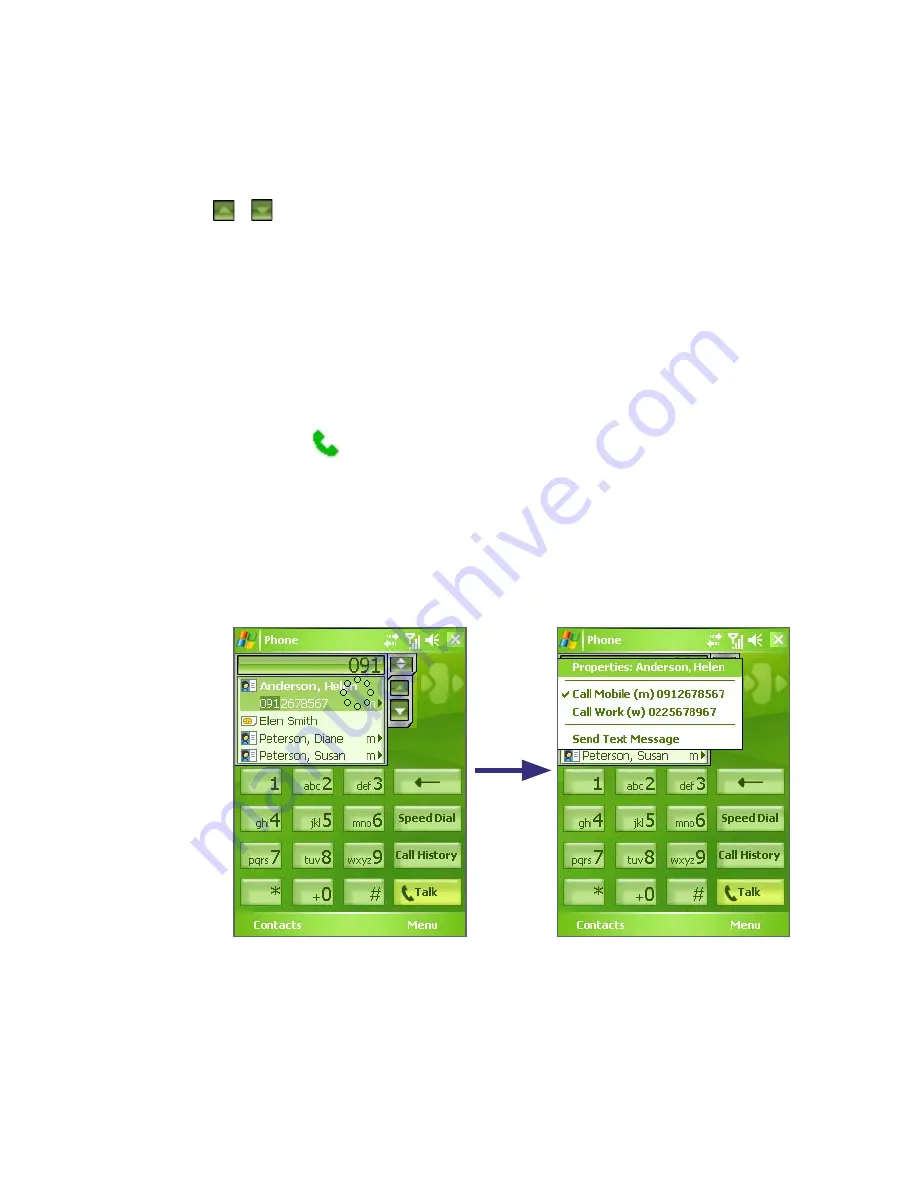
Using Phone Features 51
Make a call or send a text message using Smart Dialing
1.
Begin entering the first few numbers or characters.
2.
In the Smart Dialing panel, browse the list by tapping the arrows
( / ) or pressing NAVIGATION up or down to select the desired
contact or phone number. When a contact is selected, it expands to
also show the corresponding phone number.
3.
The highlighted item will move one line when you press NAVIGATION
up or down; the highlighted item will scroll one page when you tap
the arrows.
4.
Do one of the following:
•
When the correct contact is selected, tap
Talk
or press the TALK
button (
) to make a voice call.
•
To send a text message to the selected contact, tap and hold the
contact, and tap
Send Text Message
.
•
To call a different phone number associated with the selected
contact, tap and hold the selected contact, and tap the phone
number you want to call.
Tap and hold the contact to pop up the shortcut menu.
Tip
To view or edit information associated with the selected contact, tap the
contact’s name on the shortcut menu (applies only to entries stored in
Contacts on your device).
Summary of Contents for HERA100
Page 1: ...www htc com Pocket PC Phone User Manual...
Page 14: ...14...
Page 18: ...18 Getting Started 19 20 22 24 25 26 27 28 23 21...
Page 118: ...118 Getting Connected...
Page 194: ...194 Using Other Applications...
Page 195: ...Appendix A 1 Regulatory Notices A 2 PC Requirement to Run ActiveSync 4 x A 3 Specifications...
Page 207: ...Index...






























