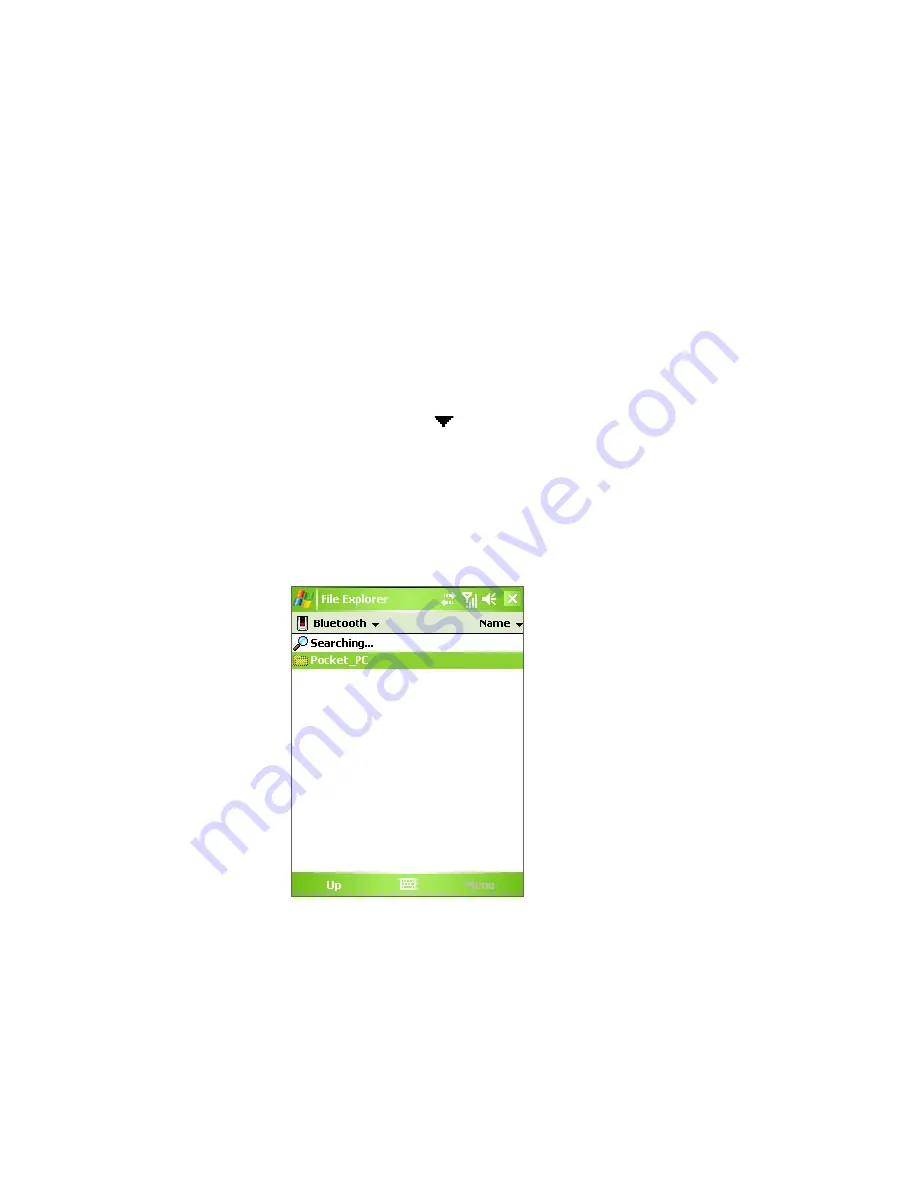
Getting Connected 103
To enable Bluetooth Explorer and Bluetooth file sharing on your device
1.
Tap
Start > Settings > Connections
tab
> Bluetooth > FTP
tab.
2.
Select the
Enable Bluetooth Explorer
check box. This makes the
\Bluetooth
device folder visible in the File Explorer.
3.
Select the
Enable File Sharing
check box.
You can use the default Bluetooth shared folder, or tap
Browse
to use
another folder as your shared folder.
To use Bluetooth Explorer
1.
Bluetooth Explorer is integrated with the File Explorer program. You
can open it by tapping
Start > Programs > Bluetooth Explorer
or
by tapping Down arrow ( ) on the upper left of File Explorer then
tapping
Bluetooth
.
2.
Bluetooth Explorer then scans for other Bluetooth devices that have
file sharing enabled. From the list, tap to select a Bluetooth device you
want to connect to. You may need to enter a passcode in order for you
to connect to the selected device.
3.
If there are files contained in the Bluetooth shared folder on the other
device, you will be able to see them on the Bluetooth Explorer screen.
Select one or more files, then tap
Menu > Edit
and choose to cut or
copy the files.
4.
Tap
Up
twice.
Summary of Contents for HERA100
Page 1: ...www htc com Pocket PC Phone User Manual...
Page 14: ...14...
Page 18: ...18 Getting Started 19 20 22 24 25 26 27 28 23 21...
Page 118: ...118 Getting Connected...
Page 194: ...194 Using Other Applications...
Page 195: ...Appendix A 1 Regulatory Notices A 2 PC Requirement to Run ActiveSync 4 x A 3 Specifications...
Page 207: ...Index...







































