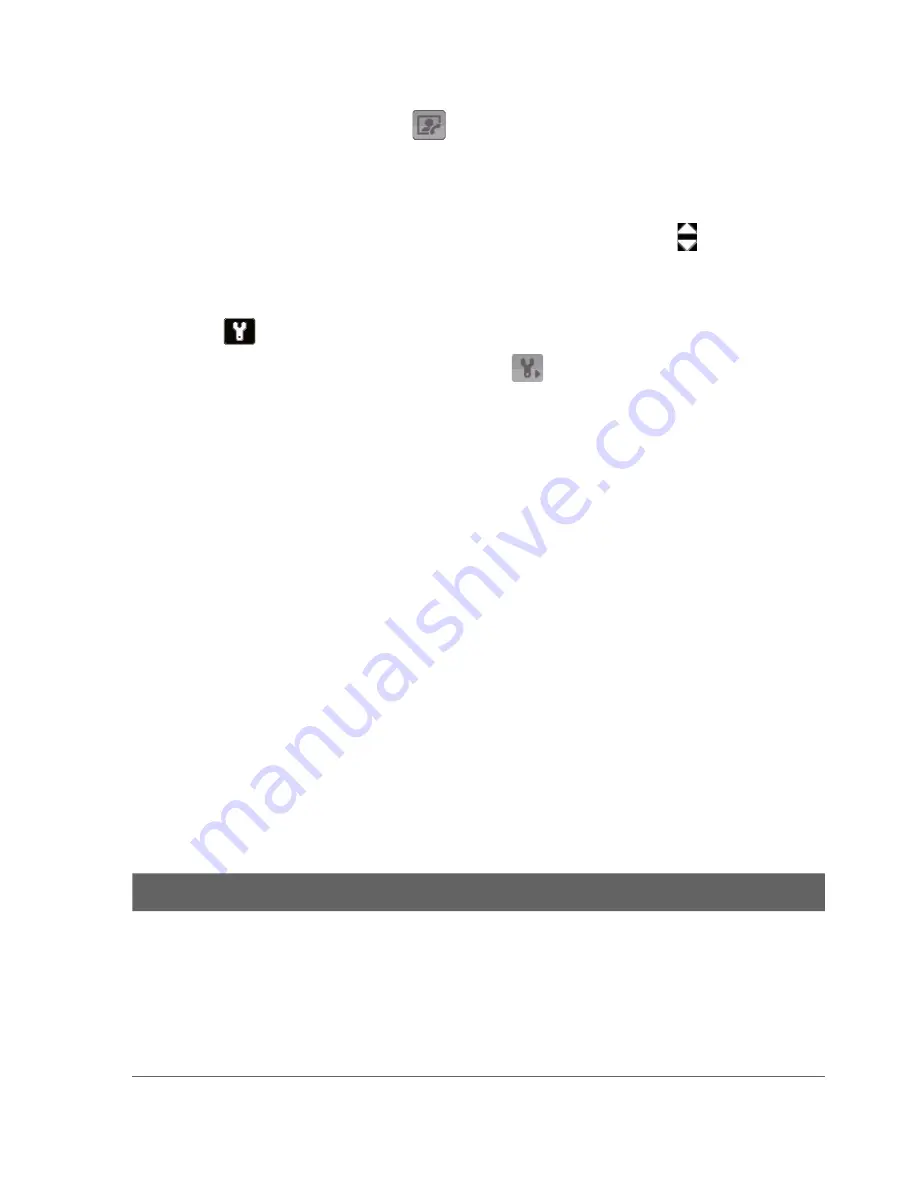
156 Experiencing Multimedia
5
Assign to Contacts
. Tap
to associate the photo to a selected
contact.
6
Browse
. After you have taken photos in Sports or Burst mode,
the total number of consecutive shots is shown in the lower right
corner of the Review screen. Tap the up/down arrow ( ) or press
NAVIGATION up/down to browse through the sequence of photos.
To change the display duration of the Review screen
1.
Tap
to open the Camera Settings screen.
2.
On the Camera Settings screen, tap
. The Advanced menu then
appears.
3.
Tap
Review Duration
, then tap the desired time length for displaying
captures on the Review screen.
Zooming
While capturing a still image or a video clip by using the camera, you can
zoom in to make the object in focus move closer, and you can zoom out to
make the object move farther away. In all capture modes, use NAVIGATION
on your device, or tap the triangular Up arrow above the Zoom Ratio
indicator, to zoom in your subject. When the zooming limit is reached, you
will hear a beep. To zoom out, press NAVIGATION down, or tap the Down
arrow. The camera zoom range for a picture or a video clip depends on the
capture mode and capture size.
Zoom range
The camera zoom range for a picture or a video clip depends on the capture
mode and capture size. The following table is a summary.
Capture mode
Capture size setting
Zoom range
Photo
2M (1600 x 1200)
No zooming available
1M (1280 x 960)
1.0x to 2.0x
Large (640 x 480)
1.0x to 2.0x
Medium (320 x 240)
1.0x to 4.0x
Small (160 x 120)
1.0x to 10.0x
Summary of Contents for HERA100
Page 1: ...www htc com Pocket PC Phone User Manual...
Page 14: ...14...
Page 18: ...18 Getting Started 19 20 22 24 25 26 27 28 23 21...
Page 118: ...118 Getting Connected...
Page 194: ...194 Using Other Applications...
Page 195: ...Appendix A 1 Regulatory Notices A 2 PC Requirement to Run ActiveSync 4 x A 3 Specifications...
Page 207: ...Index...









































