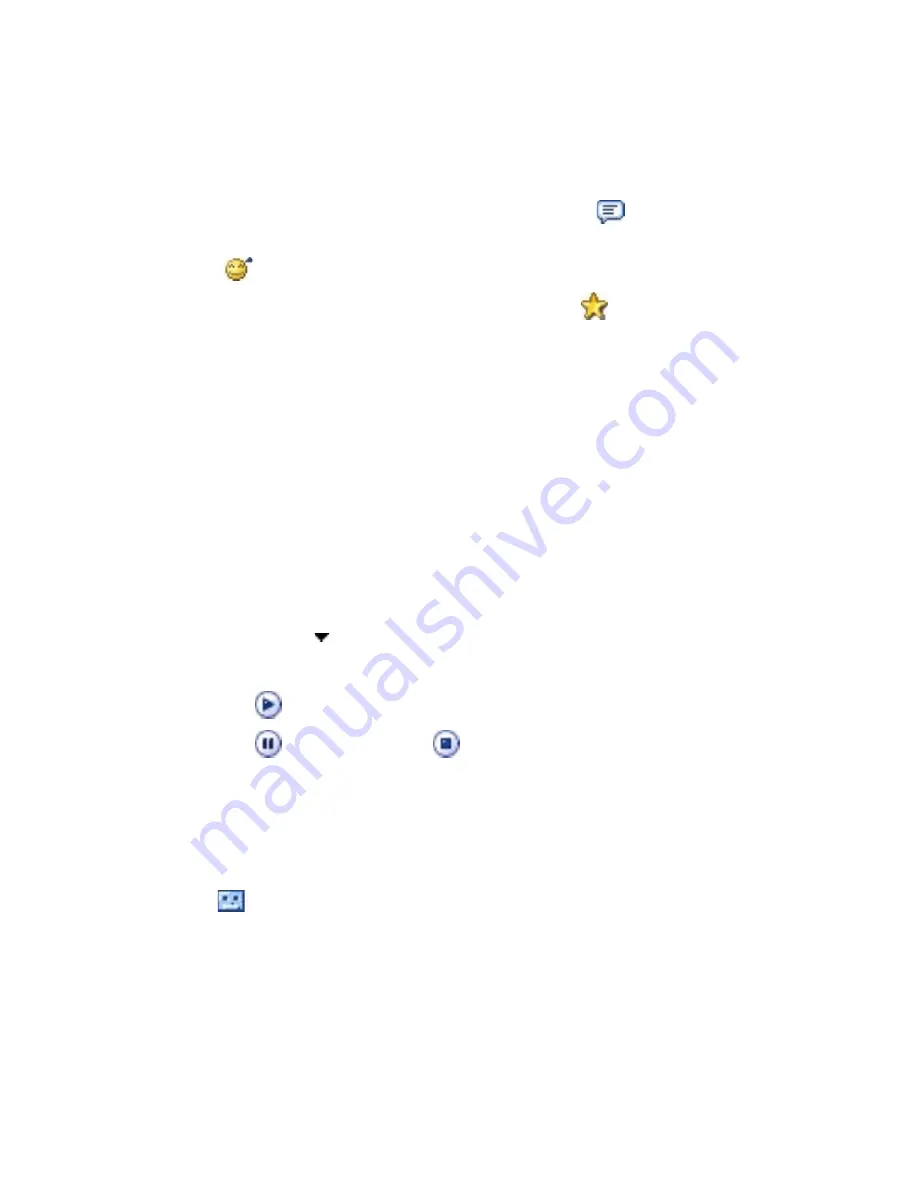
134 Exchanging Messages and Using Outlook
To add text to an MMS message
When entering text into an MMS message, you can do the following:
•
Tap inside the text box and enter your own text.
•
Choose from common words or phrases. Tap
to add a text string
from the My Text list.
•
Tap
to add an emoticon.
•
You can easily include a Web page link. Tap
then select a Web page
address from the Internet Favorites list on your device.
Tip
To edit or delete a phrase on the My Text list, tap and hold a string, then tap
Edit
or
Delete
from the shortcut menu. To create and add a new phrase to
the list, tap
New
.
To add an audio clip to an MMS message
You can add audio clips to your MMS message. However, you can add only
one audio clip per slide.
1.
Tap
Insert audio
.
By
default, My Documents will be shown. Tap My Music or another
folder that contains audio files. When navigating folders, tap the
Down arrow ( ) to return to the upper folder.
2.
Select an audio file. When selected, you can:
•
Tap
to play the audio clip.
•
Tap
to pause, or tap
to stop playback.
•
Tap
Select
to insert it into your MMS message.
•
Tap the
Exit
icon to quit selection and return to your MMS
message.
•
To record a new audio clip and add it to your MMS message, tap
. The Record pop-up window then opens. Tap
Record
to start
recording, and
Stop
to end the recording. Tap
Play
to listen to
the recorded audio clip, then tap
Done
. The new audio clip is
automatically inserted into your MMS message.
Summary of Contents for HERA100
Page 1: ...www htc com Pocket PC Phone User Manual...
Page 14: ...14...
Page 18: ...18 Getting Started 19 20 22 24 25 26 27 28 23 21...
Page 118: ...118 Getting Connected...
Page 194: ...194 Using Other Applications...
Page 195: ...Appendix A 1 Regulatory Notices A 2 PC Requirement to Run ActiveSync 4 x A 3 Specifications...
Page 207: ...Index...






























