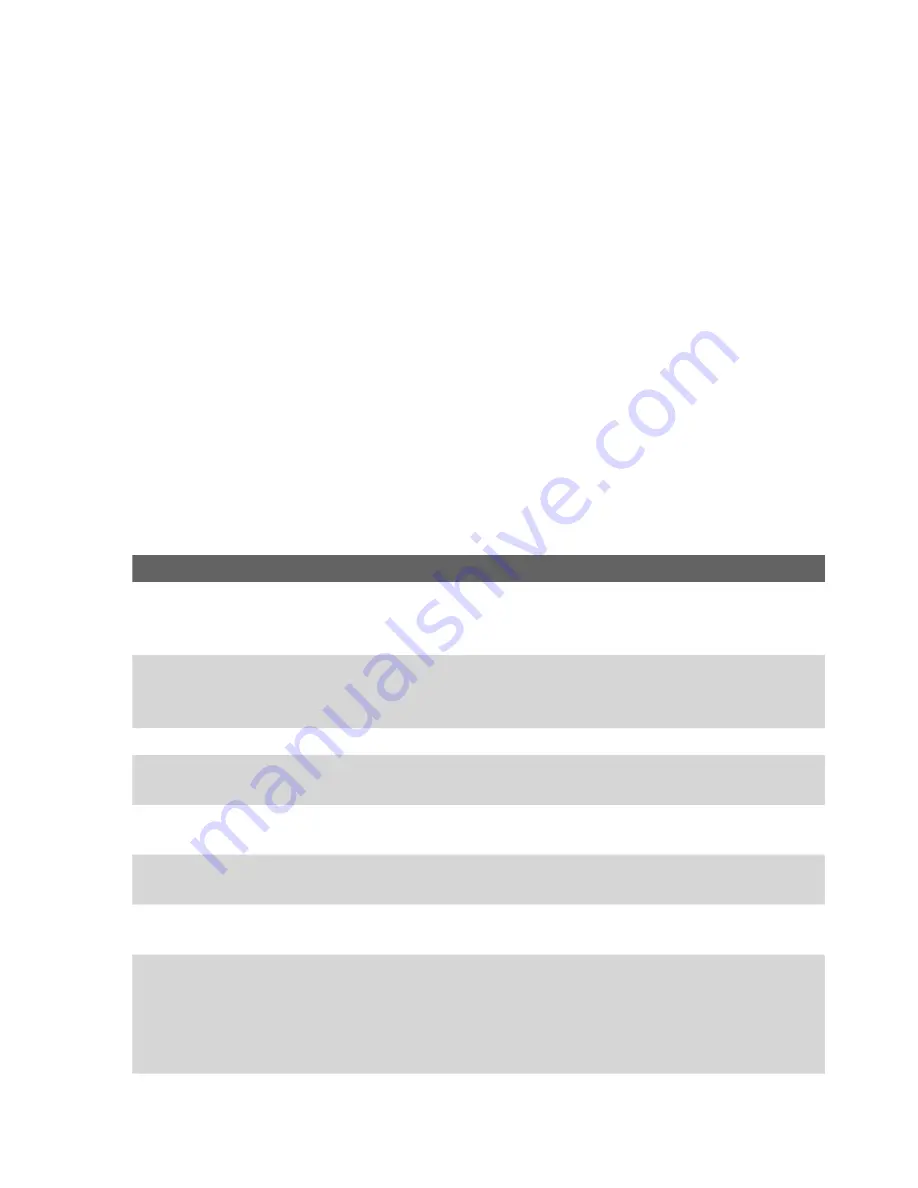
122 Exchanging Messages and Using Outlook
6.
Enter your name (the name you want displayed when you send e-
mail), user name, and password; tap
Next
.
Select the
Save password
check box if you want to save your password so
that you do not need to enter it again.
If
Auto configuration
was successful, the
Your name
and
User name
fields
automatically get populated. Tap
Next
, then
Finish
to complete setting
up your account, or tap
Options
under
Server information
to access
additional settings. For example:
•
Change the time intervals for downloading new messages.
•
Limit the amount of messages that are downloaded and
authentication method for outgoing mails.
•
Download full messages or parts of messages.
If
Auto configuration
is unsuccessful or you have an account you access
using a VPN server connection, contact your ISP or network administrator
for the following information and enter it manually:
Setting
Description
User name
Enter the user name assigned to you by your ISP or network
administrator. This is often the first part of your e-mail address,
which appears before the at sign (@).
Password
Choose a strong password. You have the option to save
your password so you do not need to enter it each time you
connect to your e-mail server.
Account type
Select POP3 or IMAP4.
Account name
Enter a unique name for the account, such as Work or Home.
This name cannot be changed later.
Incoming mail
server
Enter the name of your e-mail server (POP3 or IMAP4).
Outgoing mail
server
Enter the name of your outgoing e-mail server (SMTP).
Domain
Not required for an account with an ISP. May be required for a
work account.
Require SSL
connection
Select this to ensure you always receive e-mail for this account
using an SSL connection. This enables you to receive personal
information more securely. Please note that if you select this
and your ISP does not support an SSL connection, you will not
be able to connect to receive e-mail.
Summary of Contents for HERA100
Page 1: ...www htc com Pocket PC Phone User Manual...
Page 14: ...14...
Page 18: ...18 Getting Started 19 20 22 24 25 26 27 28 23 21...
Page 118: ...118 Getting Connected...
Page 194: ...194 Using Other Applications...
Page 195: ...Appendix A 1 Regulatory Notices A 2 PC Requirement to Run ActiveSync 4 x A 3 Specifications...
Page 207: ...Index...












































