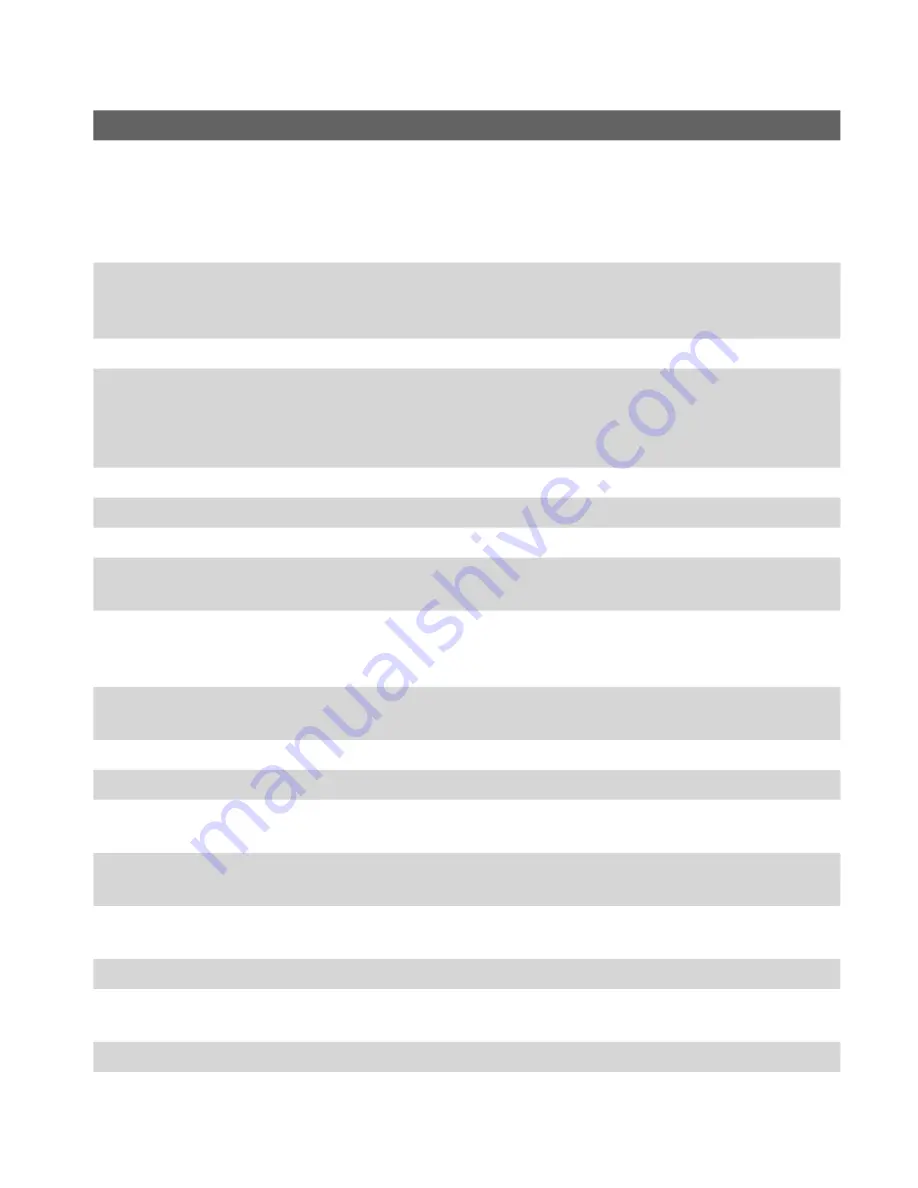
Getting Started 17
No. Item
Function
1
POWER Button
Press and hold to turn on the device. When the device is turned on,
press to turn off the display temporarily. This switches your device
to Sleep mode, and you can still receive calls and messages. Press
and hold (for about 5 seconds) to turn off the power completely. All
functions including the phone will be unavailable for use.
2
Notification
LED 1
This bi-color LED shows Green and Amber lights for GSM/GPRS/
EDGE standby, message, and network status as well as for
notification and battery charging status.
3
Earpiece
Listen to a phone call from here.
4
Notification
LED 2
This LED shows a blinking Blue light for Bluetooth system
notification of powered-up and ready to transmit Bluetooth signal,
or a blinking Green light for Wi-Fi status. When both Bluetooth and
Wi-Fi are enabled, their lights blink alternately.
5
Touch Screen
Tap the screen with the stylus to write, draw, or make a selection.
6
TALK Button
Press to answer an incoming call or dial a number.
7
START Button
Press to open the Start menu.
8
Left SOFT
KEY
Press to execute the command shown in the label above the
button.
9
NAVIGATION
Control/ENTER
Press this multi-directional control up, down, left, or right to move
through menus and program instructions; carry out the selection
by pressing the center button.
10 Right SOFT
KEY
Press to execute the command shown in the label above the
button.
11 OK Button
Press to confirm your data entries, or to exit the program in use.
12 END Button
Press to end a call or to return to the Today screen.
13 Hardware
Keyboard
See Chapter 2 for details.
14 CAMERA Button
Press to launch the Camera; press again to take a photo or video
clip, depending on the specified capture mode.
15 Volume Slider
• Slide up or down to adjust the speaker volume.
• During a call, slide up or down to adjust the earpiece volume.
16 RESET Button
With the stylus, press the RESET button to soft-reset your device.
17 microSD Card
Slot
Insert a storage card (microSD card) for storing data.
18 Strap Holder
Attach a strap for carrying your device.
Summary of Contents for HERA100
Page 1: ...www htc com Pocket PC Phone User Manual...
Page 14: ...14...
Page 18: ...18 Getting Started 19 20 22 24 25 26 27 28 23 21...
Page 118: ...118 Getting Connected...
Page 194: ...194 Using Other Applications...
Page 195: ...Appendix A 1 Regulatory Notices A 2 PC Requirement to Run ActiveSync 4 x A 3 Specifications...
Page 207: ...Index...















































