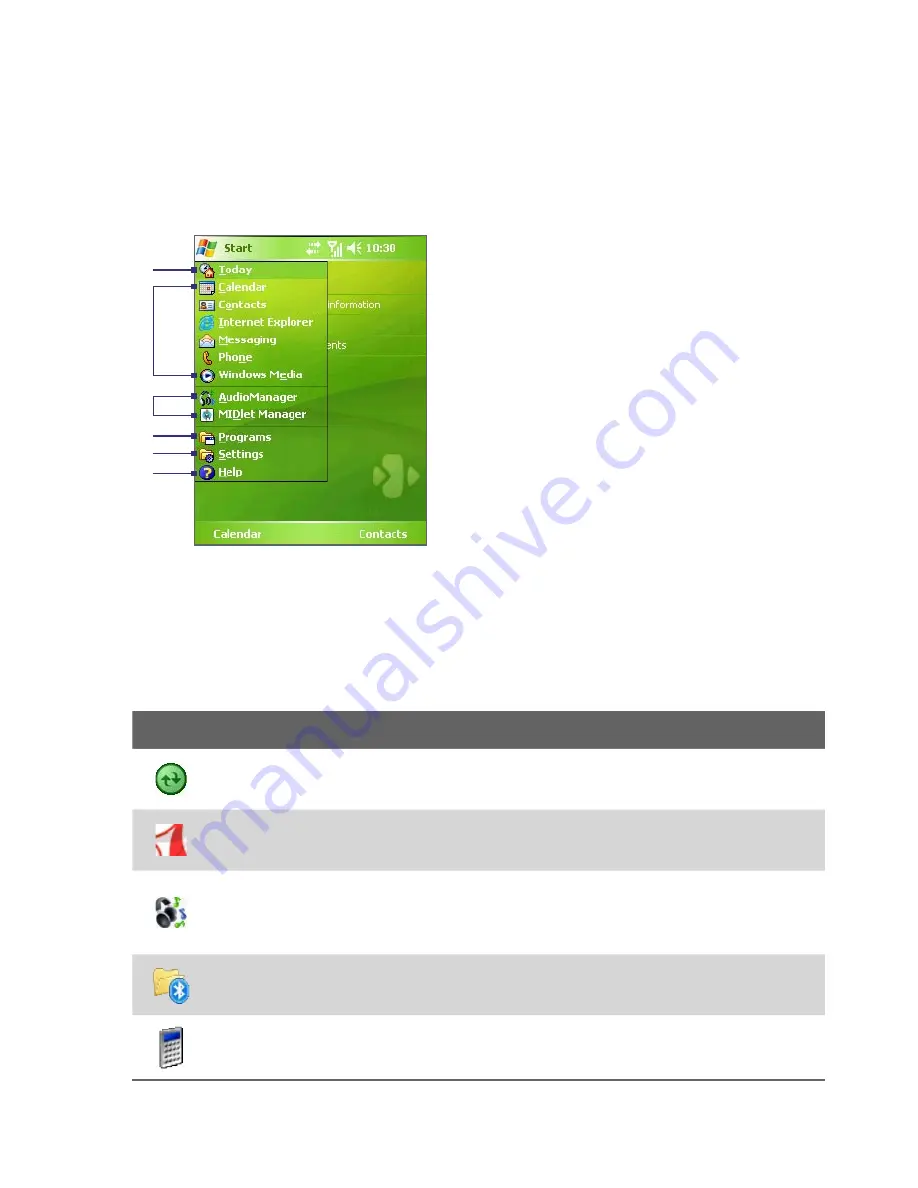
28 Getting Started
The Start menu
The Start menu, located at the top left corner of the Today screen, displays a
list of programs. You can start a program by scrolling through the programs
list and then pressing ENTER, or by tapping a program with the stylus.
1
Tap to switch to the Today screen.
2
Tap to start a program. The items
displayed in the Start menu can
be customized by tapping
Start >
Settings > Personal
tab
> Menus
.
3
Tap to start a recently-used program.
4
Tap to view and select more programs
that are installed on your device.
5
Tap to change device settings.
6
Tap to see a Help topic for the current
screen.
1
2
5
4
6
3
1.5 Using the Programs
The following are some of the programs that are already installed on your
device.
Icon
Description
ActiveSync
Synchronizes information between your device and a PC or
the Exchange Server.
Adobe Reader LE
Enables you to view PDF (Portable Document Format)
files on your device.
Audio Manager
Allows you to easily browse for music files by
organizing music files into categories such as artists, album, etc. It has an
integrated Music Player that lets you play back music files.
Bluetooth Explorer
Searches for other Bluetooth devices that have file
sharing enabled and allows you to access their Bluetooth shared folder.
Calculator
Lets you perform basic arithmetic and calculations, such as
addition, subtraction, multiplication, and division.
Summary of Contents for HERA100
Page 1: ...www htc com Pocket PC Phone User Manual...
Page 14: ...14...
Page 18: ...18 Getting Started 19 20 22 24 25 26 27 28 23 21...
Page 118: ...118 Getting Connected...
Page 194: ...194 Using Other Applications...
Page 195: ...Appendix A 1 Regulatory Notices A 2 PC Requirement to Run ActiveSync 4 x A 3 Specifications...
Page 207: ...Index...







































