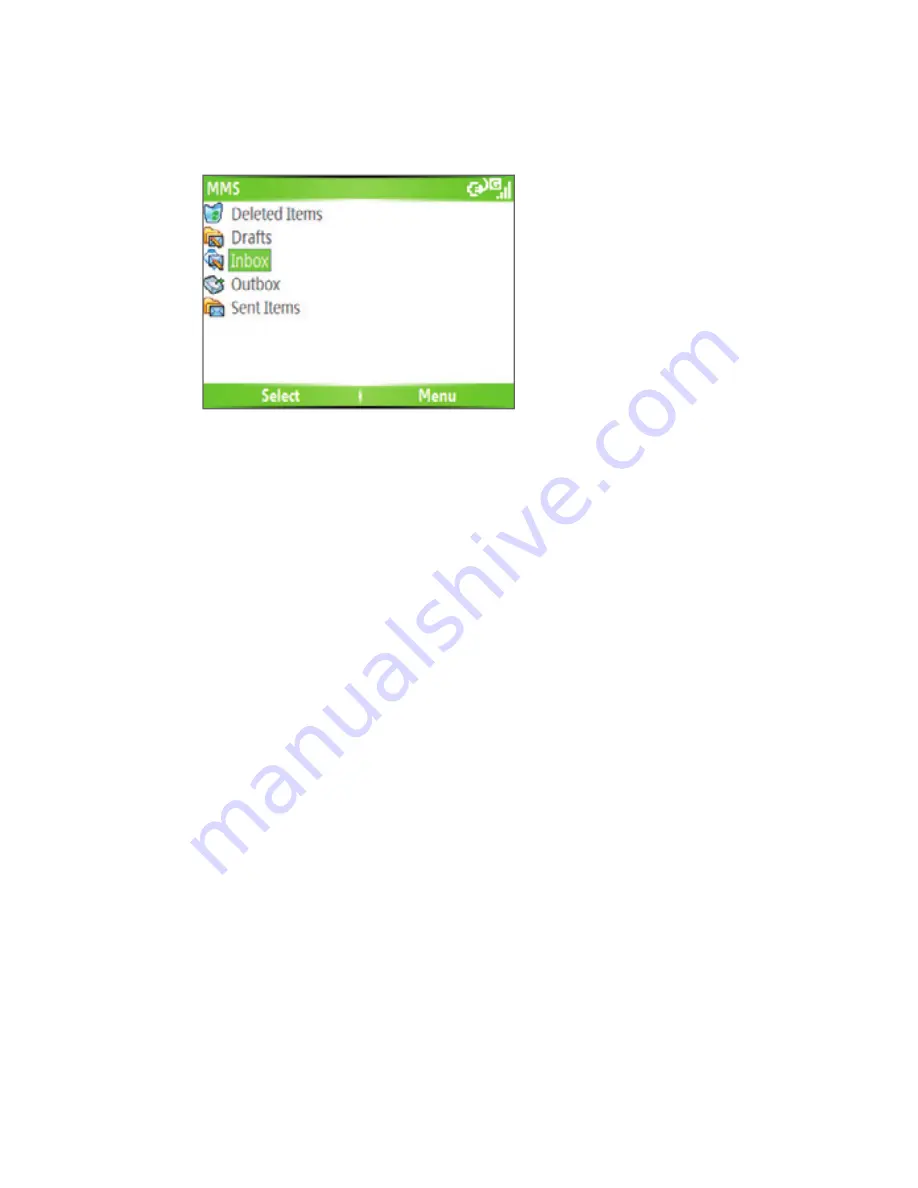
Exchanging Messages and Using Outlook 99
To access MMS message folders
•
Click
Start > Messaging > MMS
, then click
Menu > Folders
.
MMS Message Folders
Edit MMS settings
When you send an MMS message, an SMS notification message will first be
sent to the recipient, while your MMS message will be temporarily stored
on an MMS server of your wireless service provider. When others send you
an MMS message, similarly, the MMS message will be stored on the MMS
server, waiting for you to retrieve it. Hence, your phone must be configured
with the location of the MMS server for you to be able to send and receive
MMS messages on your phone.
When you purchase your phone, it is already preset with your wireless
service provider’s MMS server settings. If you accidentally lost the preset
settings or you changed to another wireless service provider, follow the
steps below to configure MMS settings.
To confi gure MMS settings
1.
On the MMS main screen, click
Menu > Options > Account Settings
to open the Preferences screen.
2.
Select or clear the provided check boxes according to your needs. You
can choose to keep track of your MMS messages, retrieve messages
immediately, accept or reject messages, request a delivery or read
receipt. You can also specify a resolution for images you send and
message delivery attempts.
Summary of Contents for EXCA100
Page 1: ...www htc com Smart Phone User Manual...
Page 16: ...16 Getting Started 18 23 19 22 24 20 21...
Page 30: ...30 Getting Started...
Page 40: ...40 Using Phone Features...
Page 54: ...54 Synchronizing Information and Setting Up E mail Security...
Page 116: ...116 Exchanging Messages and Using Outlook...
Page 146: ...146 Experiencing Multimedia...
Page 155: ...Appendix A 1 Regulatory Notices A 2 PC Requirement to Run ActiveSync 4 x A 3 Specifications...
Page 164: ...164 Appendix...
Page 165: ...Index...
Page 172: ......






























