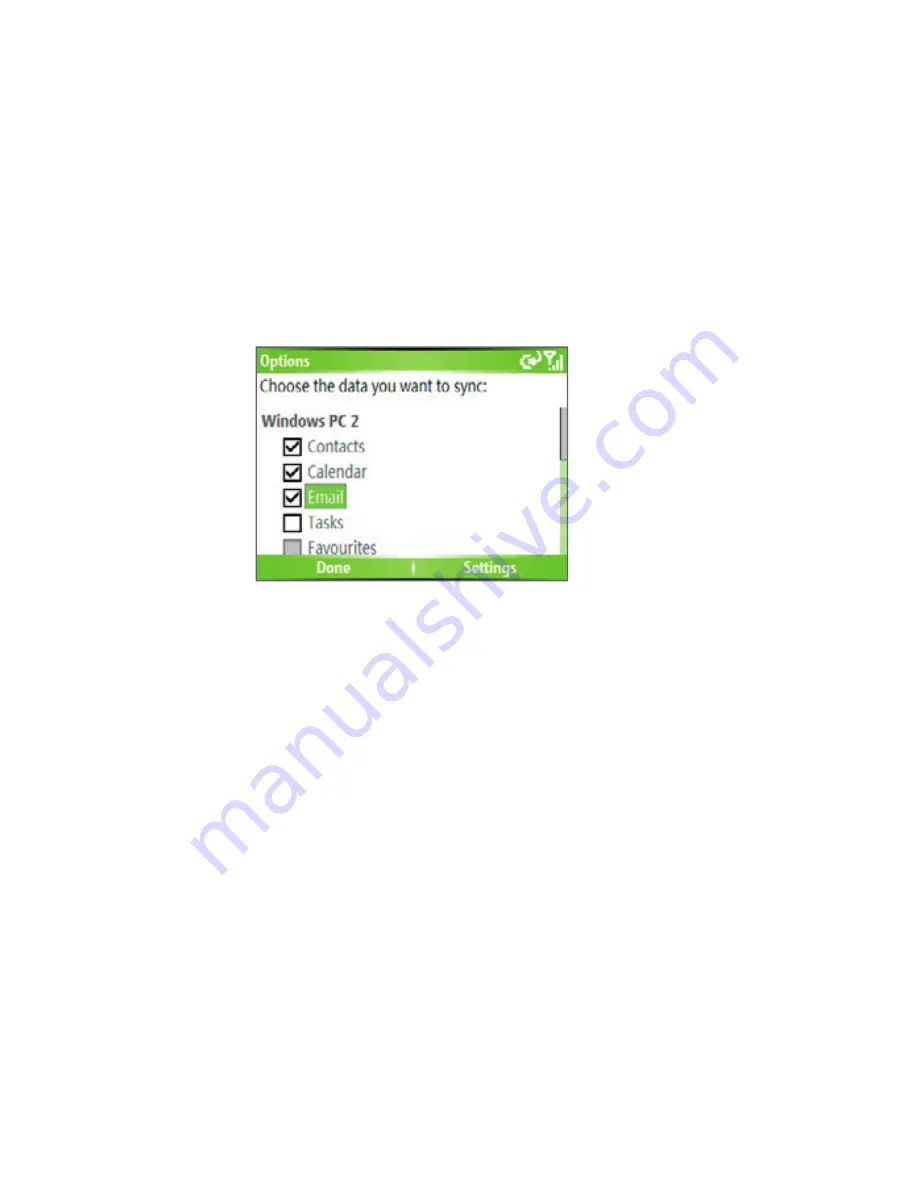
Synchronizing Information and Setting Up E-mail Security 47
Note
Before changing synchronization settings on the phone, disconnect it from
your PC.
1.
On the Home screen, click
Start
>
ActiveSync
.
2.
In ActiveSync, click
Menu > Options
.
3.
Do one or more of the following:
•
Select the check box for the items you want to synchronize. If you
cannot select a check box, you might have to clear the check box
for the same information type elsewhere in the list.
•
Clear the check box for any items you want to exclude.
•
To customize synchronization of a computer, select the computer
name then click
Menu
>
Settings
.
•
To customize synchronization of a particular information, select
the information type then click
Settings
.
•
To stop synchronizing with one computer completely, select the
computer name and click
Menu
>
Delete
.
Note
Outlook e-mail can be synchronized with only one computer.
Synchronize Outlook information with Exchange Server
You can set up synchronization with Exchange Server on your phone, if
it is available to you through your company or wireless service provider.
However, you should first ask your administrator or check your computer
for the following information and then carry on with the steps: Exchange
Server name, domain name, your user name, and password. (For
Summary of Contents for EXCA100
Page 1: ...www htc com Smart Phone User Manual...
Page 16: ...16 Getting Started 18 23 19 22 24 20 21...
Page 30: ...30 Getting Started...
Page 40: ...40 Using Phone Features...
Page 54: ...54 Synchronizing Information and Setting Up E mail Security...
Page 116: ...116 Exchanging Messages and Using Outlook...
Page 146: ...146 Experiencing Multimedia...
Page 155: ...Appendix A 1 Regulatory Notices A 2 PC Requirement to Run ActiveSync 4 x A 3 Specifications...
Page 164: ...164 Appendix...
Page 165: ...Index...
Page 172: ......






























