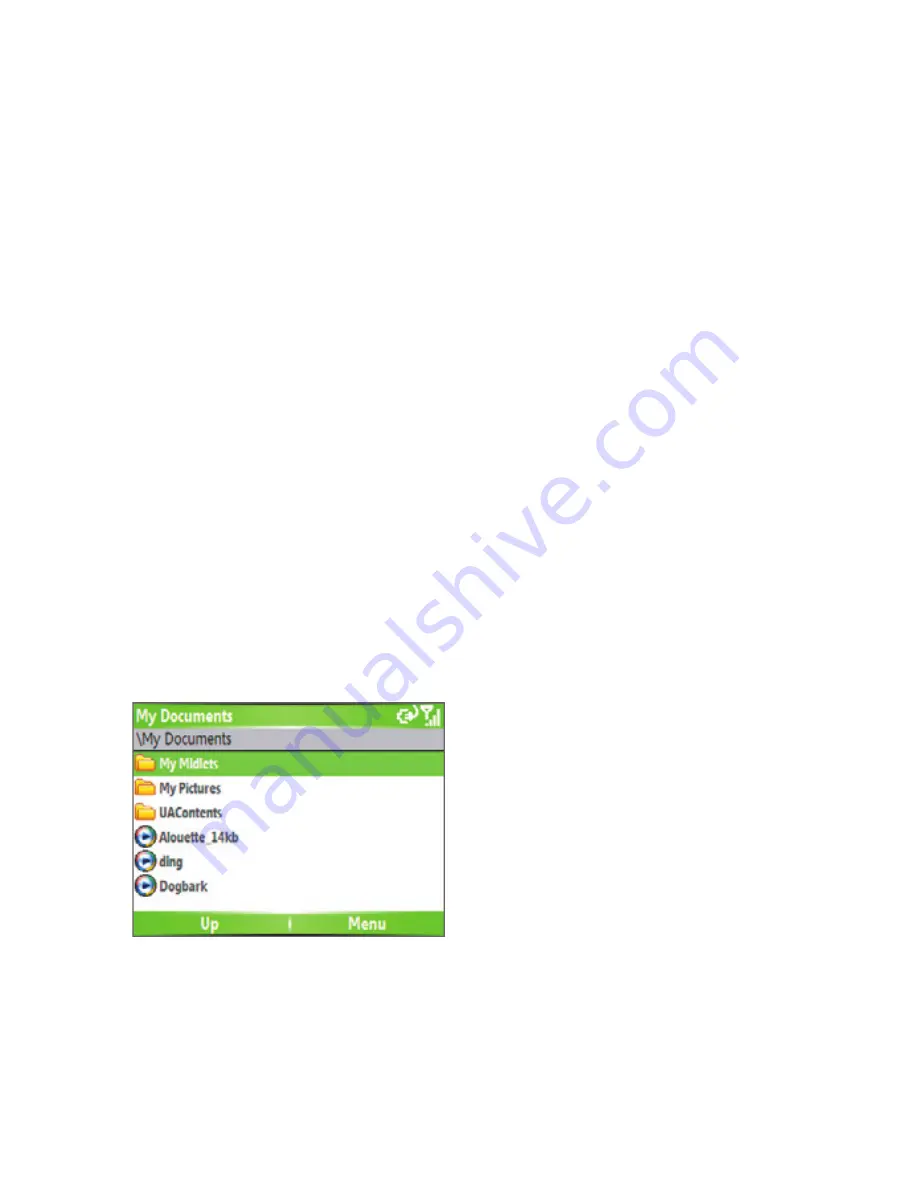
64 Managing your Phone
3.
In the Mobile Device folder, go to the fi le that you want to copy on
your phone or PC.
4.
Do one of the following:
•
To copy the file to your phone, right-click the file, and click
Copy
.
Right-click the desired folder on your phone, and click
Paste
.
•
To copy the file to your PC, right-click the file and click
Copy
.
Right-click the desired folder on your PC, and click
Paste
.
Use File Explorer
File Explorer provides many easy-to-use features for file and folder
management.
To start File Explorer
•
On the Home screen, click
Start > File Explorer
.
File Explorer operates in the following two views:
•
List View
•
Icons View
File Explorer displays the entire file structure in your phone’s memory. The
functions focus primarily on folder management. When initially started, File
Explorer is in List View by default. To switch between views, click
Menu
>
View
>
Icons
or
List
.
File Explorer - List View
Summary of Contents for EXCA100
Page 1: ...www htc com Smart Phone User Manual...
Page 16: ...16 Getting Started 18 23 19 22 24 20 21...
Page 30: ...30 Getting Started...
Page 40: ...40 Using Phone Features...
Page 54: ...54 Synchronizing Information and Setting Up E mail Security...
Page 116: ...116 Exchanging Messages and Using Outlook...
Page 146: ...146 Experiencing Multimedia...
Page 155: ...Appendix A 1 Regulatory Notices A 2 PC Requirement to Run ActiveSync 4 x A 3 Specifications...
Page 164: ...164 Appendix...
Page 165: ...Index...
Page 172: ......






























