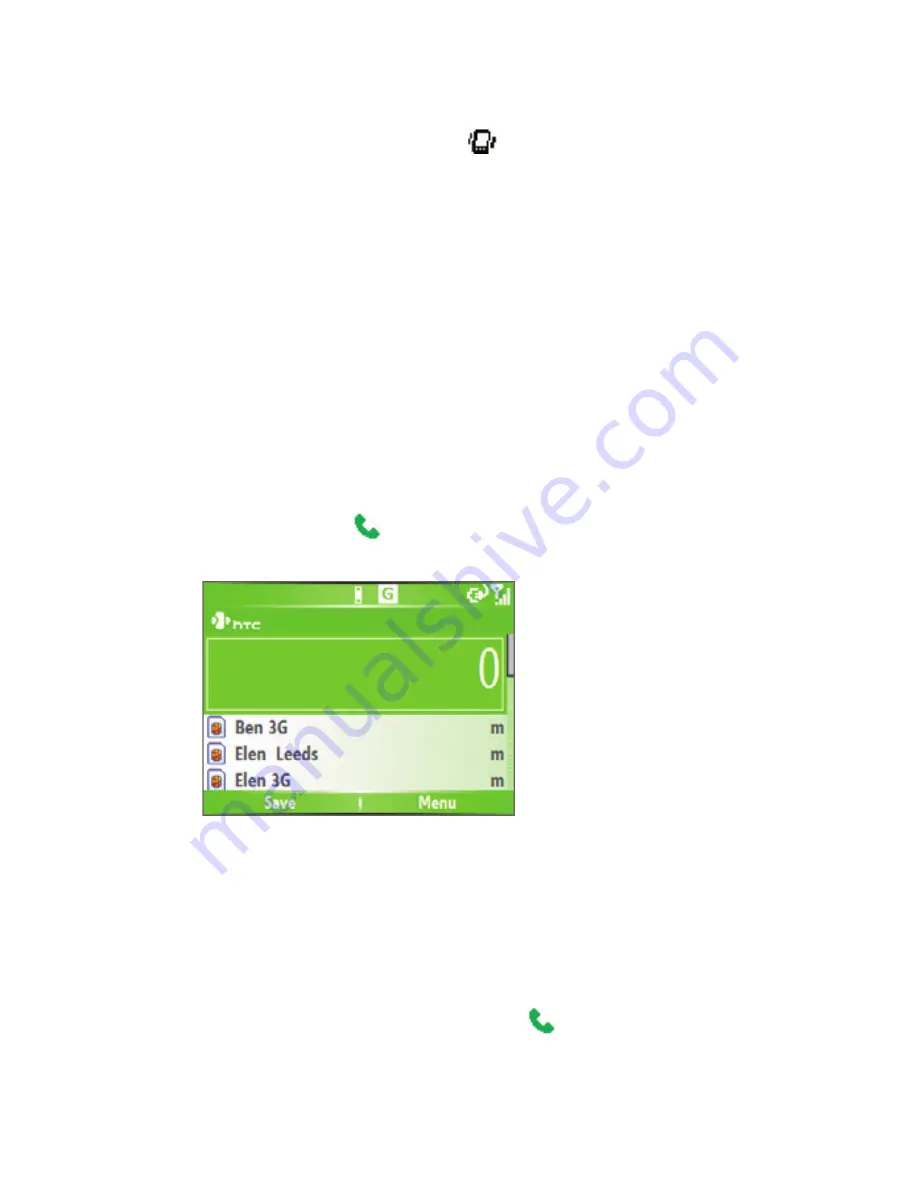
Using Phone Features 33
If you select Vibrate, the sound is muted and the phone will vibrate when
you receive a call. The Vibrate icon (
) appears in the title bar. Selecting
None
in the Ring tone list mutes the phone. For more information about
sounds, see “Choose how to be notified about events or actions” in Chapter
4.
Note
To adjust the earpiece volume during a call, use the JOGGR on the phone
side panel.
2.2 Making a Voice Call
With your phone, you can make calls from the Home screen, the Phone
screen, from Contacts, Speed Dial, Call History, or SIM Contacts (contacts
stored on your SIM card).
Make a call from the Home screen
•
Enter the phone number by pressing keys on the QWERTY keyboard,
and press TALK (
).
•
Press the BACK button or DEL key if you need to backspace.
Phone Screen
Tip
You will notice that when you press a key on the QWERTY keyboard, a list
of names and numbers is displayed as your phone searches Contacts, Call
History, Speed Dial, and your SIM card to find a matching name or number.
For example, when you press a key such as 5, names that begin with D will be
displayed as well as phone numbers that start with 5. The next key you press
continues to narrow the search. When you see the name of the person you
want to call, select it, and press TALK (
).
Summary of Contents for EXCA100
Page 1: ...www htc com Smart Phone User Manual...
Page 16: ...16 Getting Started 18 23 19 22 24 20 21...
Page 30: ...30 Getting Started...
Page 40: ...40 Using Phone Features...
Page 54: ...54 Synchronizing Information and Setting Up E mail Security...
Page 116: ...116 Exchanging Messages and Using Outlook...
Page 146: ...146 Experiencing Multimedia...
Page 155: ...Appendix A 1 Regulatory Notices A 2 PC Requirement to Run ActiveSync 4 x A 3 Specifications...
Page 164: ...164 Appendix...
Page 165: ...Index...
Page 172: ......






























