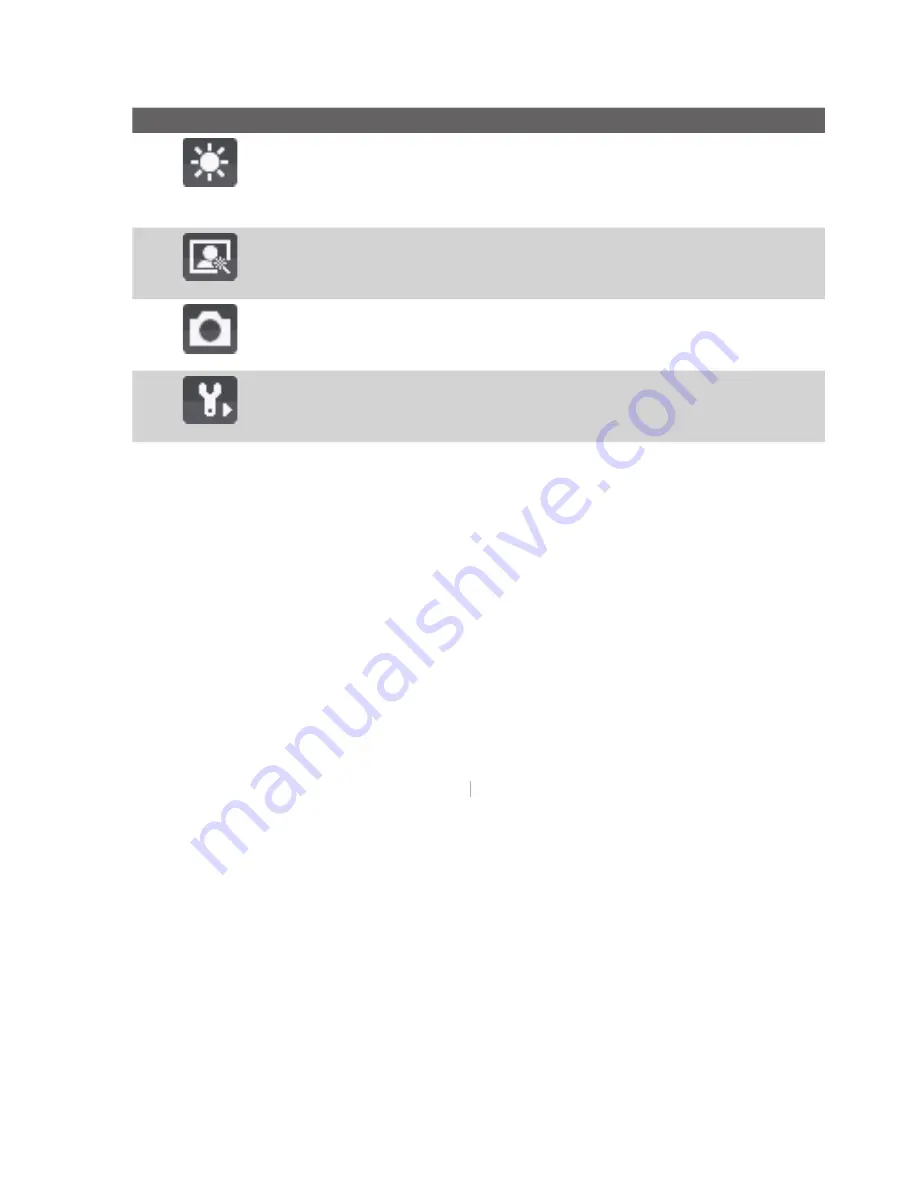
126 Experiencing Multimedia
Option
Allows you to
Specify the white balance setting such as
Auto
,
Daylight
,
Night
,
Incandescent
, and
Fluorescent
to suit the lighting environment.
You can also choose a special effect such as
Grayscale
,
Sepia
, or
Cool
to apply to your photos or video clips.
Choose the resolution to use and set the storage location (phone
or storage card) for captured files. When capturing images, you
can also set the Quality and enable Time Stamp.
Switch between different capture modes such as Photo, Video,
Contacts Picture, and more. For details, see “Capture modes”
earlier in this chapter.
Access more settings that lets you customize the Camera or
Video Recorder functions. For details, see the following section
"Advanced settings of the Camera Menu."
Advanced settings of the Camera Menu
•
Capture Format.
Specify the fi le format for the image/video.
•
Shutter Sound.
Choose whether or not you want the camera to make
a shutter sound when you press the ENTER button to take photos or
record video clips.
•
Keep Backlight
. Choose whether to turn the backlight on or off while
using the camera. This overrides your device backlight settings while
you are using the camera.
•
Review Duration.
Set a time length for displaying the captured
image/video on the Review screen before automatically saving it and
returning to the live Camera screen. Select
No Limit
if you do not want
to impose a time limit.
•
Show Controls.
Select
On
or
Off
to display or hide the indicators on
Off
Off
the Camera screen.
•
Flicker Adjustment.
When taking indoor shots, fl icker on the camera
screen may be caused by inconsistencies between the vertical scan rate
of the camera display and the fl icker frequency of fl uorescent lighting.
To reduce fl icker, you can change the fl icker adjustment setting to
Auto
or to the proper frequency (
50Hz
or
60Hz
) of the country where your
device is being used.
Summary of Contents for EXCA100
Page 1: ...www htc com Smart Phone User Manual...
Page 16: ...16 Getting Started 18 23 19 22 24 20 21...
Page 30: ...30 Getting Started...
Page 40: ...40 Using Phone Features...
Page 54: ...54 Synchronizing Information and Setting Up E mail Security...
Page 116: ...116 Exchanging Messages and Using Outlook...
Page 146: ...146 Experiencing Multimedia...
Page 155: ...Appendix A 1 Regulatory Notices A 2 PC Requirement to Run ActiveSync 4 x A 3 Specifications...
Page 164: ...164 Appendix...
Page 165: ...Index...
Page 172: ......
















































