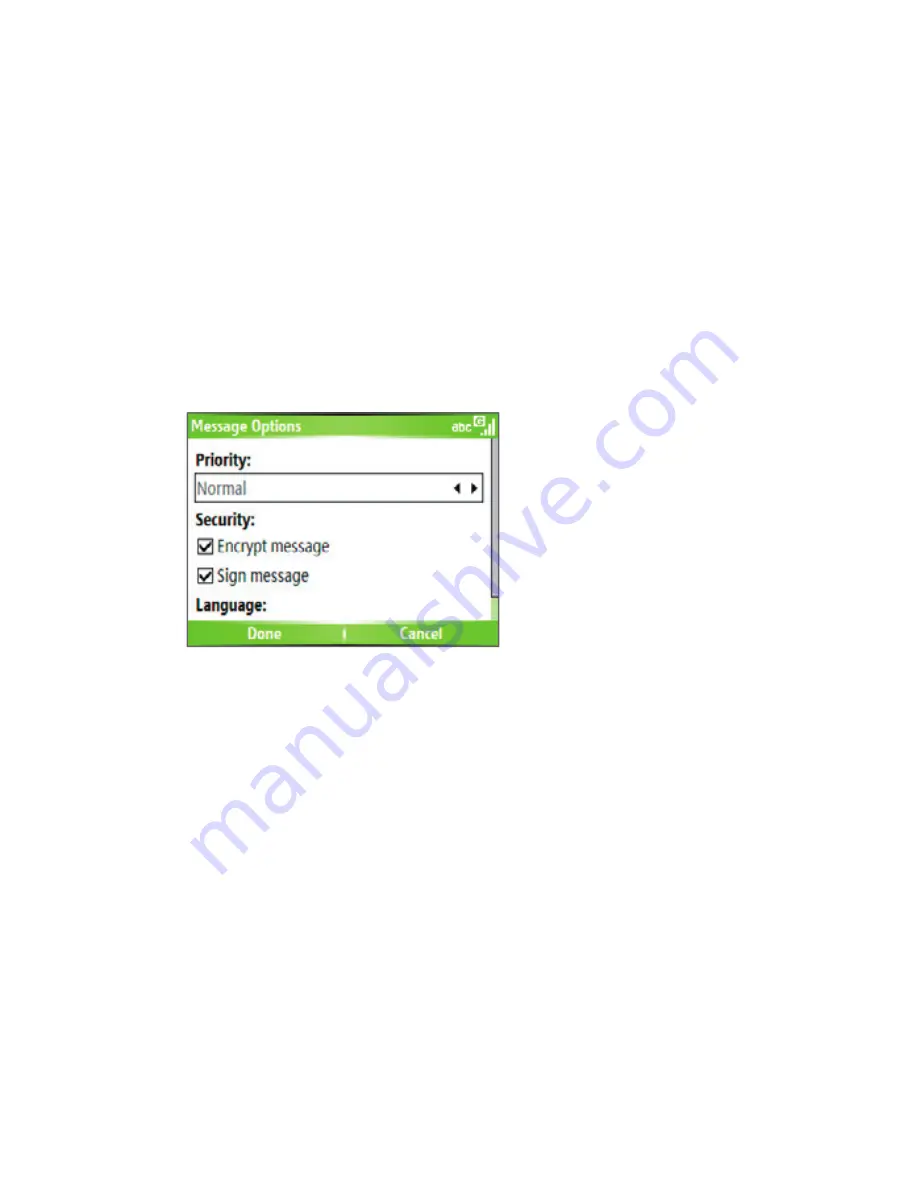
96 Exchanging Messages and Using Outlook
Digitally signing a message applies your certificate with the authorization
key to the message. This proves to the recipient that the message is from
you and not from an imposter or a hacker, and that the message has not
been altered.
To digitally sign and encrypt a new message
1.
In the message list, select
Outlook E-mail
.
2.
Click
New
.
3.
Click
Menu > Message Options
.
4.
In the
Security
fi eld, select the
Encrypt message
and
Sign message
check boxes then click
Done
.
Verify the digital signature on a signed message you
receive
To verify a digital signature in the message that you receive, do the
following:
1.
Open the Outlook e-mail message that has been digitally signed.
2.
At the top of the message, click
View Signature Status
.
3.
Click
Menu > Check Certifi cate
.
Summary of Contents for EXCA100
Page 1: ...www htc com Smart Phone User Manual...
Page 16: ...16 Getting Started 18 23 19 22 24 20 21...
Page 30: ...30 Getting Started...
Page 40: ...40 Using Phone Features...
Page 54: ...54 Synchronizing Information and Setting Up E mail Security...
Page 116: ...116 Exchanging Messages and Using Outlook...
Page 146: ...146 Experiencing Multimedia...
Page 155: ...Appendix A 1 Regulatory Notices A 2 PC Requirement to Run ActiveSync 4 x A 3 Specifications...
Page 164: ...164 Appendix...
Page 165: ...Index...
Page 172: ......






























