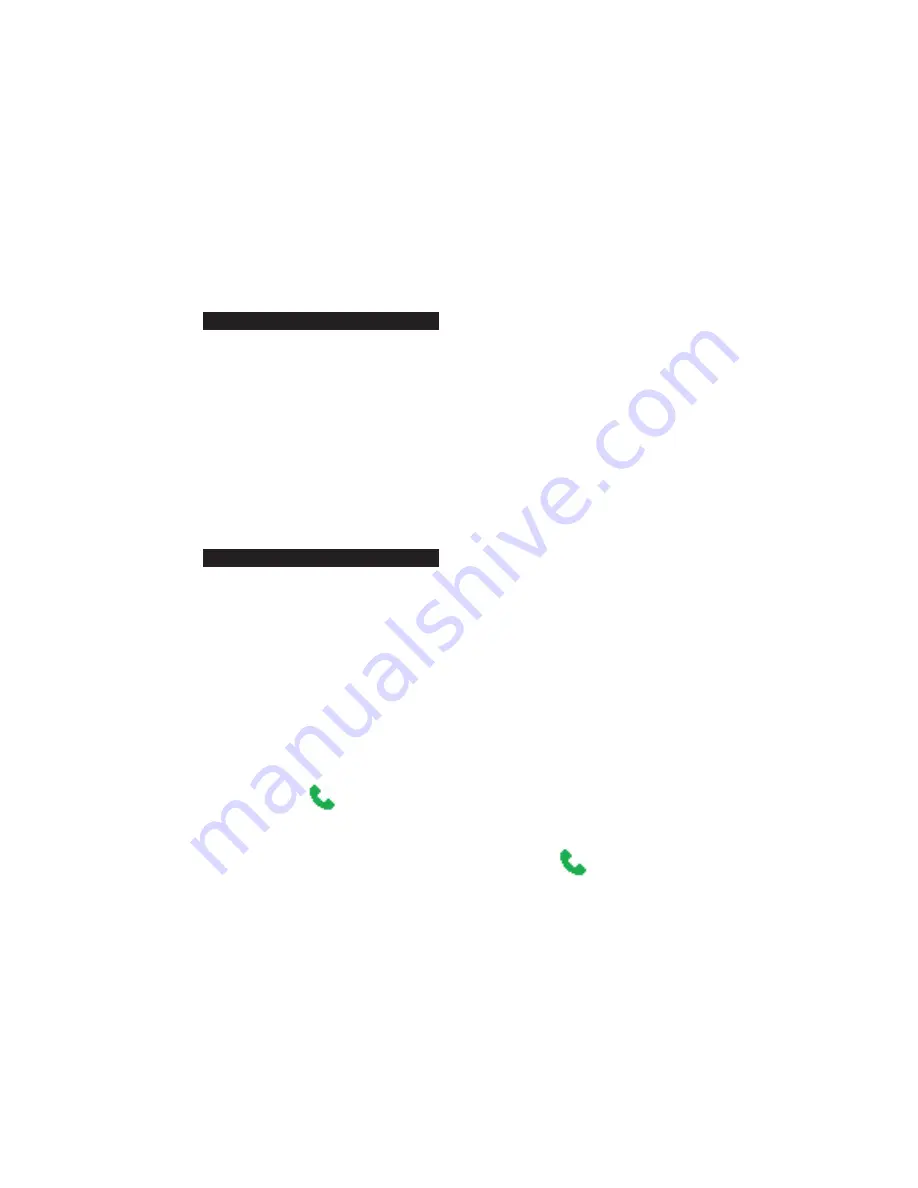
Exchanging Messages and Using Outlook 109
Tips
•
If someone who is not in your list of contacts calls you or sends you a
message, you can quickly create a contact from Call History or from the
message by clicking
Menu
>
Save to Contacts.
•
In the list of contact information, you will see where you can add a picture
or assign a ring tone to a contact.
To create a new contact on your SIM card
1.
Start
>
Contacts
>
Menu
>
New SIM
Contact
.
2.
Enter information for the new contact then click
Done
.
Tip
To manage your SIM card contacts, use SIM Manager. To access SIM Manager,
click
Start
>
Expert
>
SIM Manager
. SIM Manager lets you copy contacts
from
Contacts
to the SIM card, add SIM card contents to Contacts, show SIM
card storage information, edit and delete SIM card contacts and more.
To view and edit a contact information
1.
Start
>
Contacts
.
2.
Click the contact whose information you want to view.
3.
To edit the information, click
Menu
>
Edit
.
4.
When fi nished making changes, click
Done
.
To call a contact from the contact list
1.
On the Home screen, click
Start
>
Contacts
.
2.
Click the contact to call.
3.
Press TALK (
). The contact’s default phone number is dialed.
Tip
To call a phone number other than the default, click the contact, scroll to the
number you want to dial, and press TALK
(
)
.
To send an e-mail to a contact
1.
On the Home screen, click
Start > Contacts
.
2.
Click the contact.
3.
Click the e-mail address.
4.
Select the e-mail account to use.
5.
Enter a subject, compose your message, and click
Send
.
Summary of Contents for EXCA100
Page 1: ...www htc com Smart Phone User Manual...
Page 16: ...16 Getting Started 18 23 19 22 24 20 21...
Page 30: ...30 Getting Started...
Page 40: ...40 Using Phone Features...
Page 54: ...54 Synchronizing Information and Setting Up E mail Security...
Page 116: ...116 Exchanging Messages and Using Outlook...
Page 146: ...146 Experiencing Multimedia...
Page 155: ...Appendix A 1 Regulatory Notices A 2 PC Requirement to Run ActiveSync 4 x A 3 Specifications...
Page 164: ...164 Appendix...
Page 165: ...Index...
Page 172: ......
















































