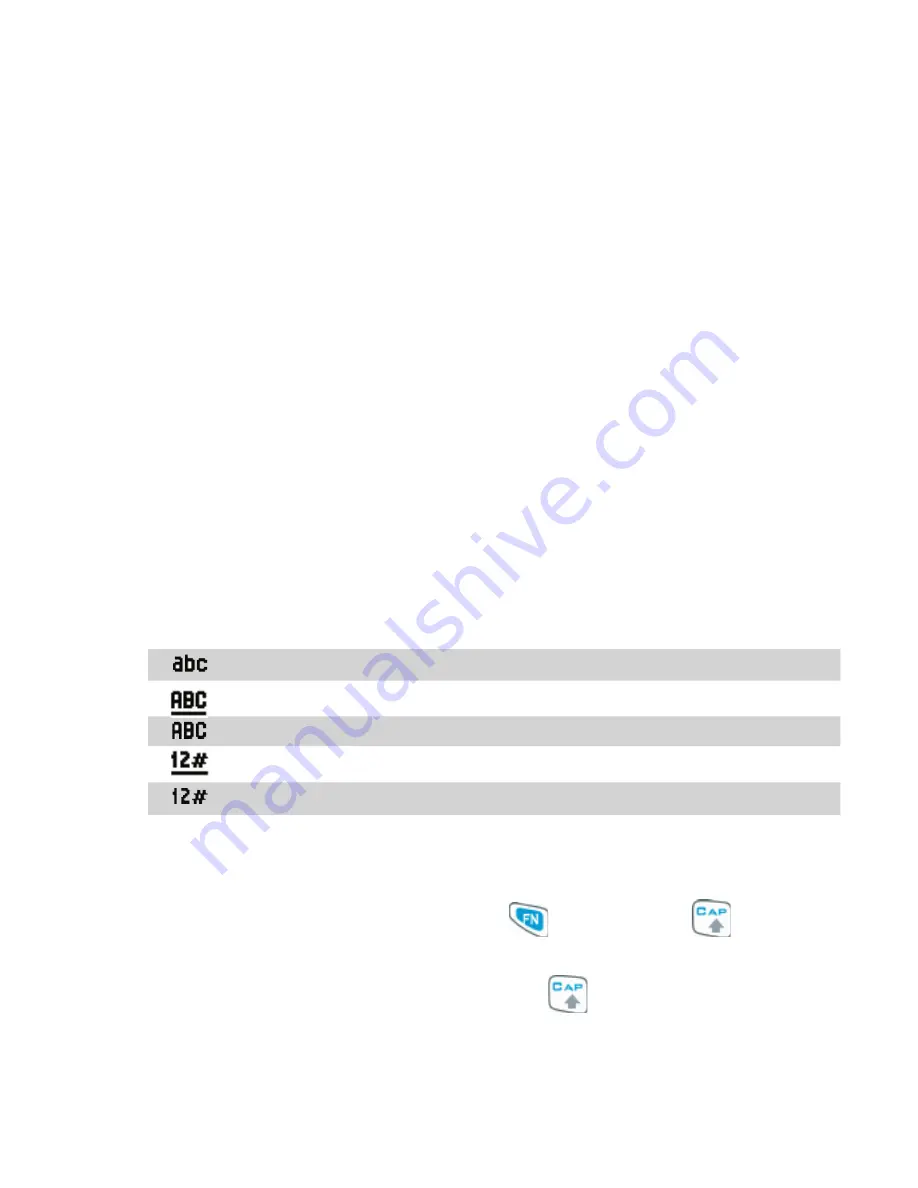
Getting Started 27
To access the Quick List
1.
Briefl y press (press and quickly release) the POWER button.
Please note that pressing and holding the POWER button turns off the
phone.
2.
Scroll through the list and select the desired option. Then, do any of
the following:
•
Click
Select
.
•
Press the ENTER button.
•
Press the corresponding
number on the QWERTY
keyboard.
•
Double-click the middle
portion of the JOGGR.
3.
To exit the Quick List at any time, click
Cancel
.
1.8 Entering Information
You can enter text, numbers, and symbols using the QWERTY keyboard.
When you select a field that requires entering text or numbers, the phone
automatically selects the appropriate input mode. The status indicator on
the top-right side of the display screen displays the input mode that you are
currently using.
Lowercase text input
Uppercase text input, caps lock
Uppercase text input
Numeric or symbol (labeled in blue color) input, locked
Numeric or symbol (labeled in blue color) input
You can do the following with the QWERTY keyboard:
•
To type lowercase letters, press the keys using your thumbs or fi ngers.
•
To use all uppercase letters, press
first then press
. To change
back to all lowercase letters, press these buttons again.
•
To use a single uppercase letter, press
and then press the
corresponding key.
Summary of Contents for EXCA100
Page 1: ...www htc com Smart Phone User Manual...
Page 16: ...16 Getting Started 18 23 19 22 24 20 21...
Page 30: ...30 Getting Started...
Page 40: ...40 Using Phone Features...
Page 54: ...54 Synchronizing Information and Setting Up E mail Security...
Page 116: ...116 Exchanging Messages and Using Outlook...
Page 146: ...146 Experiencing Multimedia...
Page 155: ...Appendix A 1 Regulatory Notices A 2 PC Requirement to Run ActiveSync 4 x A 3 Specifications...
Page 164: ...164 Appendix...
Page 165: ...Index...
Page 172: ......






























