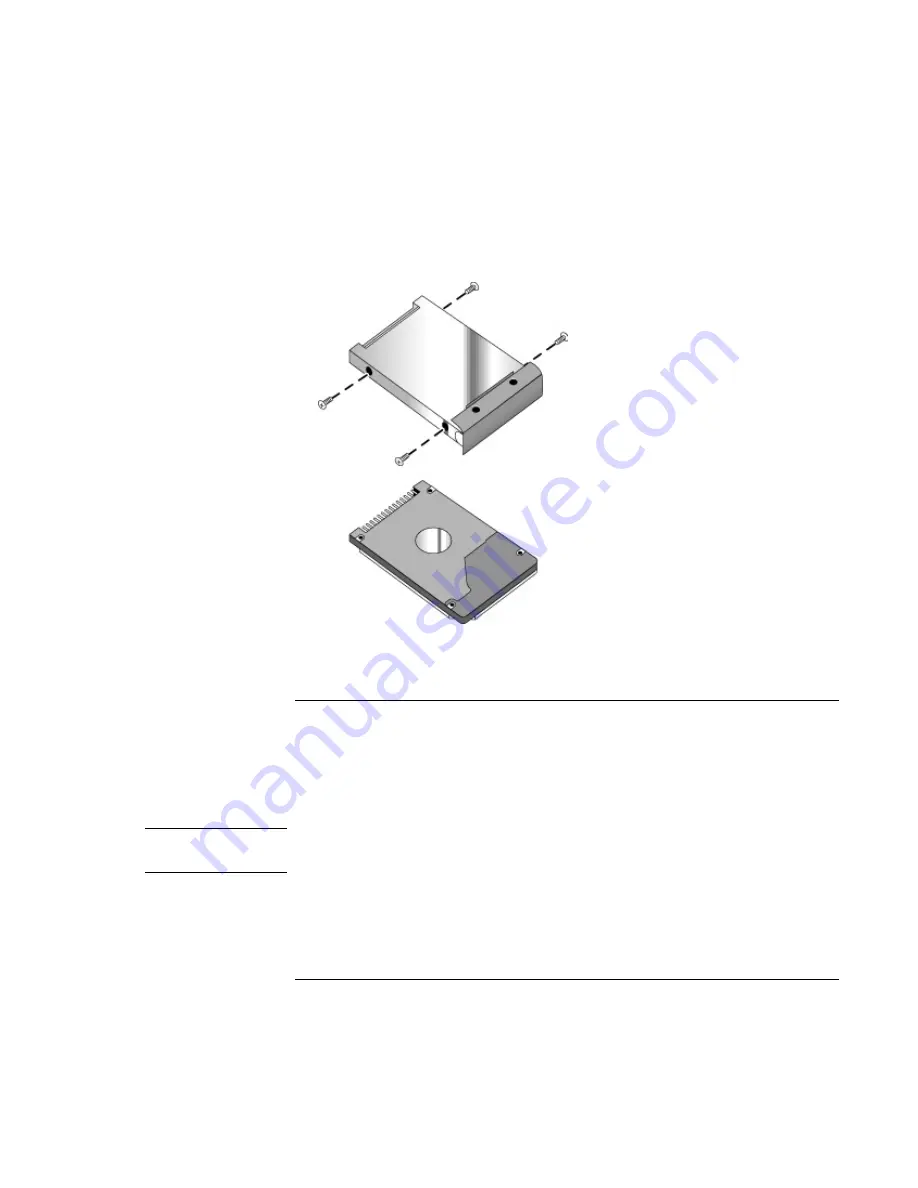
Add-On Devices
Replacing the Hard Disk Drive
96 Reference
Guide
1. Remove all four screws from the holder and drive case, then lift the drive out of the
holder.
2. Insert the drive into the holder, then reinstall all four screws into the holder and drive
case.
To prepare a new hard disk drive
When you install a new hard disk drive, you must prepare it to work with your notebook
by installing the Windows software and operating system that were originally installed on
your notebook. Do this using the Recovery CDs or DVDs that came with your
notebook—see “To recover the factory installation of your hard disk” on page 125.
Note
If the notebook prompts you to activate Windows XP, follow the instructions that appear
onscreen. The Windows XP Product ID code is located on the bottom of the notebook.
Summary of Contents for Xz275 - Pavilion - Pentium 4-M 1.4 GHz
Page 1: ...HP Notebook PC Reference Guide ...
Page 6: ......
Page 11: ...Reference Guide 11 Getting Started with Your HP Notebook ...
Page 26: ......
Page 27: ...Reference Guide 27 Basic Operation ...
Page 45: ...Reference Guide 45 Batteries and Power Management ...
Page 53: ...Reference Guide 53 Modem and Network Connections ...
Page 67: ...Reference Guide 67 Add On Devices ...
Page 97: ...Reference Guide 97 Troubleshooting and Maintenance ...
Page 128: ......
Page 129: ...Reference Guide 129 HP Support and Service ...
Page 137: ...Reference Guide 137 Reference Information ...
Page 156: ......






























