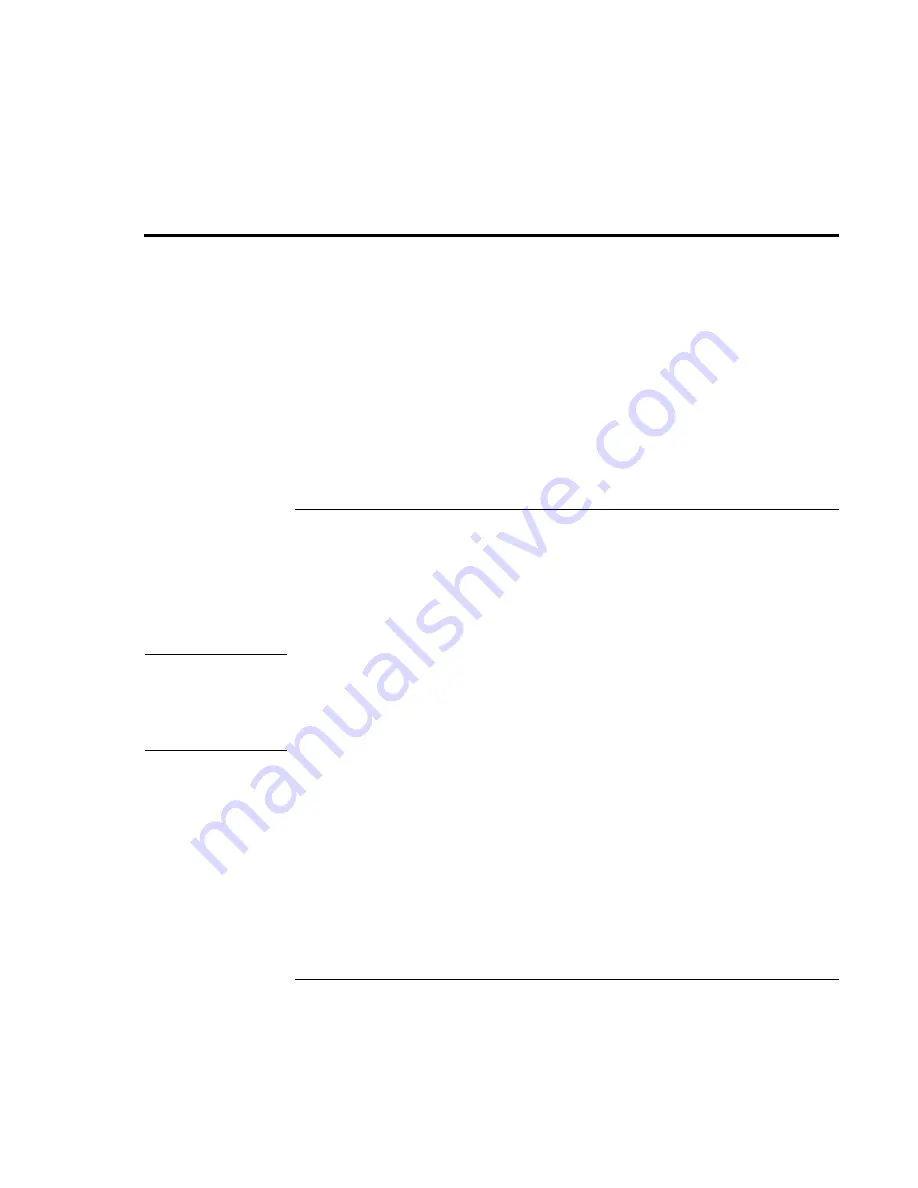
Troubleshooting and Maintenance
Reinstalling and Updating Software
Reference
Guide
125
Reinstalling and Updating Software
You can use the Recovery CDs or DVDs to recover the original factory software for your
notebook.
The Recovery CDs or DVDs also provide Windows drivers specific to your notebook to
configure a custom system. You can find drivers in these locations:
•
On your notebook’s hard drive under C:\hp\Drivers.
•
On the Recovery CD or DVD under \hp\Drivers.
•
On the HP Business Support Web site (www.hp.com/go/bizsupport). This Web site
contains the latest updates of software drivers for different operating systems.
To recover the factory installation of your hard disk
You can use the Recovery CDs or DVDs to reinstall the original factory software on your
notebook’s hard disk. You can also use the same process to create a larger Utility
partition on your hard disk, or to create a Utility partition on a new hard disk. The hidden
Utility partition contains the e–Diagtools diagnostic tests and stores hibernation data for
operating systems that don’t provide hibernation.
CAUTION
This procedure formats the notebook’s hard disk drive and erases all data on the
disk. After the hard disk is formatted, you’ll need to reinstall your applications.
Do not interrupt the following process or unplug the AC adapter until the process
is complete.
1. Important: back up all data from your hard disk. The following steps delete all data
from the disk.
2. Connect the AC adapter to the notebook.
Summary of Contents for Xz275 - Pavilion - Pentium 4-M 1.4 GHz
Page 1: ...HP Notebook PC Reference Guide ...
Page 6: ......
Page 11: ...Reference Guide 11 Getting Started with Your HP Notebook ...
Page 26: ......
Page 27: ...Reference Guide 27 Basic Operation ...
Page 45: ...Reference Guide 45 Batteries and Power Management ...
Page 53: ...Reference Guide 53 Modem and Network Connections ...
Page 67: ...Reference Guide 67 Add On Devices ...
Page 97: ...Reference Guide 97 Troubleshooting and Maintenance ...
Page 128: ......
Page 129: ...Reference Guide 129 HP Support and Service ...
Page 137: ...Reference Guide 137 Reference Information ...
Page 156: ......






























