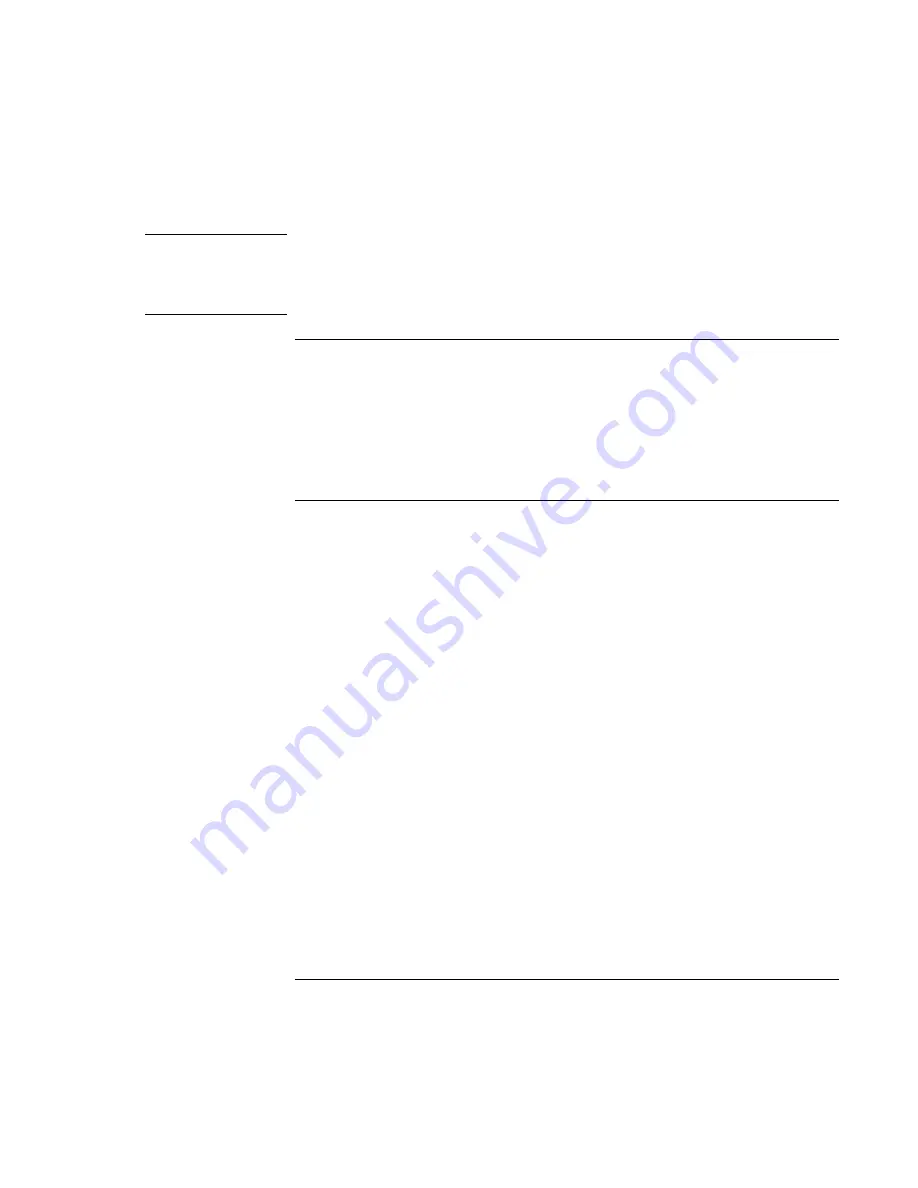
Modem and Network Connections
Using the Modem
Reference
Guide
57
Note
When using dial-up Internet access, closing Internet Explorer or other Internet
applications may not disconnect the modem. To avoid unwanted phone charges, ask
your Internet service provider how to configure your Internet access software to
automatically disconnect the modem after use.
To dial in to a network
You can use the modem to dial in to a LAN (local area network) that supports dial-up
connections. This gives you access to network resources from a remote location.
•
See Windows Help for information about setting up and using dial-up network
connections—click Start, Help and Support.
To change your modem settings
The modem is already set up to be compatible with telephone systems and modems in
most areas. However, in some situations, you may have to change modem settings to
match local conditions. If you have questions about local requirements, contact your
telephone company.
•
Control Panel. Click Start, Control Panel, Printers and Other Hardware, Phone and
Modem Options to change many modem settings.
On the Modems tab click Properties to set connection speeds, or on the Dialing Rules
tab click Edit to set dialing options.
•
Communications software. Many communications applications provide options for
controlling modem settings. See the help for your software.
•
AT commands. You can control many aspects of modem operation using modem AT
commands. AT commands are special strings of characters sent to the modem to set
up specific conditions. Those command strings normally start with “AT”. For a list of
AT commands for the built-in modem, see “Modem Reference Information” on
page 141.
To send an AT command, open Phone and Modem Options in Control Panel. On the
Modems tab, click Properties. You can type AT commands on the Advanced tab in
the space for extra settings.
Summary of Contents for Xz275 - Pavilion - Pentium 4-M 1.4 GHz
Page 1: ...HP Notebook PC Reference Guide ...
Page 6: ......
Page 11: ...Reference Guide 11 Getting Started with Your HP Notebook ...
Page 26: ......
Page 27: ...Reference Guide 27 Basic Operation ...
Page 45: ...Reference Guide 45 Batteries and Power Management ...
Page 53: ...Reference Guide 53 Modem and Network Connections ...
Page 67: ...Reference Guide 67 Add On Devices ...
Page 97: ...Reference Guide 97 Troubleshooting and Maintenance ...
Page 128: ......
Page 129: ...Reference Guide 129 HP Support and Service ...
Page 137: ...Reference Guide 137 Reference Information ...
Page 156: ......






























